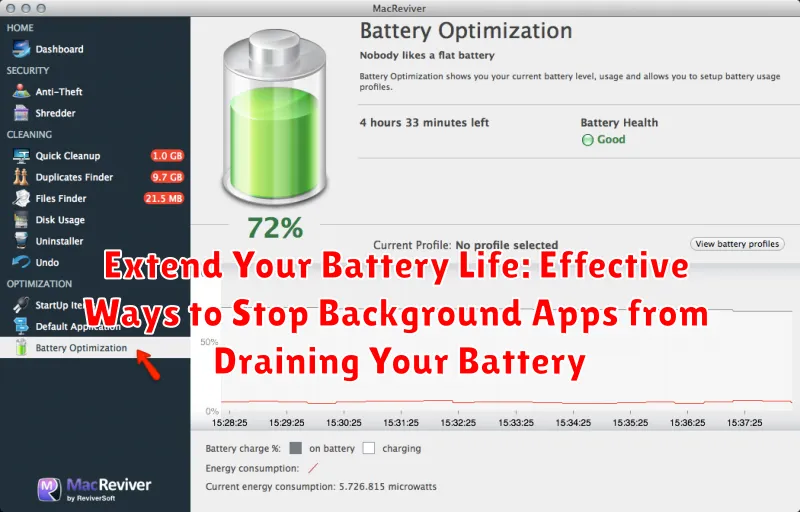Is your phone constantly tethered to a charger? Are you tired of seeing the dreaded low battery notification pop up at the worst possible times? A major culprit behind rapid battery drain is often the silent drain from background apps. While these apps might seem inactive, they often continue to consume battery life by running processes, accessing data, and sending notifications. This constant activity can significantly shorten the time between charges, impacting your productivity and convenience. Learning how to effectively manage and stop background apps is crucial for extending your battery life and ensuring your device is ready when you need it.
This article will explore practical and effective strategies to control and stop background apps from draining your battery life. We’ll delve into the settings on both Android and iOS devices, offering step-by-step instructions to help you identify battery-draining apps and implement changes to maximize your device’s battery performance. From adjusting background app refresh settings to utilizing built-in battery optimization features, we’ll empower you to take control of your device’s power consumption and enjoy a longer-lasting battery life.
Identifying Battery-Draining Apps
Pinpointing the applications responsible for excessive battery consumption is the first step towards extending your battery life. Your device provides built-in tools to help you identify these power-hungry apps.
Most modern smartphones offer a battery usage section within the settings. This feature displays a breakdown of battery consumption by individual apps, often represented as a percentage or graph. Look for apps using a disproportionately high percentage of battery relative to their usage. Social media apps, streaming services, and games are often among the top culprits. Pay close attention to apps running in the background that you don’t actively use.
Analyzing this data will provide valuable insights into your phone’s power usage patterns, empowering you to make informed decisions about managing your apps.
Restricting Background Activity in Settings
One of the most effective methods for extending your battery life is to limit how apps operate in the background. Your device’s settings offer granular control over background activity, allowing you to prevent apps from consuming power when you’re not actively using them.
Access your device’s settings and locate the “Apps” or “Applications” section. From there, you can typically view a list of all installed apps. Selecting an individual app will reveal various options, including background activity controls. Disabling background activity for apps you don’t need constantly running can significantly reduce battery drain.
Be mindful that restricting background activity might affect some app functionality. Apps reliant on real-time updates, such as messaging or navigation apps, may not function optimally with background activity disabled. Prioritize restricting apps that you don’t use frequently or that don’t require constant background operation.
Some operating systems offer different levels of background restriction. For example, you might be able to restrict background activity only while data is off, or completely. Explore these options to find the best balance between functionality and battery life.
Managing App Notifications to Save Battery
Constant notifications can significantly impact battery life. Each notification requires your device to wake up and display information, consuming power. Reviewing and adjusting notification settings is a simple way to reduce this drain.
Within your device’s settings, locate the “Notifications” section. Here, you can customize notifications on a per-app basis. Consider disabling notifications for apps that don’t require immediate attention. For essential apps, explore less power-intensive notification options, such as disabling vibrations or sounds.
Prioritize notifications that are truly important. Ask yourself if you need to be alerted instantly for every message or update. By limiting the number of notifications your device receives, you can conserve valuable battery power throughout the day. This mindful approach to notification management can noticeably extend the time between charges.
Optimizing Location Services to Minimize Battery Drain
Location services, while useful, can be a significant drain on your battery. Fine-tuning these settings can help you conserve power without completely disabling location functionality.
Review which apps have access to your location. Many apps request location access even when it’s not essential for their core function. You can often choose from several options: “Always,” “While Using the App,” or “Never.”
Selecting “While Using the App” is generally the best balance between functionality and battery life. This allows the app to access your location only when you’re actively using it. Reserve “Always” for apps that genuinely require constant location tracking, such as navigation apps.
Consider disabling location services entirely for apps that don’t need it at all. This can significantly extend your battery life. You can always re-enable location access later if needed.
Using Battery Saver Mode Effectively
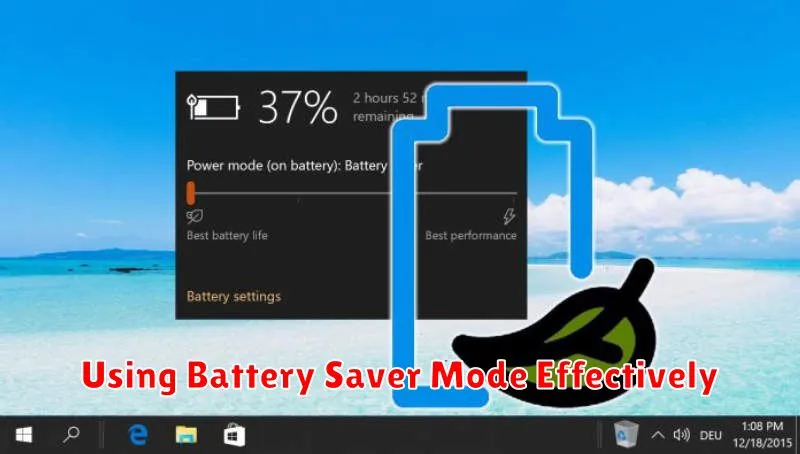
Battery saver mode is a powerful tool for extending your device’s battery life. It works by limiting background activity, reducing performance, and adjusting screen brightness. Understanding how to use it effectively can significantly prolong the time between charges.
Most devices allow you to manually activate battery saver mode through your settings. Look for the battery settings section and locate the battery saver option. Enabling this mode when your battery is low can help you conserve power for essential tasks. Some devices also offer a scheduled battery saver option. This allows you to automate the process by setting specific times or battery percentages at which battery saver mode will automatically turn on.
While battery saver mode is beneficial, it’s important to be aware of its limitations. Certain features might be temporarily disabled or limited while the mode is active. This could include background app refresh, email synchronization, and some visual effects. Therefore, it’s generally recommended to use battery saver mode strategically, activating it when you anticipate needing extra battery life, rather than keeping it on constantly.
Understanding Battery Usage Statistics on Your Device
A crucial first step in extending your battery life is understanding how your device uses its power. Most modern operating systems provide detailed battery usage statistics that can pinpoint power-hungry apps and features. Accessing these statistics empowers you to make informed decisions about managing your device’s power consumption.
Typically, you can find these statistics within your device’s settings menu, often under a “Battery” or “Power” section. Look for options that display battery usage by app. This breakdown usually shows the percentage of battery consumed by each app since the last full charge. Pay close attention to apps consuming a significant percentage, especially those you don’t actively use.
Some devices also provide further details, such as the amount of time each app has been actively used versus running in the background. This information can help distinguish between apps you frequently use and those unnecessarily draining power in the background.
By analyzing these statistics, you can identify the primary culprits behind your battery drain and take appropriate action, such as adjusting app settings or limiting background activity.
Adjusting Screen Brightness and Timeout Settings
Your screen is a major power consumer. Lowering the brightness can significantly extend battery life. Most devices offer an auto-brightness feature that adjusts dynamically based on ambient light. While convenient, manually setting the brightness to a lower, comfortable level often yields better battery savings.
Screen timeout determines how long your screen stays on after you stop interacting with it. A shorter timeout prevents the screen from staying lit unnecessarily, conserving power. Experiment with different timeout durations to find a balance between usability and battery optimization. A shorter timeout, such as 15 or 30 seconds, is generally recommended for maximizing battery life.
Limiting Data Usage in the Background

Background data usage can significantly impact battery life. Restricting which apps can access data while running in the background is a powerful way to conserve power. Data synchronization, frequent updates, and location services contribute to this drain.
Review your device’s settings to manage background data usage. Most mobile operating systems offer granular control, allowing you to specify which apps can refresh in the background. Consider disabling background data for apps you don’t use regularly or those that don’t require constant updates.
Prioritize essential apps. Messaging, email, and navigation apps often require background data for real-time updates. Less critical apps, such as games or social media platforms, can often have their background data restricted without significant impact on functionality.
Be aware that restricting background data for certain apps may delay notifications or updates. Find a balance between battery life preservation and staying informed.
Advanced Tips for Battery Optimization
For users seeking further battery life extension, exploring advanced settings can yield significant improvements. Reviewing battery usage statistics by app can pinpoint unexpected power drains, allowing for targeted action. This involves navigating to your device’s battery settings and analyzing per-app consumption.
Optimizing location services is another key factor. While GPS provides valuable functionality, high-accuracy mode consumes significant power. Consider switching to “battery saving” or “device only” location mode when precise location isn’t crucial. Disabling location services entirely for certain apps can also be beneficial.
Managing push notifications can significantly impact battery life. Constant data syncing and notification alerts contribute to battery drain. Review app notification settings and disable non-essential alerts. Consider enabling notification summaries to receive batched notifications at less frequent intervals.
Finally, keeping your device’s software updated is crucial. Manufacturers often include battery optimization improvements in software updates. Regularly check for and install the latest system updates to benefit from these enhancements.