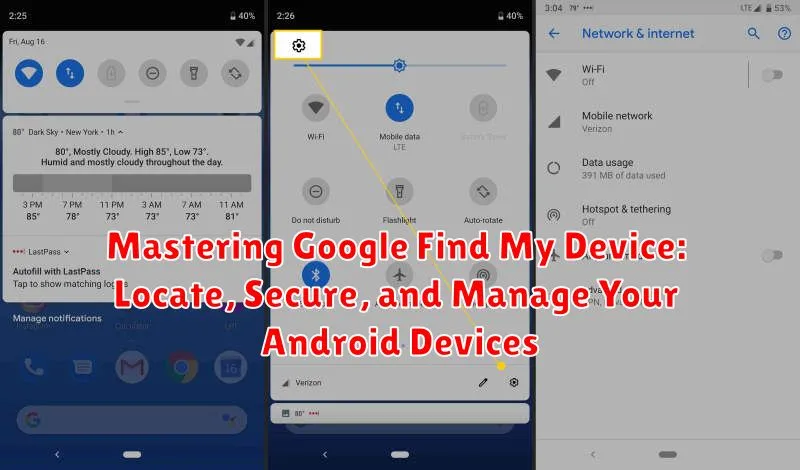Losing your Android device can be a stressful experience. Fortunately, Google provides a powerful tool called Find My Device that can help you locate, secure, and manage your lost or stolen Android phones, tablets, and even smartwatches. This comprehensive guide will empower you to master Google Find My Device, equipping you with the knowledge and skills to protect your valuable data and potentially recover your misplaced device. We’ll cover everything from the initial Find My Device setup to advanced features like remote locking, data erasure, and playing a sound. Learn how to track your Android device’s location, even if it’s offline, and explore the various options for securing your personal information. Whether you’re a tech novice or a seasoned Android user, this guide will provide valuable insights into maximizing the potential of Google Find My Device.
This article will delve into the intricacies of Google Find My Device, providing step-by-step instructions and practical tips for using its various features effectively. We’ll explain how to access Find My Device on your computer or another mobile device and navigate its intuitive interface. Understanding how to use the location tracking feature, remotely lock your device, erase sensitive data, and play a sound are crucial aspects of mobile security. By mastering these functionalities, you can significantly increase your chances of recovering your lost device or protecting your data from unauthorized access. Stay informed and prepared by learning how to utilize Google Find My Device to its fullest potential.
Setting Up Google Find My Device on Your Android Phone
Ensuring your Android device is properly configured for Google Find My Device is crucial for its effective use. Follow these straightforward steps to set up and activate this essential service.
First, sign in to your Google account on your Android device. This is the primary requirement for using Find My Device. Most Android devices come with Google Play Services pre-installed, which typically includes Find My Device. To confirm, navigate to Settings > Security. You should see Find My Device listed. Tap on it.
Next, ensure the service is toggled on. This allows Google to locate your device remotely. Find My Device relies on location services, so verify that they are also enabled. Go to Settings > Location and make sure the toggle is switched to the on position.
Locating Your Device on a Map: A Step-by-Step Guide
Pinpointing your Android device’s location on a map is a key feature of Google Find My Device. Follow these steps to quickly locate your phone or tablet:
-
Access Find My Device: Open the Find My Device website or app on another device.
-
Sign In: Log in with the Google account associated with your lost device.
-
Select Your Device: If you have multiple devices linked to your account, choose the one you’re trying to locate. Its approximate location will be displayed on the map.
-
View Location Details: The map will show the device’s last known location. Bear in mind, the accuracy of this location depends on various factors like GPS signal strength and internet availability.
Important Note: If your device is offline or powered off, its last known location will be shown. Real-time tracking isn’t available in these scenarios.
Playing a Sound to Find a Misplaced Device
The Play Sound feature in Google Find My Device is incredibly useful for locating a device that’s nearby but out of sight. Perhaps it’s slipped between couch cushions or is buried under a pile of laundry. This feature will make your device ring at full volume, even if it’s set to silent or vibrate.
To activate the Play Sound feature, simply select it from the device options presented within the Find My Device interface. The sound will play for five minutes continuously, giving you ample time to locate your device. This feature works regardless of your device’s current volume settings.
Once you’ve found your device, simply press the power button or volume keys to stop the sound. If your device was indeed misplaced and not stolen, this offers a quick and easy way to retrieve it.
Securing Your Device: Lock and Erase Options
If locating your device isn’t possible or you suspect theft, Google Find My Device offers robust security features to protect your data. These include locking your device and erasing its contents remotely.
The Secure Device option locks your phone with a PIN, password, or pattern. If you haven’t already set a lock screen, you’ll be prompted to do so. You can also display a message and recovery phone number on the lock screen to help someone return your device.
Erase Device is the most extreme measure, permanently deleting all data from your phone. This includes apps, photos, videos, and settings. After erasing, Google Find My Device will no longer work. This action is irreversible, so use it cautiously. It’s recommended in cases of confirmed theft or when you’re certain you can’t recover the device.
Consider the implications before erasing. Data backed up to your Google account can often be restored, but locally stored files without backup will be lost permanently. Also, if your device is offline, the erase command will execute when it next connects to the internet.
Displaying a Message on the Lock Screen for Finders
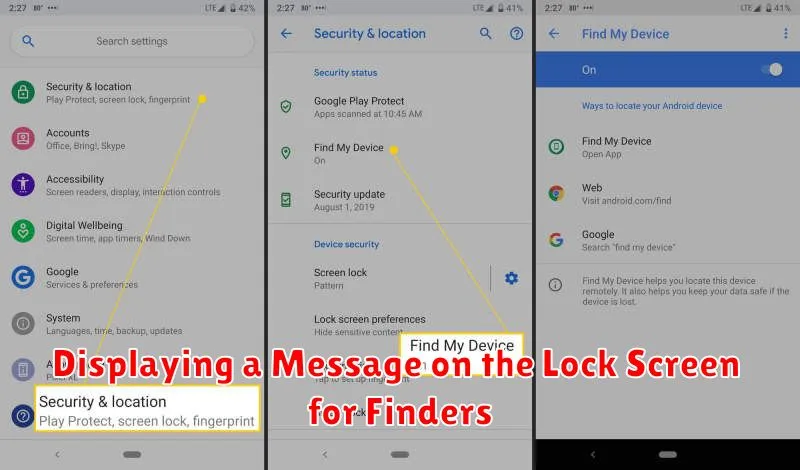
Beyond locating and securing your device, Google Find My Device allows you to display a custom message on the lock screen. This can be crucial in helping someone return your lost phone.
Adding a Lock Screen Message is straightforward. After accessing Find My Device, locate and select the “Secure Device” option. This will prompt you to enter a recovery phone number and a message to display. This message will override your existing lock screen content.
Crafting an Effective Message is key. Include a contact number or email address where you can be reached. Keep the message concise and polite. For example: “This phone is lost. Please call [Your Phone Number] or email [Your Email Address].” Avoid sharing sensitive personal information in the lock screen message.
Remember: The lock screen message is a valuable tool for recovering your device. Use it wisely.
Using Indoor Maps for Precise Location Tracking
While GPS provides accurate location data outdoors, it often struggles indoors. Google Find My Device leverages indoor maps of supported locations like airports, malls, and large retail stores to pinpoint your device’s position with greater precision.
When your lost device is detected within a supported indoor location, the map in Find My Device will switch to the indoor floor plan. You’ll see your device’s estimated location highlighted on the relevant floor. This is especially helpful in large, complex buildings where GPS alone wouldn’t be sufficient.
Note: Indoor map availability varies depending on the venue and region. Not all indoor locations are mapped, and the accuracy of the location displayed within an indoor map can also vary.
Managing Multiple Devices with Google Find My Device
Google Find My Device simplifies managing multiple Android devices from a single interface. Whether you have a phone, tablet, or smartwatch, you can access and control them all through your Google account.
After logging in, you’ll see a list of your registered devices. Select the device you wish to manage to access its individual controls, including locating, securing, and erasing.
Switching between devices is straightforward. Simply choose another device from the list displayed on the interface. This streamlined process allows you to quickly locate, secure, or erase any of your registered Android devices.
Troubleshooting Common Issues with Find My Device
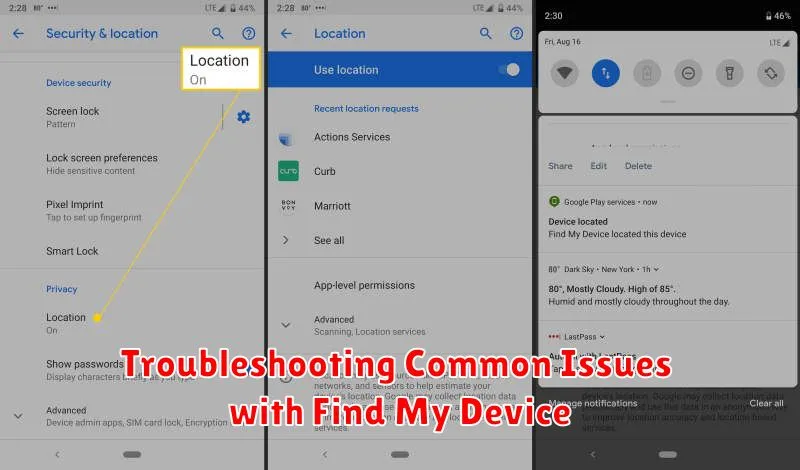
Encountering problems locating your device? Here are some common issues and solutions:
Device Not Showing Up
If your device isn’t appearing in Find My Device, ensure it’s powered on, connected to the internet (either Wi-Fi or mobile data), has location services enabled, and is signed in to your Google account. Also, confirm that Find My Device is activated in your device’s security settings.
Inaccurate Location
Location accuracy depends on several factors. If the location shown is incorrect, try refreshing the map. Poor GPS signal or reliance on Wi-Fi positioning can impact accuracy. Ensure location settings are set to “High accuracy” for the best results.
Unable to Play Sound
If the “Play Sound” feature isn’t working, check your device’s volume and do not disturb settings. Ensure your device is connected to the internet.
Device Offline
If Find My Device shows your device as offline, it might be powered off, have no internet connection, or have its location services disabled. The last known location will be displayed, if available. Try again later when the device may have reconnected.