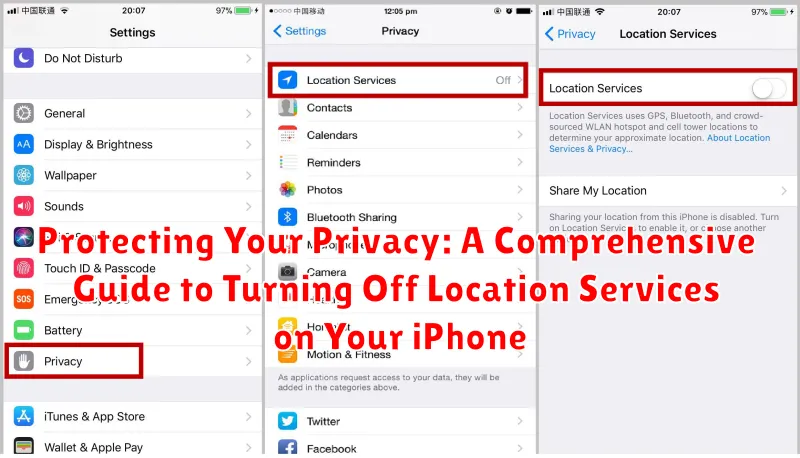In today’s interconnected world, privacy has become a paramount concern, particularly regarding the location data shared by our smartphones. This comprehensive guide provides clear, step-by-step instructions on how to turn off location services on your iPhone, empowering you to take control of your digital privacy and protect your personal information. Whether you’re concerned about apps tracking your movements, preserving battery life, or simply minimizing your digital footprint, understanding how to manage your iPhone’s location settings is crucial.
Location services, while offering convenient features like personalized maps and location-based reminders, can also pose significant privacy risks. This guide addresses those concerns by detailing the various ways you can disable location services entirely, customize location access for individual apps, and utilize privacy-enhancing features like precise location toggles. By mastering these settings, you can strike a balance between leveraging the benefits of location-aware apps and safeguarding your privacy effectively.
Understanding Location Services on Your iPhone
Location Services is a core feature on your iPhone that allows apps and websites to access and use information about your device’s current location. This location data is determined using a combination of GPS, cellular network, and nearby Wi-Fi networks, allowing for varying degrees of accuracy. Understanding how this system works is crucial for managing your privacy.
Your iPhone uses these signals to pinpoint your location on a map. This functionality enables many useful features, such as finding nearby businesses, getting directions, and tagging photos with location data. However, this convenience comes at a potential cost to your privacy.
Different apps utilize location data in various ways. Some apps, like mapping apps, require constant access to your location to function properly. Other apps, like social media apps, might use location data to offer personalized content or suggest nearby friends. It is important to be aware of which apps are accessing your location and why.
Reasons to Turn Off Location Services
There are several compelling reasons to consider disabling location services on your iPhone, even if you frequently use apps that rely on location data. Privacy is paramount, and location services can reveal a significant amount of information about your daily routines and habits.
Turning off location services can improve battery life. Constantly tracking your location demands power, and disabling this feature can noticeably extend the time between charges.
Limiting data collection by third-party apps is another key reason. While many apps require location data to function properly, not all of them need constant access. By disabling location services, you reduce the potential for unnecessary data collection.
Finally, turning location services off can provide peace of mind. Knowing that your location isn’t being constantly tracked can offer a greater sense of control over your personal information.
Disabling Location Services Completely
If you wish to completely disable location services on your iPhone, follow these steps. This will prevent any apps, including system services, from accessing your location data.
1. Open the Settings app: Locate the Settings app icon on your home screen (it resembles a gray gear) and tap it.
2. Navigate to Privacy: Scroll down the Settings menu and tap on “Privacy”.
3. Tap on Location Services: At the top of the Privacy settings, you’ll see the “Location Services” option. Tap on it.
4. Toggle Location Services Off: At the very top of the Location Services screen, there is a toggle switch. Tap the switch to the off position (it will turn white). This will completely disable location services for all apps and system services.
Important Note: Disabling Location Services completely will impact features like Find My iPhone, emergency location sharing, and certain app functionalities that rely on location data. Carefully consider the implications before disabling this feature.
Managing Location Access for Specific Apps
While disabling location services entirely offers maximum privacy, it also limits the functionality of many apps. A more nuanced approach involves managing location access on a per-app basis. This allows you to control which apps can use your location data and to what extent.
You can specify whether an app can never access your location, only while using the app, or always have access. The “While Using the App” setting is often the most balanced, providing location functionality when needed without continuous tracking. The “Always” setting should be reserved for apps that require constant location monitoring, such as navigation apps.
To manage these settings, navigate to Settings > Privacy > Location Services. Here, you’ll find a list of all installed apps and their respective location access permissions. Simply tap on an app to adjust its location settings according to your preferences.
Customizing Location Settings for Enhanced Privacy
Beyond completely disabling location services or managing individual app access, your iPhone offers granular control over how location data is used. This allows you to balance functionality with privacy.
Precise Location: This setting determines whether apps receive your exact location or a more general area. Disabling precise location for non-essential apps can significantly enhance your privacy without drastically impacting usability.
Location-Based Alerts: Your iPhone can provide helpful location-based suggestions, such as reminders when you arrive or leave a specific location. However, these features rely on tracking your movements. Review these settings and disable any alerts you deem unnecessary.
System Services: Various system services, like Emergency SOS and Find My iPhone, utilize location data. While some are crucial for safety and functionality, others can be adjusted for increased privacy. Carefully examine each system service to determine which ones you’re comfortable with.
Significant Locations: Your iPhone keeps a record of frequently visited places to offer personalized services. You can clear this history and disable the feature altogether if you prefer not to store this data.
By exploring and adjusting these options, you can tailor your location settings to strike the right balance between utility and privacy based on your individual needs.
Troubleshooting Location Services Issues
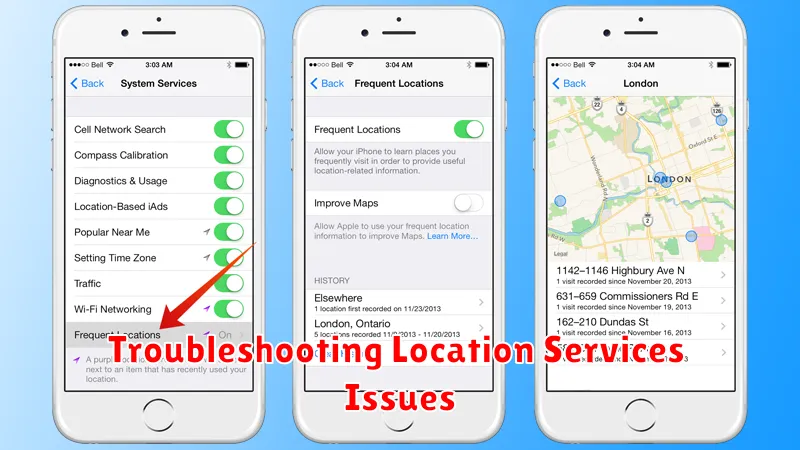
Sometimes, you might encounter issues with Location Services on your iPhone. Here are a few common problems and how to address them:
Location Services Not Working at All
If Location Services aren’t functioning whatsoever, first ensure they are enabled globally. Go to Settings > Privacy > Location Services and verify the main toggle is switched on. If it is, try restarting your iPhone. A simple restart often resolves temporary software glitches.
Inaccurate Location Data
Inaccurate location information can be frustrating. Ensure that Wi-Fi and Cellular Data are enabled as they assist in refining location accuracy. You can also try resetting your network settings by navigating to Settings > General > Transfer or Reset iPhone> Reset> Reset Network Settings. (Note: this will remove saved Wi-Fi passwords).
App-Specific Location Issues
If location services are malfunctioning only for a specific app, check the app’s individual location permissions. Go to Settings > Privacy > Location Services and scroll down to the app in question. Ensure it has the appropriate location access (e.g., “While Using the App” or “Always”). If the problem persists, reinstalling the app can sometimes help.
Impact of Location Services on Battery Life
Location Services, while offering valuable features, can significantly impact your iPhone’s battery life. The constant use of GPS to pinpoint your location demands considerable power. Apps that frequently update your location, such as navigation apps and those providing location-based services, drain the battery more quickly than others.
The precision of location data requested also plays a role. “Always” allowing location access consumes more power than “While Using the App” because your device continually monitors your location in the background. Similarly, apps utilizing precise location data consume more power than those relying on approximate location.
Disabling Location Services altogether, or for specific apps, can noticeably extend battery life. While this maximizes battery performance, it comes at the expense of features reliant on location data.
Best Practices for Location Services Management
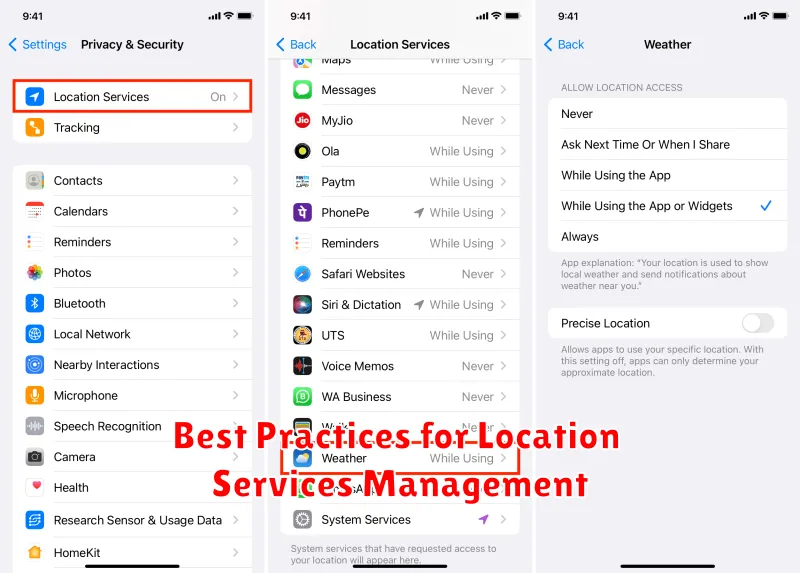
Managing location services effectively involves a balance between functionality and privacy. Regularly reviewing your location permissions is crucial. Go through the list of apps with location access and revoke permissions for those you rarely or no longer use.
Consider using the “While Using the App” option instead of “Always” whenever possible. This limits location tracking to only when the app is actively open. For apps that require background location, carefully evaluate the necessity.
Pay attention to the precise location toggle. Disabling it for apps that don’t require pinpoint accuracy, like weather apps, can offer improved privacy.
Finally, stay informed about changes to location settings with each iOS update. Apple frequently introduces new privacy features and controls, so understanding the latest options is essential for maintaining control over your location data.