Is your smartphone lagging, freezing, or taking forever to load apps? A slow phone can be incredibly frustrating, impacting productivity and hindering your daily mobile experience. If you’re tired of dealing with a sluggish device, you’ve come to the right place. This article offers effective tips and practical solutions to speed up your smartphone and restore its performance. Whether you’re using an Android or an iPhone, these strategies can help address common causes of slowdowns and get your phone running smoothly again. Learn how to fix a slow phone and reclaim its speed and responsiveness.
From simple software tweaks to more advanced troubleshooting techniques, we’ll explore a range of options to optimize your smartphone’s performance. Discover how to free up storage space, manage running apps, and improve battery life, all of which can contribute to a faster, more efficient phone. We’ll also delve into the importance of software updates and how they play a crucial role in maintaining optimal speed. By implementing these tips to fix a slow phone, you can significantly speed up your smartphone and enjoy a seamless mobile experience once more.
Identifying the Culprits Behind a Slow Phone
A sluggish smartphone can be incredibly frustrating. Before attempting any fixes, it’s crucial to pinpoint the root cause of the slowdown. Several factors can contribute to decreased performance.
Age of the device plays a significant role. Older phones may struggle to keep up with the demands of newer apps and operating systems. Hardware limitations, such as limited RAM and processing power, can also bottleneck performance.
Software issues are another common culprit. A corrupted operating system or buggy apps can consume excessive resources and lead to slowdowns. Resource-intensive apps, especially games and multimedia editors, demand significant processing power and can strain your phone’s capabilities.
Finally, malware can significantly impact performance. Malicious software can run in the background, consuming resources and slowing down your device. Identifying the specific cause of the slowdown is the first step towards reclaiming a responsive and efficient smartphone.
Clearing Out the Clutter: Cache, Junk Files, and Unused Apps
Over time, your smartphone accumulates digital clutter that can significantly slow down its performance. Cache, temporary files stored by apps, can become bloated. Junk files, including residual files from uninstalled apps and temporary downloads, also take up valuable space. Finally, unused apps not only occupy storage but can also run background processes that consume resources.
Regularly clearing your app cache can improve responsiveness. Most Android devices allow you to clear cache for individual apps or all apps at once within the Settings menu. Similarly, utilizing a reliable cleaning app can help identify and remove junk files efficiently.
Uninstalling apps you no longer use is crucial. Go through your app list and remove any apps you haven’t used recently. This will free up storage space and prevent them from running unnecessary background processes.
Boosting Performance: Restarting and Updating Your Device
Sometimes, the simplest solutions are the most effective. Restarting your phone can often resolve performance issues by clearing temporary files and closing background processes that may be consuming resources. Think of it as a quick refresh for your device.
Regularly updating your phone’s operating system (OS) and apps is crucial for maintaining optimal performance. Updates often include bug fixes, performance improvements, and new features that can enhance your phone’s speed and stability. Check for updates in your device’s settings and install them promptly.
Updating apps individually can also address specific performance problems. Open your app store and check for updates to the apps you use most frequently.
Optimizing Background Processes and Battery Usage
Background processes, while often helpful, can consume significant processing power and battery life, contributing to a sluggish phone. Limiting these processes can drastically improve performance.
Begin by identifying resource-intensive apps. Your phone’s settings usually offer a battery usage overview, highlighting apps consuming the most power. Consider restricting background activity for apps you don’t use frequently. This can often be done within the app’s settings or through your phone’s general app management section.
Battery saver mode is another effective tool. Activating this mode limits background activity, reduces screen brightness, and restricts certain functionalities to conserve battery and improve performance. Experiment to find a balance between functionality and performance.
Freeing Up Space: Managing Internal Storage and SD Card
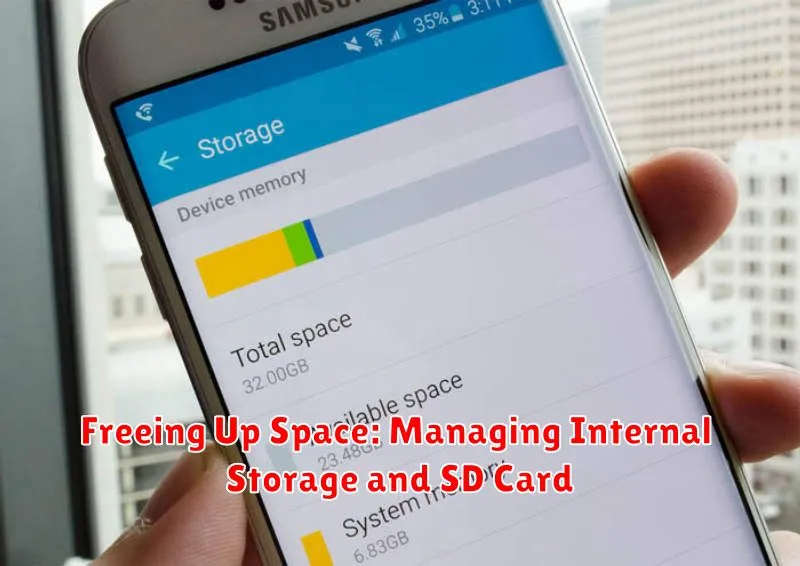
A full storage can significantly slow down your smartphone. Regularly managing your internal storage and SD card (if applicable) is crucial for maintaining optimal performance.
Internal Storage Management
Start by identifying space-consuming items. The largest culprits are often media files such as photos and videos. Consider moving these to cloud storage or an external hard drive. Uninstall unused apps to reclaim valuable space. Many apps accumulate data over time, so even if you rarely use them, they can still occupy a substantial amount of storage.
Utilizing Your SD Card
If your device supports an SD card, utilize it for storing media files and some apps. Ensure you’re using a high-speed SD card for smooth performance. Moving files to your SD card can free up considerable space on your internal storage, improving your phone’s overall responsiveness.
Streamlining Your Home Screen and Widgets
Your home screen and widgets, while convenient, can consume system resources, contributing to slow performance. A cluttered home screen requires more processing power to render, especially with live wallpapers or animated widgets.
Reduce the number of icons and widgets on your home screen. Organize apps into folders to declutter and improve visual navigation. Consider using simpler, static wallpapers instead of live, animated options.
Re-evaluate your widget usage. Widgets that constantly update, such as weather or news feeds, demand resources. Limit yourself to essential widgets and disable or remove those you rarely use. Regularly check if widgets are up to date, as outdated versions might malfunction and impact performance.
Choose lightweight launchers. While many launchers offer appealing customization options, some can be resource-intensive. Consider using a launcher known for its performance and efficiency if your phone feels sluggish.
Resetting Your Phone to Factory Settings (as a Last Resort)
A factory reset should be considered a last resort when troubleshooting a slow smartphone. This process will erase all data on your phone, returning it to its original out-of-box state. Back up all important data before proceeding, including photos, videos, contacts, and documents.
The exact steps to perform a factory reset vary depending on your phone’s manufacturer and operating system. Generally, you can find the option within the “Settings” app, often under a “System” or “Backup & Reset” section. Look for terms like “Factory data reset” or “Reset phone.”
Be absolutely certain you have backed up everything important. Once initiated, a factory reset is irreversible. After the reset completes, your phone will restart and guide you through the initial setup process as if it were brand new.
Preventative Measures: Keeping Your Phone Running Smoothly
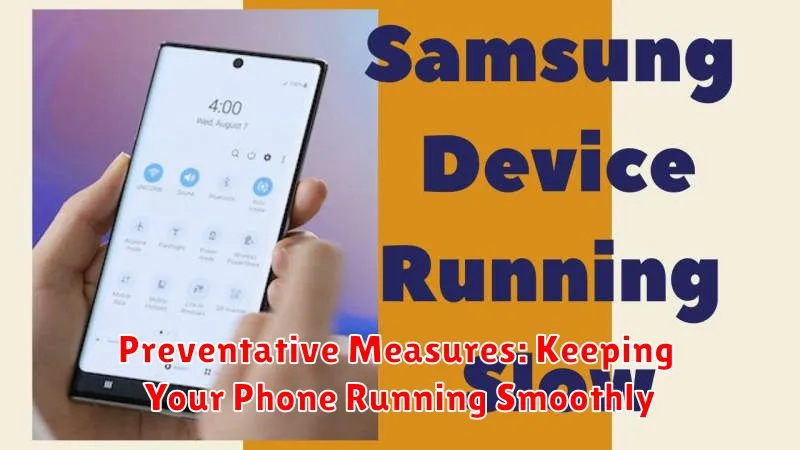
Maintaining a fast and responsive smartphone requires proactive measures. Regularly updating your phone’s operating system and apps is crucial. Updates often include performance enhancements and bug fixes that can prevent slowdowns.
Managing app usage is also essential. Close apps running in the background that you’re not actively using. This frees up system resources and can improve overall performance. Be mindful of apps that constantly run in the background and consider limiting their activity.
Storage management plays a vital role in phone speed. Regularly clear your cache and delete unnecessary files, photos, and videos. A phone nearing full storage capacity can become significantly slower. Consider cloud storage solutions or transferring files to a computer to free up space on your device.
Pro Tip: Set automated updates for your apps to ensure you always have the latest, most optimized versions.
Troubleshooting Specific App Performance Issues
Sometimes, slow performance isn’t a phone-wide issue, but rather an issue with a specific app. If you notice one app is consistently lagging, crashing, or freezing, try these targeted troubleshooting steps.
Check for Updates
Outdated apps can have compatibility issues with your operating system. Ensure the app is running the latest version by checking your device’s app store for updates.
Clear App Cache and Data
Cached data can sometimes become corrupted or overloaded. Clearing the app’s cache and data can often resolve performance problems. Note that clearing data will reset the app to its default settings, so you may need to re-enter login information or redo customizations.
Reinstall the App
If clearing the cache and data doesn’t work, try uninstalling and reinstalling the app. This can resolve issues stemming from corrupted installation files.
Check App Permissions
Ensure the app has the necessary permissions to function correctly. For example, a map app might perform poorly if it doesn’t have location access.

