Are you constantly battling a low battery on your phone? Do you find yourself tethered to a charger, missing out on important moments because you’re worried about your phone dying? A dying phone battery can be incredibly frustrating in today’s fast-paced, connected world. This article provides essential tips and tricks to maximize your phone’s battery life, allowing you to stay connected and productive throughout the day. Learn how to optimize your settings and utilize powerful features to extend your phone’s battery performance. Boost your battery life and reclaim your freedom from constant charging.
Discover proven methods to get the most out of your phone’s battery. From managing screen brightness and background apps to understanding battery-saving modes and utilizing smart charging techniques, this comprehensive guide will empower you to take control of your phone’s power consumption. Stop worrying about a low battery and start enjoying uninterrupted usage. Maximize your phone’s battery life today and experience the difference.
Understanding Your Battery Usage
Before you can effectively maximize your phone’s battery life, it’s crucial to understand where your power is going. Most modern smartphones offer built-in tools to monitor battery consumption. These tools can provide valuable insights into which apps and services are the biggest power drains.
Typically, you can find this information within your phone’s settings menu, usually under a “Battery” or “Power” section. Look for options like “Battery Usage” or “Battery Details.” These features often break down usage by app, allowing you to pinpoint the culprits behind excessive battery drain.
Pay attention to apps that consume a significant percentage of your battery, even when you haven’t actively used them. This can indicate background processes or poorly optimized software that’s constantly drawing power. Understanding your usage patterns is the first step toward making informed decisions about how to conserve battery life.
Adjusting Screen Brightness and Timeout
Your phone’s screen is a major power consumer. Reducing screen brightness is one of the easiest ways to extend battery life. Most phones offer an auto-brightness feature, which dynamically adjusts the screen’s brightness based on ambient light. While convenient, manually setting the brightness to a lower, yet comfortable level, can save significant power.
Screen timeout refers to the duration your screen stays lit after you last interact with your phone. Shortening this time can significantly impact battery life. Consider reducing the timeout to 30 seconds or even 15 seconds. You might be surprised by the positive impact this small change can make.
Quick Settings Access
For quick adjustments, both brightness and screen timeout settings can usually be accessed through your phone’s quick settings panel. This allows you to easily optimize these settings on the fly.
Managing Apps and Notifications
Apps and their associated notifications are significant battery drainers. Regularly review the apps installed on your phone and uninstall any that you don’t use. This not only saves battery but also frees up storage space.
For apps you keep, limit background activity. Many apps refresh content or send notifications even when you’re not actively using them. Restricting this behavior can significantly improve battery life. Check your phone’s settings to manage background data usage for individual apps.
Push notifications, while convenient, consume power. Disable notifications for less important apps. Consider disabling vibrations for notifications, as these also use battery.
Optimizing Location Services
Location services, while useful, can be a significant drain on your battery. Fine-tuning how your phone uses location data can drastically improve battery life.
Review App Permissions: Many apps request access to your location, even when it’s not essential for their functionality. Go through your phone’s settings and disable location access for apps that don’t require it. Consider granting location access only when actively using the app instead of allowing constant background access.
Choose Appropriate Location Accuracy: Most phones offer different location accuracy modes. High accuracy uses GPS, Wi-Fi, and mobile networks, providing the most precise location but consuming more power. Consider switching to “Battery Saving” or a similar mode that relies on Wi-Fi and mobile networks, sacrificing some precision for increased battery life.
Turn Off Location When Not Needed: If you don’t anticipate needing location services for a while, consider turning them off completely. This can be easily done through your phone’s quick settings or main settings menu.
Leveraging Power Saving Modes
Most modern smartphones offer built-in power saving modes designed to extend battery life. These modes work by limiting background processes, reducing performance, and adjusting screen brightness. Activating power saving mode can significantly prolong your battery, especially when you’re away from a charger.
There are typically different levels of power saving options available. A low power mode may restrict background app activity and lower screen brightness, while an ultra power saving mode might limit functionality to essential tasks like calling and texting, utilizing a simplified black and white interface.
Familiarize yourself with the specific power saving options on your device. You can usually activate them from your phone’s settings menu. Consider enabling power saving mode proactively when you anticipate needing extra battery life, such as during travel or long days out.
Proper Charging Habits: A Key to Long-Term Battery Health
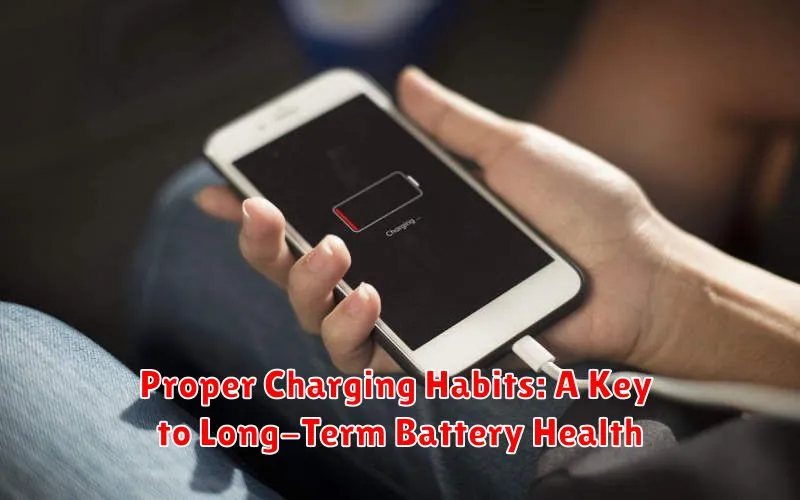
Maintaining healthy charging habits is crucial for prolonging your phone’s battery lifespan. Avoid regularly depleting your battery to 0% or charging it to 100%. Partial charging is preferable to full charging, as it reduces stress on the battery.
Aim to keep your battery level between 20% and 80% for optimal longevity. Think of it like a car engine – consistently running it at extreme levels leads to faster wear and tear.
Also, avoid extreme temperatures while charging. High temperatures can degrade the battery, so don’t charge your phone in direct sunlight or hot cars. Similarly, charging in extremely cold environments can also negatively impact battery health.
Finally, use the charger that came with your phone, or a reputable alternative with the correct specifications. Using incompatible or low-quality chargers can damage the battery and potentially create safety hazards.
Minimizing Background Activity
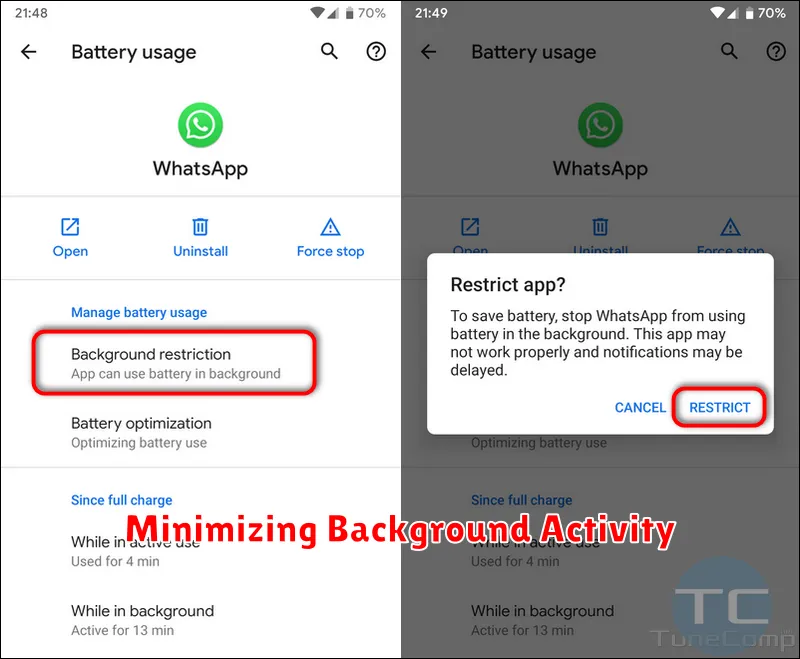
Background activity is a significant drain on your phone’s battery. Unnecessary processes running in the background consume power even when you’re not actively using your phone. Limiting these activities can significantly extend your battery life.
Close unused apps. Many apps continue running in the background after you’ve finished using them. Make a habit of closing apps you’re not actively using to free up resources and save power. Most phones have a dedicated app switcher to easily close running applications.
Limit background data usage. Apps often refresh in the background to fetch new data. Restricting background data usage for non-essential apps can preserve battery life. Check your phone’s settings to manage background data usage for individual apps.
Disable location services when not needed. Location services, while useful, are power-intensive. Disable location services for apps that don’t require your location unless you’re actively using them.
Choosing the Right Charger and Cable
Using the correct charger and cable plays a significant role in preserving your phone’s battery health. Counterfeit or low-quality chargers and cables can deliver inconsistent power, potentially damaging the battery and shortening its lifespan.
Always opt for chargers and cables that are specifically designed for your phone’s make and model. Ideally, use the charger and cable that came with your device. If a replacement is necessary, choose a charger from a reputable manufacturer and ensure it’s certified for your device.
Check the charger’s power output (measured in watts or amps). Using a charger with a higher output than your phone requires won’t necessarily charge it faster, and in some cases, it could generate excess heat, impacting battery health. Conversely, a charger with too low an output might not charge the phone effectively.

