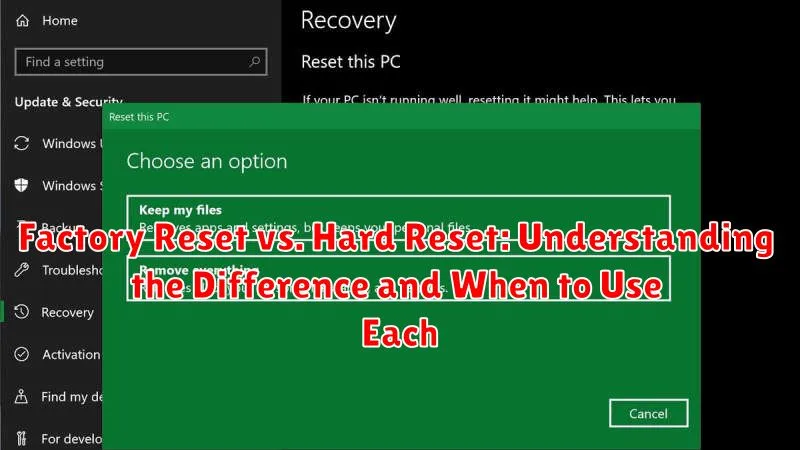In the world of technology, the terms “factory reset” and “hard reset” are often used interchangeably, leading to confusion about their actual meanings and applications. Understanding the difference between a factory reset and a hard reset is crucial for troubleshooting and maintaining your electronic devices. This article aims to clarify the distinctions between these two reset methods, outlining their respective purposes, procedures, and ideal use cases. Whether you’re dealing with a smartphone, tablet, computer, or other digital device, knowing when to perform a factory reset versus a hard reset can save you time and potential data loss.
While both a factory reset and a hard reset involve restoring a device to its original state, they achieve this outcome through different means and have varying implications for your data. A factory reset typically refers to a software-based procedure initiated through the device’s settings menu, offering a more controlled approach to restoring default configurations. On the other hand, a hard reset, also known as a hardware reset, often involves a combination of button presses and may bypass the operating system entirely. By exploring the nuances of each method, this article empowers you to make informed decisions about which reset option is best suited for your specific needs and circumstances, enabling you to effectively resolve technical issues or prepare your device for sale or transfer.
Understanding the Terms
Before delving into the differences, it’s crucial to establish a clear understanding of what “factory reset” and “hard reset” actually mean. These terms are often used interchangeably, leading to confusion. While they both involve resetting a device, the methods and outcomes differ.
A factory reset, also known as a soft reset, generally refers to a software-based procedure. It restores the device to its original manufacturer settings, effectively erasing user data and installed applications.
A hard reset, on the other hand, usually implies a hardware-based reset. This often involves a combination of button presses or using a hardware tool to restore the device to its factory state.
The distinction becomes somewhat blurred with modern devices. Many smartphones and tablets now offer a “factory reset” option within the settings menu that essentially performs a hardware-level reset. Therefore, context is key when interpreting these terms.
What is a Factory Reset?
A factory reset, also known as a master reset, is a software-driven process that returns a device to its original manufacturer settings. It erases all user data, including downloaded apps, photos, music, and customized settings. Think of it as wiping the slate clean and reverting the device back to the state it was in when it left the factory.
Importantly, a factory reset typically leaves the operating system intact, simply removing personalized data and configurations. This process is often performed through the device’s settings menu and can usually be initiated directly by the user.
The specifics of how a factory reset is performed vary slightly depending on the device and operating system. However, the end result is always the same: a clean slate with default settings.
What is a Hard Reset?
A hard reset, also known as a cold boot or force restart, is a more abrupt method of restarting a device. It involves cutting off power to the device and forcing it to shut down and restart without following the normal shutdown process. This is typically done by pressing and holding the power button for an extended period or using a specific key combination.
Unlike a factory reset, a hard reset does not erase any data from the device. It’s primarily used to resolve temporary software glitches or when a device becomes unresponsive. Think of it like restarting your computer when a program freezes – it clears the current state and allows the device to boot up fresh.
Hard resets are generally safe and can often resolve minor issues without the need for more drastic measures. However, it is important to avoid interrupting a hard reset process, as this could potentially corrupt system files.
Key Differences Between Factory Reset and Hard Reset
While both factory and hard resets restore a device to its original state, they differ in how they achieve this and the extent of the restoration.
A factory reset is a software-driven process initiated through the device’s settings. It removes user data and installed applications, returning the device to its out-of-the-box software configuration. The operating system remains intact.
A hard reset, also known as a hardware reset, is typically a hardware-level process often involving button combinations. It can be more thorough than a factory reset, sometimes clearing system caches and other low-level settings, beyond just user data. In some cases, it can even address underlying software issues a factory reset cannot.
| Feature | Factory Reset | Hard Reset |
|---|---|---|
| Initiation | Software (Settings menu) | Hardware (Button combination) |
| Scope | User data and apps | Potentially includes system caches and low-level settings |
| OS Impact | Retained | Retained (but may address underlying software issues) |
When to Perform a Factory Reset
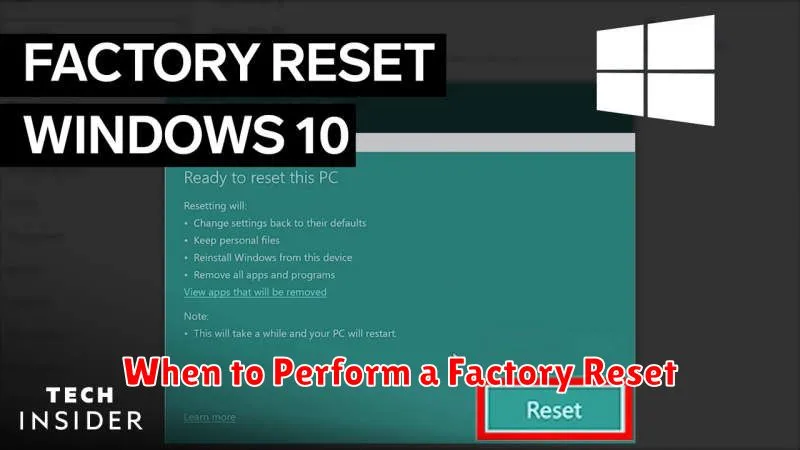
A factory reset is a useful tool in various situations where you need to restore your device to its original settings. Consider a factory reset when experiencing the following:
Troubleshooting Software Issues
If your device is plagued by persistent software glitches, slow performance, or frequent crashes that haven’t been resolved through other troubleshooting steps, a factory reset can often eliminate these issues by removing corrupted data or conflicting applications.
Preparing to Sell or Give Away Your Device
Before selling or giving away your device, a factory reset is crucial for protecting your personal data. This ensures that all your information, accounts, and files are erased from the device, preventing unauthorized access.
Removing Malware or Viruses
If your device has become infected with malware or viruses, a factory reset can be an effective way to remove the malicious software and restore the system to a clean state. However, be sure to back up any important data before performing the reset, as the process will erase everything on the device.
Resolving Configuration Issues
If you’ve made significant changes to your device’s settings that have resulted in unexpected or unwanted behavior, a factory reset can revert these changes and restore the default configurations.
When to Perform a Hard Reset
A hard reset, also known as a hardware reset or force restart, is a more drastic measure than a factory reset and should be reserved for specific situations. It directly interrupts the device’s power and forces it to reboot, bypassing the usual software shutdown process.
Consider a hard reset when your device becomes completely unresponsive. This might manifest as a frozen screen, failure to react to any button presses, or an endless boot loop. In these cases, a hard reset can often break the cycle and allow the device to start up normally.
Unresponsive Device: If your device freezes and doesn’t react to any input, a hard reset is usually the first troubleshooting step.
Boot Loop: When your device is stuck in a continuous cycle of restarting without reaching the home screen, a hard reset can sometimes resolve the issue.
Minor Software Glitches: While a hard reset can address some software problems, it shouldn’t be your first resort for minor glitches. Try restarting the device normally first.
How to Perform a Factory Reset
The process for performing a factory reset varies depending on the device. However, general methods usually involve navigating through the device’s settings menu.
Using the Settings Menu (Most Common Method)
Most devices offer a factory reset option within their settings. Look for terms like “Reset,” “Backup & Reset,” or “Privacy.” The exact name and location may differ based on the operating system (e.g., Android, iOS, Windows). Within this menu, you’ll typically find an option specifically labeled “Factory Data Reset” or similar. Always back up your data before proceeding as this will erase everything on your device.
Using Recovery Mode (Alternative Method)
If your device isn’t functioning correctly, you might need to use recovery mode. This typically involves holding a specific combination of buttons while powering on the device. The button combination varies widely depending on the manufacturer and model. Consult your device’s documentation for the correct procedure. Once in recovery mode, navigate using the volume buttons and select “Factory Reset” or “Wipe Data/Factory Reset” using the power button. This method should be used with caution, as incorrect usage can potentially damage your device.
How to Perform a Hard Reset
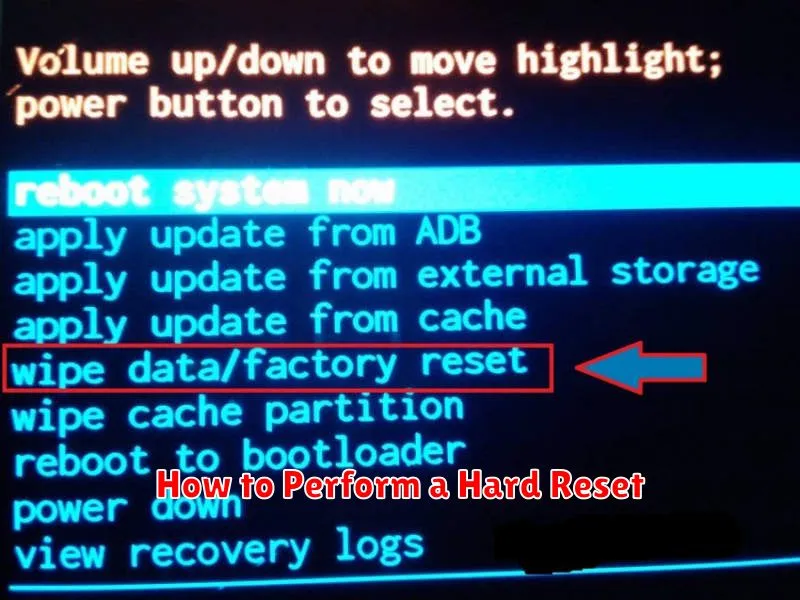
Performing a hard reset, also known as a force restart, varies depending on the device. Here’s a general guide for common electronics:
Smartphones and Tablets:
Most devices require pressing and holding a combination of buttons. This often involves the power button and the volume down button. Some devices may use the home button instead. Consult your device’s manual for the specific button combination.
Computers:
For desktops, a hard reset involves pressing and holding the power button until the computer shuts off. Laptops may require a similar approach, sometimes with an additional button press (e.g., a reset button). If the laptop is unresponsive, you can remove the battery (if accessible) and AC adapter to force a shutdown.
Other Electronics:
Many other electronics, such as smart TVs and game consoles, have a reset button or a specific button combination for a hard reset. Refer to the device’s documentation for the correct procedure.
Precautions Before Performing a Reset
Before initiating either a factory reset or a hard reset, it’s crucial to take certain precautions to avoid data loss and other potential issues. Back up your data. This is the most important step. A reset will erase all data on your device, so create a backup on a cloud service, external drive, or computer.
Ensure sufficient power. If your device loses power during a reset, it could cause irreparable damage. For phones and tablets, a full charge is recommended. For computers, ensure a stable power supply or connect to a UPS (Uninterruptible Power Supply).
Know your passwords. After a reset, you’ll need your account credentials to access your device and restore your data. Verify cloud synchronization. Confirm that essential data is synchronized with your cloud accounts to ensure it can be easily retrieved after the reset.
Remove external storage. Disconnect any SD cards, external hard drives, or USB drives before performing a reset to prevent accidental data loss on these devices.
Understand the implications. Be aware that resetting your device can void certain warranties, particularly if you’re attempting a hard reset to bypass security measures. Read your device’s documentation carefully.