Unlock the true power of your Android device. Many users only scratch the surface of what their smartphones can truly do. This article delves into the hidden tricks and tips that will transform your Android experience, allowing you to unleash your Android’s potential and optimize its performance. Learn how to customize your device beyond the basics, improve its efficiency, and discover powerful features you never knew existed. Whether you’re a seasoned Android user or just starting out, these essential tips will help you become a true Android power user.
From maximizing battery life and enhancing security to mastering hidden menus and customizing gestures, this guide provides a comprehensive overview of essential Android tricks. Discover how to streamline your workflow, personalize your interface, and unleash the full potential of your Android phone. Prepare to take control and navigate your device like a pro with these must-know tips. This isn’t just about using your phone; it’s about mastering it.
Boost Your Android Experience with These Hidden Tricks
Unlock a world of hidden features within your Android device to significantly enhance its usability. These often-overlooked options can streamline your daily interactions and boost overall efficiency.
Quickly access universal copy and paste by enabling it in System settings. This handy feature allows you to copy text from images and other sources where traditional copying is disabled. Experiment with the Nearby Share function for seamless file transfers between Android devices in close proximity.
Did you know you can cast your Android screen to compatible devices without any third-party apps? Dive into your display settings to discover this built-in feature. Furthermore, explore the one-handed mode option, particularly useful for larger screen devices, to improve accessibility and single-handed operation.
Explore your device’s accessibility settings to uncover even more hidden gems. Features like Live Caption and Interaction controls can dramatically improve your Android experience.
Navigating Like a Pro: Mastering Hidden Navigation Gestures
Unlock your Android device’s full potential with intuitive navigation gestures. These hidden controls offer a seamless and efficient way to interact with your phone, bypassing traditional buttons.
One-handed mode often features a hidden gesture. Swiping down on the bottom of the screen can shrink the display, making it easier to reach everything with one thumb. This is especially useful on larger devices. Experiment with your phone to discover if this feature is available and how to activate it.
Quick app switching is another handy gesture. A quick swipe left or right at the bottom edge of the screen often allows for seamless transitions between recently used applications. This can be significantly faster than using the app overview button.
Some Android devices support hidden gestures for returning to the home screen or accessing recent apps without using the navigation bar. Explore your phone’s settings to uncover these potentially time-saving navigation shortcuts.
Unlocking Developer Mode: Accessing Advanced Android Features
Developer Mode offers a treasure trove of advanced features primarily intended for app developers. However, many of these options can enhance the user experience for anyone willing to explore.
To activate Developer Mode, navigate to Settings > About Phone > Software Information. Then, tap the Build Number repeatedly until a toast notification confirms Developer Mode is active.
Once enabled, a new Developer Options menu appears in your settings. This menu contains numerous settings, including USB debugging for connecting to a computer, animation scale modifiers for speeding up the UI, and advanced logging options.
Caution: While exploring Developer Options, exercise caution. Altering some settings can negatively impact your device’s performance or stability. Only modify settings you fully understand.
Customizing Your Home Screen: Hidden Widgets and Shortcuts
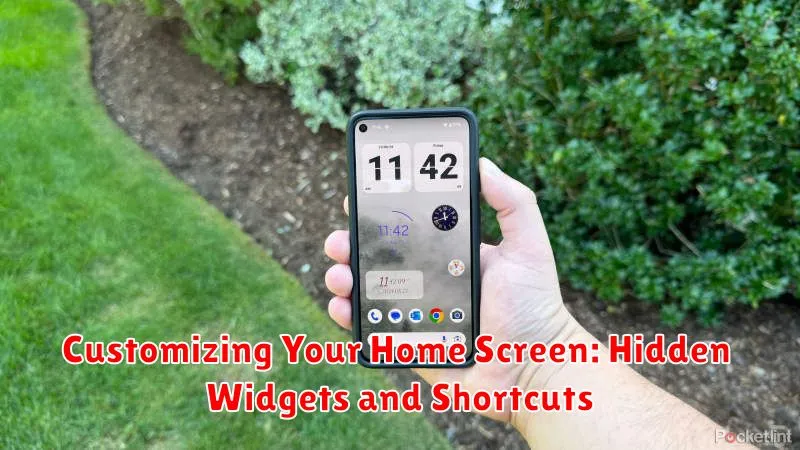
Your Android home screen is more than just a static display. Unlock its potential by exploring hidden widgets and shortcuts for a truly personalized experience.
Many apps offer hidden widgets not immediately visible in the standard widget picker. Long-press an app icon and look for a “Widgets” option. You might discover unique functionalities like specific playlist controls from your music app or quick task creation from your to-do list app.
Shortcuts can also streamline your workflow. Long-pressing app icons can reveal quick actions, such as composing a new email or navigating to a specific location. These shortcuts provide instant access to common tasks without opening the full application.
Experiment with different launcher apps to further customize your home screen. Many launchers allow advanced features like custom icon packs, gesture controls, and even hidden app drawers for a cleaner look.
Maximizing Battery Life: Hidden Battery Optimization Techniques
Extend your Android device’s battery life significantly by delving into its hidden battery optimization features. These often overlooked settings can make a substantial difference in how long your charge lasts.
Adaptive Battery is a key feature that learns your usage patterns and prioritizes power allocation to frequently used apps. Ensure this setting is enabled to dynamically manage background processes and conserve energy.
Explore the Battery Usage section within your device’s settings. Here, you can identify power-hungry apps and restrict their background activity. Consider disabling background activity for apps you rarely use or those that excessively consume power.
Optimize battery usage is another powerful tool. It allows you to specify which apps the system should optimize for battery performance. While most apps should remain in the optimized state, you can manually configure this setting for each app if necessary.
Finally, reduce screen brightness and adjust screen timeout to conserve power. Lowering screen brightness, even slightly, can dramatically improve battery life. A shorter screen timeout ensures the display powers off quickly when not in use.
Enhancing Privacy and Security: Protecting Your Android Data
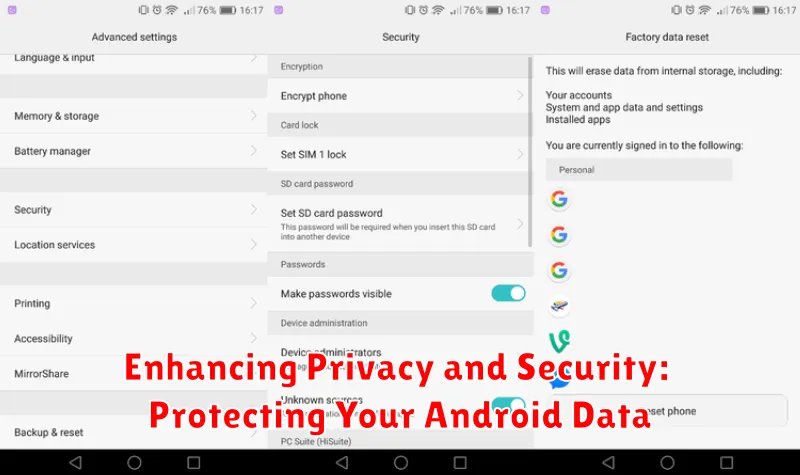
Safeguarding your personal information is paramount in today’s digital landscape. Android offers a range of features to enhance your privacy and security.
App Permissions: Regularly review the permissions granted to your installed apps. Restrict access to sensitive data like your camera, microphone, and location for apps that don’t require them.
Lock Screen Security: Implement a strong lock screen security method such as a PIN, password, or biometric authentication. This prevents unauthorized access to your device and data.
Google Play Protect: Ensure this feature is enabled. It scans apps for malware and other security threats, providing an additional layer of protection.
Find My Device: Activate this feature to locate, lock, or erase your device remotely in case of loss or theft.
Two-Factor Authentication (2FA): Enable 2FA for all your important accounts, including Google and social media. This adds an extra layer of security, making it harder for unauthorized individuals to access your accounts, even if they have your password.
Supercharging Performance: Hidden Settings for a Faster Android
Unlock your Android device’s hidden potential by tweaking a few key settings. These adjustments can significantly improve performance and responsiveness.
Reduce animations. Navigate to Developer Options (if not enabled, go to About Phone and tap the Build Number several times). Under Drawing, reduce or disable Window animation scale, Transition animation scale, and Animator duration scale. This minimizes the visual delay between actions, making the interface feel snappier.
Limit background processes. Also within Developer Options, under the Apps section, locate Background process limit. Setting a lower limit restricts the number of apps running in the background, freeing up system resources.
Force GPU rendering. This option, also found in Developer Options under Drawing, forces applications to use the GPU for 2D drawing. This can improve performance in some apps, but may also increase battery drain.

