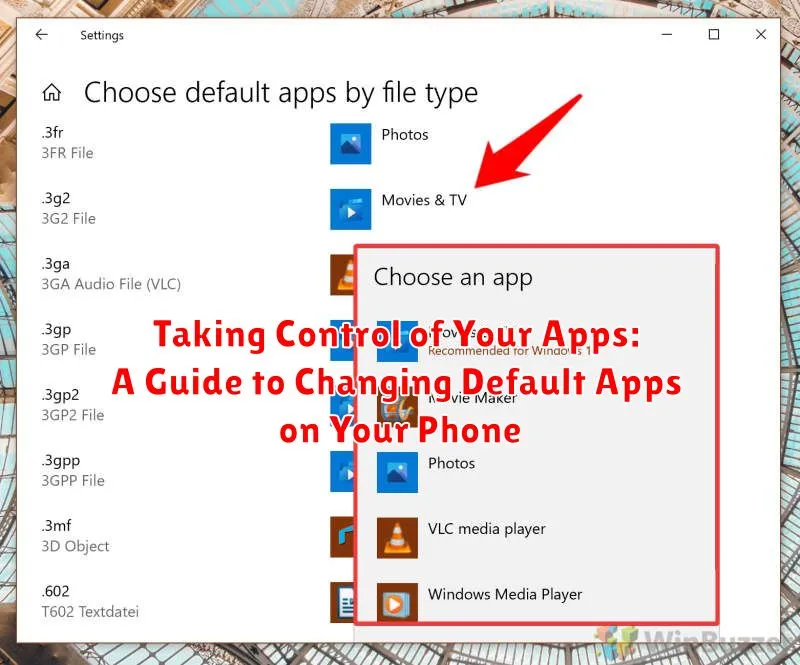Tired of your phone automatically opening links in the wrong browser or launching the wrong music player? Taking control of your default apps can significantly improve your mobile experience. This guide provides a comprehensive overview of how to change default apps on your phone, empowering you to customize your device and streamline your daily interactions. Learn how to select your preferred applications for various tasks, from browsing and emailing to navigation and music playback. Reclaim control over your mobile device and make it truly your own by selecting the default apps that best suit your needs.
Whether you’re using an Android device or an iPhone, changing your default apps is a simple yet powerful way to personalize your phone. This tutorial offers clear, step-by-step instructions for both platforms, enabling you to seamlessly switch default apps for a variety of functions. From opening links and viewing images to sending messages and making calls, discover how to designate the default apps you prefer for a more efficient and enjoyable mobile experience. Mastering this essential skill puts you in the driver’s seat, giving you complete control over how your phone operates and which apps handle specific tasks.
Understanding Default Apps
Default apps are the programs your phone automatically uses when you perform certain actions, like opening a link, viewing a photo, or sending an email. They are pre-selected to streamline your mobile experience. For example, when you click a web link, your phone uses its default web browser to open that link. Similarly, tapping on a street address might launch your default mapping application.
Understanding the role of default apps is crucial for personalizing your phone’s functionality. While the pre-set defaults might work for many users, changing them can greatly enhance your mobile experience by integrating your preferred apps for specific tasks. This allows for a smoother workflow and utilizes the apps that best suit your needs and preferences.
Default apps are typically assigned for common actions including web browsing, email, messaging, phone calls, mapping, viewing photos, and playing music. They are designed to provide a seamless experience by automatically handling these common tasks. However, you retain control and can change these default assignments at any time.
Navigating to Default App Settings
Locating the default app settings on your phone can vary slightly depending on your operating system and manufacturer. However, the general process is similar across most devices. This guide will provide a general overview, as well as specific instructions for common operating systems like Android and iOS.
Android
On most Android devices, you can find the default app settings within the Settings app. Open the Settings app and look for a section usually labeled “Apps,” “Applications,” or sometimes “Apps & notifications.” Inside this section, you’ll likely find a sub-section called “Default apps” or a similarly named option. Tap on this to manage your default app selections.
iOS (iPhone/iPad)
iOS handles default apps differently than Android. While you can’t directly manage a list of default apps, you can choose your preferred apps for specific actions when prompted. For instance, the first time you open a link, iOS will ask you which browser to use. This selection then becomes the default for that action until you change it again.
For specific app settings, such as choosing your default email app, you navigate to the Settings app, then scroll down to find the specific app (e.g., Mail). Inside the app’s settings, you can usually find options to configure its default behavior.
Changing Default Apps for Different Actions
Once you’ve located your default app settings, you can begin customizing which app handles specific actions. The process typically involves selecting the action (e.g., browsing the web, viewing photos, sending messages) and then choosing your preferred app from a list of compatible options.
Common Actions and Their Corresponding Apps:
- Web Browsing: Switching between Chrome, Firefox, or other installed browsers.
- Email: Choosing your preferred email client like Gmail, Outlook, etc.
- Messaging: Selecting a default app for SMS or MMS messages.
- Phone Calls: In some cases, you can choose default apps for handling phone calls, especially if you use VoIP apps.
- Camera: Though less common, some devices allow setting default apps for camera functions.
- Music: Setting a preferred music player for when you open audio files.
The availability of changeable default apps varies depending on your device’s operating system and manufacturer customizations. Some actions may be fixed and not customizable.
Troubleshooting Default App Issues
Occasionally, you might encounter issues when changing or using default apps. This section addresses common problems and provides potential solutions.
App Not Appearing in Default App Selection
If an app you expect to see isn’t listed as an option, ensure it’s fully updated. Check your device’s app store for updates. Compatibility can also be a factor. Certain apps may not support being set as defaults for all actions.
Default App Not Launching Correctly
If your chosen default app isn’t launching as expected when you perform a related action, try clearing the app’s cache and data. This often resolves minor software glitches. If the problem persists, try reinstalling the app.
Default Setting Not Saving
In rare cases, your device might not save the changes you make to default app settings. Restarting your device can sometimes resolve this issue. If the problem persists, it may indicate a more significant software problem, and consulting your device manufacturer’s support resources might be necessary.
Restoring Default App Settings
Occasionally, you may wish to revert to your phone’s original app configurations. This can be helpful for troubleshooting issues or simply starting fresh with your app preferences. The process for restoring default app settings varies slightly depending on your device’s operating system and manufacturer.
Typically, you can find a “Reset app preferences” or “Reset default apps” option within your phone’s settings. This option is often located within the “Apps” or “Applications” section of your settings menu. Be aware that resetting app preferences may affect more than just your default app selections. It might also clear data associated with app permissions, disabled apps, and background data restrictions. It will not, however, delete your app data or the apps themselves.
Before proceeding with a reset, consider the potential impact on your customized app settings. If you are only experiencing issues with a specific app, troubleshooting that individual app directly may be a more efficient solution. If you proceed with a full reset, remember that you will need to reconfigure your preferred default apps after the reset is complete.
Clearing App Defaults: A Fresh Start
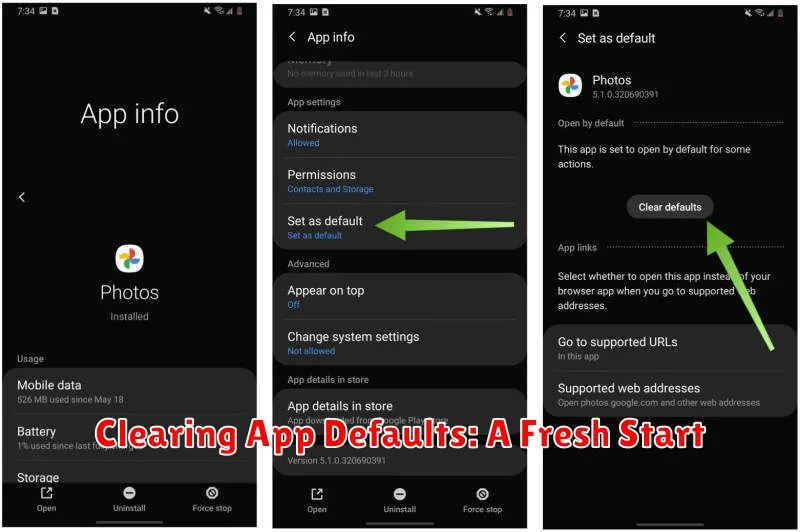
Over time, your phone accumulates default app selections. Clearing these defaults can resolve conflicts, improve performance, and give you a fresh start in managing your apps. It’s like hitting the reset button for your app associations.
The process for clearing defaults varies slightly depending on your phone’s operating system. Generally, you’ll find this option within the Settings menu, often under Apps or Applications. Look for a section called Default Apps or App Preferences.
Inside this section, you might see a list of different app categories (like browser, phone, SMS) or a list of individual apps. You can typically clear defaults for all apps at once, or selectively clear them for specific apps. Choosing to clear defaults for a particular app means that the next time you open a supported file type, your phone will prompt you to choose which app to use.
Setting Default Apps by File Type
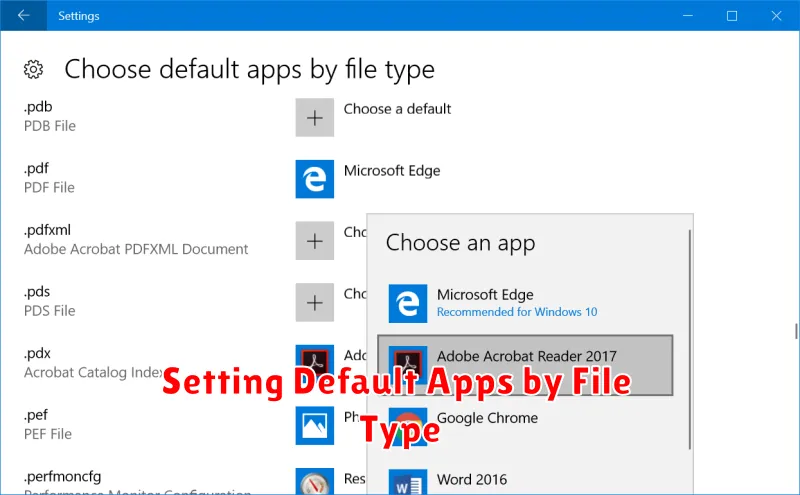
One of the most effective ways to manage your default apps is by associating them with specific file types. This allows you to choose which app opens when you click on a particular kind of file, giving you granular control over your digital experience. For example, you might prefer a specific photo editor for .JPG files, while another app might be your go-to for .PNG files.
Most modern operating systems allow you to configure these file type associations. Typically, you can right-click or long-press a file, select “Open with,” and then choose the desired app. An option to “Always use this app” or “Set as default” will usually appear, solidifying your choice for future instances. This method provides a precise and efficient way to customize your app behavior based on the specific content you interact with.
Understanding file extensions can be helpful in this process. Knowing that .DOCX usually represents a Microsoft Word document, .PDF signifies a Portable Document Format file, and .MP4 typically indicates a video file allows you to make informed decisions about the most appropriate default app for each.
Exploring Alternatives and Third-Party App Managers
While built-in Android settings offer decent control over default apps, some users might desire more advanced management. This is where third-party app managers come into play. These apps often provide a centralized interface to view and modify all default app associations.
Some third-party app managers also offer features beyond simply changing defaults, such as clearing app caches, managing app permissions, and even batch-setting defaults for multiple file types or actions. This can be particularly useful after a factory reset or when setting up a new device.
However, it’s important to choose these apps carefully. Research the app developer and read user reviews to ensure the app is reputable and safe. Granting an app manager extensive control over your device requires trust, as it could potentially disrupt core functionality if misused.
Consider your needs when exploring third-party options. If you’re simply looking for a streamlined way to manage existing defaults, a basic app manager might suffice. However, for users seeking advanced control and additional app management features, a more comprehensive solution may be preferable.