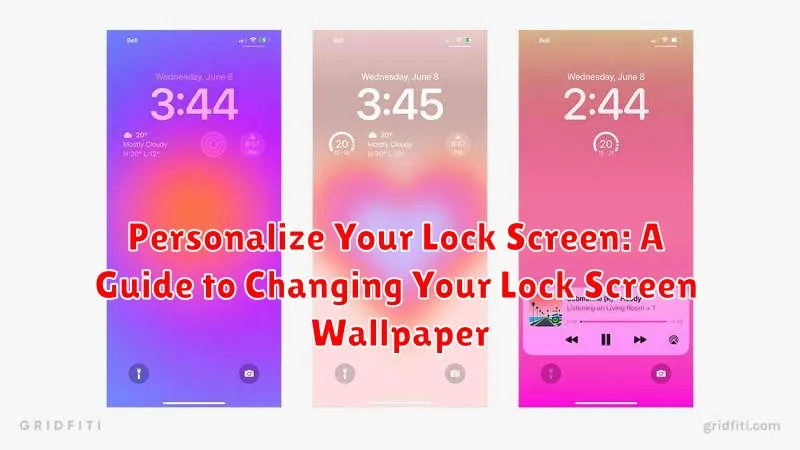Looking to give your phone a fresh new look? Personalizing your lock screen is a simple yet effective way to do just that. This guide provides a comprehensive overview of how to change your lock screen wallpaper, allowing you to inject some personality into your device. Whether you prefer a stunning photo, a vibrant design, or a rotating selection of images, this guide will show you how to personalize your lock screen and make it truly your own. We’ll cover everything from selecting the perfect wallpaper to navigating the settings on various devices. Learn how to change your lock screen wallpaper and make your phone reflect your individual style.
Transform your lock screen from a mundane necessity to a visual masterpiece. This guide will delve into the process of selecting and applying lock screen wallpapers, covering various options available for personalization. Discover the secrets to creating a lock screen that’s not only aesthetically pleasing but also functional. Learn how to choose a wallpaper that complements your home screen, reflects your mood, or simply showcases your favorite image. With this guide, you’ll master the art of changing your lock screen wallpaper, ensuring your device is as unique as you are.
Accessing Lock Screen Settings
The method for accessing your lock screen settings can vary slightly depending on your device’s operating system and manufacturer. However, the general process is usually quite similar. Here’s a breakdown of the most common methods:
Method 1: Through Settings
The most common way to access lock screen settings is through your device’s main settings menu.
- Open the Settings app on your device.
- Look for an option labeled Display, Wallpaper & style, or something similar.
- Within this menu, you should find a setting specifically for your Lock screen.
Method 2: Long Press
Some devices allow you to access lock screen customization options directly from the lock screen itself.
Long-press on an empty area of your lock screen. If this feature is supported, a menu or options related to lock screen customization, including wallpaper changes, should appear.
Method 3: Manufacturer-Specific Apps
Some manufacturers include their own customization apps that may offer additional lock screen settings. Check your app drawer for any apps related to themes, personalization, or your device’s manufacturer.
Choosing a Wallpaper from Your Gallery
Using a photo from your personal gallery is a popular way to personalize your lock screen. This allows you to showcase a cherished memory, a loved one, or a picture that simply resonates with you. Locating your photo gallery is typically the first step.
Once you’ve accessed your gallery, browse through your albums or camera roll to find the perfect image. The preview function allows you to see how the image will appear on your lock screen before you commit to it.
Consider the image’s composition. Pictures with a central focal point often work best as they’re less likely to be obscured by the clock and notification icons. You might also adjust the image’s positioning and zoom to get the perfect fit for your lock screen’s dimensions.
After making your selection, confirm your choice, and the image should be applied to your lock screen.
Using Pre-installed Wallpapers
Most devices come with a selection of pre-installed wallpapers. These offer a convenient way to quickly change your lock screen’s appearance without needing to download anything extra. They are often curated to match the device’s aesthetic and provide a variety of styles.
To access these pre-installed options, navigate to your device’s lock screen settings. Look for a section labeled “Wallpaper,” “Wallpapers,” or something similar. Within this area, you should find a category specifically for pre-installed wallpapers. This might be designated by a tab or section title such as “Default,” “System,” or “Pre-loaded.”
Browsing through this gallery will typically present various categories like landscapes, abstract patterns, and textures. Once you’ve found a wallpaper you like, simply select it, and it will be applied to your lock screen. Previewing the wallpaper before setting it is usually an option, allowing you to see how it looks on your lock screen.
Downloading New Wallpapers
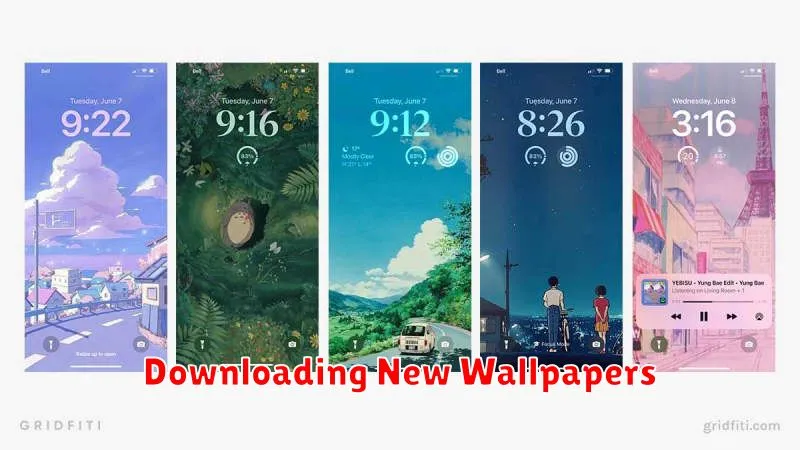
If the pre-installed options don’t suit your style, downloading new wallpapers offers a vast array of choices. Many apps specialize in providing high-quality wallpapers for your device. Utilize your device’s app store to search for “wallpaper” apps. Browse through the available apps and select one that aligns with your preferences.
Once you’ve chosen an app, install it and explore the available categories. These apps often organize wallpapers by theme, color, or subject, simplifying the search process. When you find a wallpaper you like, download it to your device. The process varies slightly depending on the app, but generally involves tapping a download icon or button.
After downloading, the wallpaper will typically be saved to your device’s photo gallery or a dedicated folder within the app. From there, you can proceed to set it as your lock screen wallpaper following the steps outlined in the “Choosing a Wallpaper from Your Gallery” section.
Setting a Live Wallpaper (If Supported)
Live wallpapers offer a dynamic and engaging backdrop for your lock screen. Availability of this feature depends on your device and operating system version. If supported, live wallpapers can add an element of personalization beyond static images.
Typically, accessing live wallpaper options is similar to setting standard wallpapers. Look for a “Live Wallpapers” category or section within your device’s personalization settings. You’ll be presented with a selection of pre-installed live wallpapers to choose from. Previewing a live wallpaper before applying it is often possible, allowing you to see how it animates on your lock screen.
Keep in mind that live wallpapers can consume more battery power than static images. If you’re concerned about battery life, consider using them sparingly.
Adjusting Wallpaper Fit and Brightness
Once you’ve selected your desired wallpaper, you may want to adjust its fit and brightness for optimal display on your lock screen. A proper fit ensures your image displays correctly, while brightness adjustments can improve visibility and readability of lock screen elements.
Wallpaper Fit: Most devices offer several fit options. These typically include options like “Fill,” which stretches the image to cover the entire screen, “Fit,” which scales the image proportionally to fit the screen without cropping, and “Perspective Zoom,” which offers a dynamic zoom effect as you navigate your device. Experiment with these options to find the best fit for your chosen wallpaper.
Brightness: Adjusting the brightness of your lock screen is crucial for comfortable viewing in various lighting conditions. Dim the brightness for use in dark environments, and increase it for brighter settings. This setting is often separate from your overall device brightness and specifically impacts the lock screen’s appearance.
Adding Widgets to Your Lock Screen (If Supported)
Widgets offer at-a-glance information directly on your lock screen, eliminating the need to unlock your device for quick updates. Widget availability and functionality depend on your device and operating system version.
Typically, adding widgets involves a long press or a designated edit button on the lock screen. This action will present available widget options, often categorized by app. You can then select and add desired widgets, often with customization for displayed information.
Widget Placement: Depending on your device, you may have specific areas designated for widgets, or you might have more freedom in arranging them. Experiment to find a layout that best suits your needs.
Common Lock Screen Widgets: Examples include calendar events, weather forecasts, fitness tracking, news headlines, and music controls. Consider which information is most valuable to you for quick access.
Previewing Your New Lock Screen
Before finalizing your changes, it’s a good idea to preview how your new lock screen will look. This allows you to catch any unwanted cropping or brightness issues before you set it.
The preview method may vary slightly depending on your device and operating system. Typically, you should see a “Preview” button or option after selecting your wallpaper and making adjustments. Tapping or clicking this will show you exactly how your lock screen will appear.
Pay close attention to how your image fits the screen, especially if you’ve adjusted the wallpaper positioning or zoom. Also, check the visibility of any clock or notification elements to ensure your chosen wallpaper doesn’t clash with them.
If the preview doesn’t match your expectations, simply return to the customization options and make further adjustments.
Troubleshooting Lock Screen Wallpaper Issues
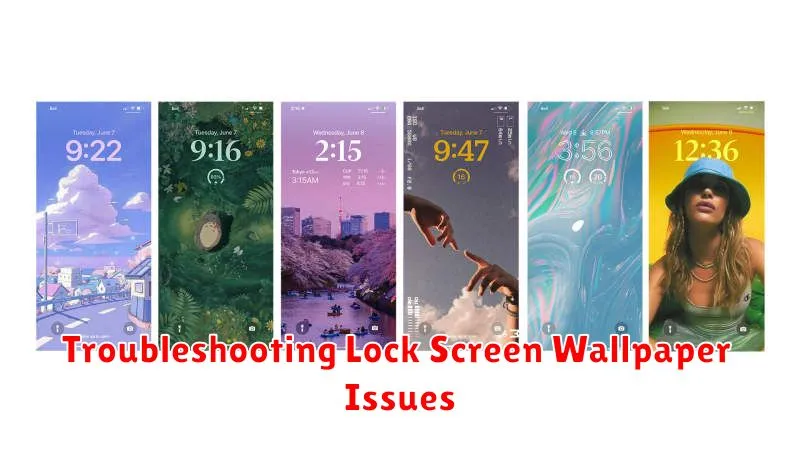
Occasionally, you might encounter issues while setting or displaying your lock screen wallpaper. This section addresses common problems and their solutions.
Wallpaper Not Changing
If your wallpaper doesn’t update after selecting a new image, try restarting your device. This often resolves temporary glitches. Ensure the image you’re selecting is compatible with your device’s resolution. If the problem persists, check for available software updates for your operating system.
Wallpaper Appearing Blurry or Distorted
A blurry or distorted wallpaper may indicate an issue with the image resolution. Ensure the image you are using is high-resolution and appropriately sized for your device’s screen. If the issue persists, consider trying a different image source.
Wallpaper Not Displaying at All
If your lock screen displays a black or default background instead of your chosen wallpaper, check your device’s storage space. Low storage can sometimes interfere with wallpaper display. Also, verify that you haven’t accidentally enabled a setting that disables the wallpaper.