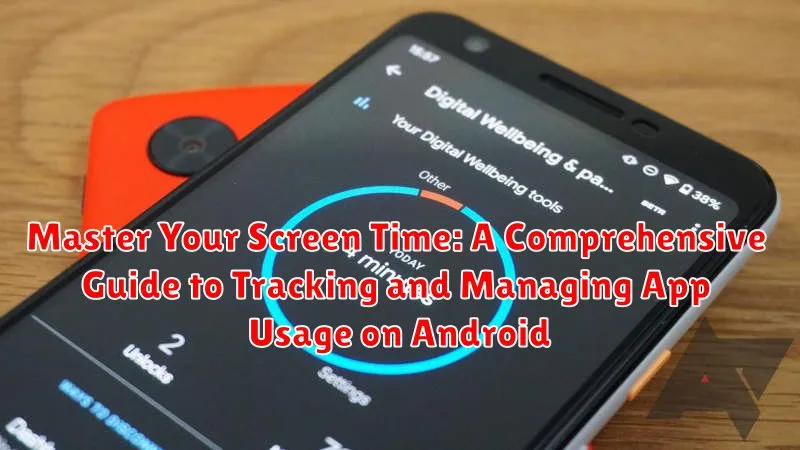Do you find yourself constantly checking your phone, losing track of time scrolling through social media, or wondering where your day went? In today’s digitally driven world, managing screen time has become a critical skill for maintaining productivity, focus, and overall well-being. This comprehensive guide offers practical strategies and tools to help you master your screen time on your Android device. Learn how to effectively track app usage, identify time-wasting culprits, and implement personalized solutions to regain control over your digital habits.
Reclaiming your time starts with understanding your current app usage patterns. This article explores the built-in features and powerful third-party apps available on Android for tracking screen time. We’ll delve into setting realistic goals, creating a personalized screen time management plan, and utilizing techniques to minimize distractions and cultivate a healthier relationship with your Android device. Whether you’re aiming to boost productivity, improve focus, or simply achieve a better work-life balance, mastering your screen time is the first step towards digital wellness.
Understanding Your Android Screen Time
Taking control of your digital well-being starts with understanding your current app usage patterns. Android provides built-in tools to help you gain a clear picture of how you spend your time on your device. This awareness is the first step towards more mindful and productive screen time management.
Screen time encompasses the total duration spent interacting with your device. This includes everything from browsing social media and playing games to checking emails and using productivity apps. Analyzing this data reveals which apps consume the most time, allowing you to pinpoint areas for potential improvement.
Understanding your screen time isn’t about judgment; it’s about empowering yourself with knowledge. By recognizing your current habits, you can make informed decisions about how to optimize your device usage for a healthier and more balanced digital life.
Accessing Screen Time Statistics
Locating your screen time data is the first step towards effective management. On most Android devices, you can find this information within the Digital Wellbeing or Screen Time settings. Typically, this is accessible through the main settings menu of your phone.
The specific path may vary slightly depending on your device’s manufacturer and Android version. Generally, you can find it by following these steps:
- Open your phone’s Settings app.
- Look for Digital Wellbeing or Screen Time (the name may vary).
- Tap on it to access the overview of your app usage.
Once inside, you’ll be presented with a dashboard displaying your daily or weekly screen time stats. This typically includes a breakdown of time spent on individual apps, the number of times each app was opened, and the total time spent on your device. This initial view gives you a broad overview of your phone usage habits. From here, you can delve deeper into specific app usage for more detailed analysis.
Setting App Usage Limits
Once you have a clear picture of your app usage patterns, you can start setting limits to curb excessive time spent on distracting apps. Android provides built-in tools to define daily or weekly time restrictions for specific applications.
To set app timers, navigate to your device’s Settings, usually accessed through the gear icon in your app drawer or notification panel. Locate and select Digital Wellbeing or Screen Time (the naming may vary slightly depending on your Android version and device manufacturer). Within this section, you’ll find a list of your recently used apps along with their respective usage times. Choose the app you want to restrict and tap on it.
You’ll then see the option to set a timer. Specify the desired time limit for your chosen app. Once this limit is reached, the app will be paused, and its icon will be grayed out. You can still access the app, but a reminder will pop up, informing you that you’ve exceeded your allocated time.
It’s important to establish realistic limits. Start with small increments of time reduction to avoid feeling overwhelmed. Gradually decrease your limits as you adapt to more mindful app usage.
Utilizing Focus Mode for Productivity
Focus mode is a powerful tool to minimize distractions and enhance productivity. By temporarily blocking access to specific apps, you can create dedicated periods for work, study, or personal activities without interruptions.
Activating focus mode typically involves selecting the apps you want to restrict and setting a duration. During this period, attempting to open these apps will result in a notification reminding you of your focus goal. Some Android versions offer various focus mode presets, such as “Work Time” or “Study Time,” pre-configured with common distracting apps.
Customizing focus mode allows you to tailor it to your specific needs. You can create personalized focus modes for different activities, each with its own set of restricted apps and time limits. For example, a “Writing” focus mode might block social media and email, while an “Exercise” focus mode might restrict games and streaming services.
Scheduling focus mode provides automation and consistency. You can set recurring focus periods for specific days and times, creating a structured routine that promotes productivity. This can be particularly useful for establishing regular work blocks or dedicated study sessions.
Exploring Screen Time Reports and Insights
Screen time reports provide valuable insights into your app usage patterns. Android offers detailed breakdowns of how you spend your time on your device. These reports can reveal surprising trends and help you understand where your time goes.
Typically, screen time data is visualized in charts and graphs, making it easy to digest the information. You can often see daily, weekly, and even monthly trends. Some reports categorize app usage by type, such as social media, games, or productivity tools.
By analyzing these reports, you can identify areas where you might be overspending time and discover opportunities to be more productive or mindful of your digital habits. Look for patterns like late-night scrolling or excessive time spent on specific apps. This knowledge empowers you to make informed decisions about how you allocate your time.
Advanced Screen Time Management Techniques
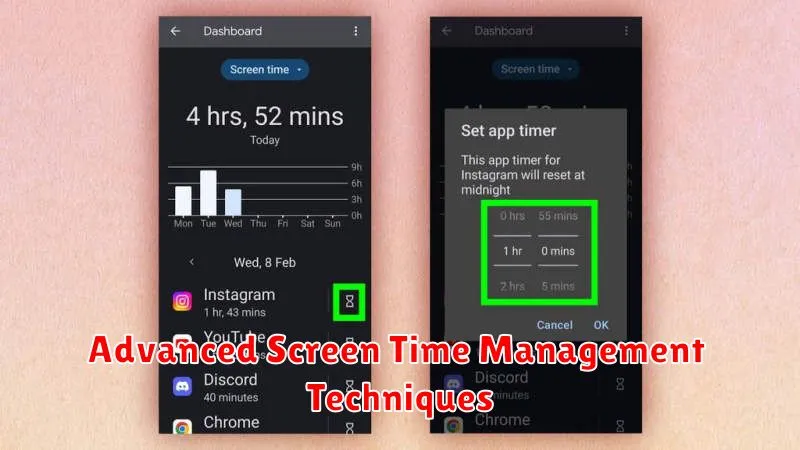
Beyond basic app timers, Android offers advanced features to refine your screen time management. Utilizing these can significantly improve your digital habits.
Focus Mode
Leverage Focus Mode to pause distracting apps during specific times. Select the apps you want to temporarily disable and set a schedule for Focus Mode activation. This allows for dedicated work or study periods without interruptions.
App Usage History Analysis
Dive deeper into your app usage patterns by analyzing the detailed history provided within your device’s settings. Identify peak usage times and trigger apps. This awareness helps pinpoint areas for improvement.
Custom App Limits
Instead of blanket restrictions, set individual app timers. This granular approach allows flexibility for essential apps while curbing excessive use of less productive ones.
Downtime Scheduling
Use Downtime to silence notifications and restrict app access during specific periods, like before bed. This promotes better sleep and disconnects you from digital distractions during designated rest times.
Integrating Screen Time with Digital Wellbeing Apps
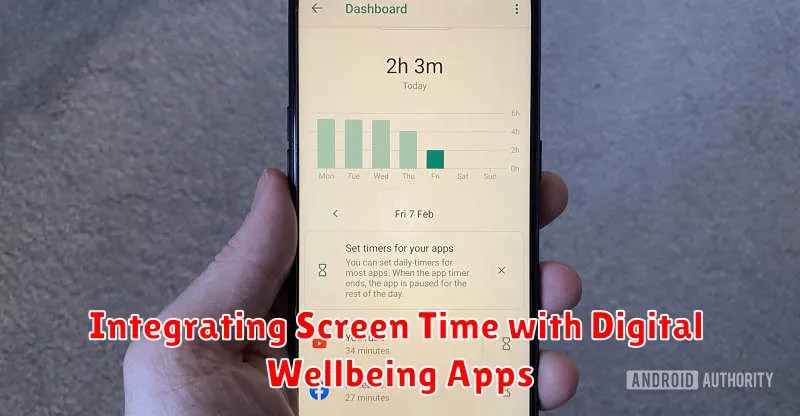
Digital Wellbeing apps, often pre-installed on Android devices, provide a comprehensive suite of tools for managing screen time. These tools go beyond basic tracking and offer features designed to promote healthier digital habits. Integrating screen time data with Digital Wellbeing provides a more holistic view of your app usage and unlocks powerful features.
By linking your usage data, you can set app timers within Digital Wellbeing that align with your screen time goals. This allows for a more granular approach to managing specific app usage. For instance, if your screen time analysis reveals excessive social media use, you can set daily time limits directly within Digital Wellbeing.
Focus mode is another powerful feature enhanced by integrating screen time data. By identifying frequently used distracting apps, you can tailor Focus mode to pause those specific apps during work or study periods, minimizing interruptions and promoting concentration.
Furthermore, Digital Wellbeing often incorporates “Bedtime mode” or similar features. Integrating screen time data allows the system to suggest personalized schedules based on your usage patterns, promoting healthier sleep hygiene by reducing screen time before bed.
Tips for Reducing Screen Time
Set Realistic Goals. Don’t aim to drastically cut your screen time overnight. Start with small, achievable reductions, like 30 minutes less per day. Gradually decrease usage as you adapt.
Schedule “Tech-Free” Time. Designate specific times, like mealtimes or an hour before bed, as “tech-free” zones. This creates dedicated periods for other activities and promotes healthier habits.
Utilize Built-in Features. Leverage your Android device’s built-in features, such as “Do Not Disturb” and “Focus Mode,” to minimize distractions and limit app access during specific times.
Curate Your App Ecosystem. Uninstall or disable apps you rarely use. Reduce clutter on your home screen to minimize visual temptations and streamline your digital experience.
Engage in Alternative Activities. Find offline activities you enjoy, such as reading, exercising, or spending time outdoors. These alternatives can help shift your focus away from screens.