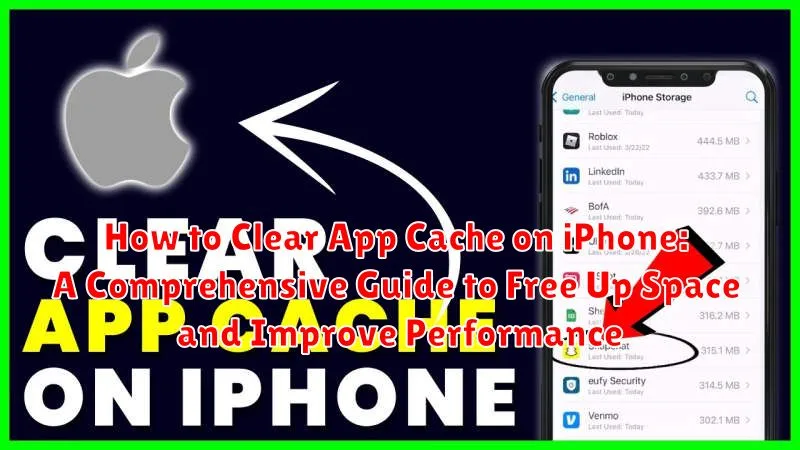Is your iPhone running slow, experiencing glitches, or simply running out of storage space? One of the most effective ways to address these issues is by clearing your app cache. This comprehensive guide will walk you through the process of how to clear app cache on your iPhone, enabling you to reclaim valuable storage space and improve the overall performance of your device. Learn how to clear cache on iPhone for individual apps, or if available, discover how to clear all cache at once. We’ll cover the nuances of clearing app data vs. clearing app cache, ensuring you understand the implications of each. By the end of this guide, you’ll have a clear understanding of how to manage app data effectively, leading to a smoother, faster, and more efficient iPhone experience.
Clearing your iPhone’s app cache can significantly improve its performance and free up storage space. While many users focus on deleting apps or photos, clearing the cached data can be just as effective, if not more so, in resolving performance issues. This guide offers a step-by-step approach to clear app cache, addressing common problems such as app crashes, sluggishness, and storage warnings. We will delve into the methods to clear app cache on various iPhone models and iOS versions, empowering you to optimize your device’s performance and reclaim valuable storage. Whether you are dealing with a specific problematic app or seeking to improve overall system performance, this guide provides the knowledge you need to clear your iPhone’s cache effectively.
Understanding App Cache on iPhone
App cache on your iPhone consists of temporary data stored by apps to enhance their performance and load times. This data can include frequently accessed information, images, and other resources. When you revisit a specific part of an app, it can retrieve this data from the cache instead of downloading it again, resulting in a faster and smoother user experience.
Think of app cache like a shortcut. Instead of taking the long route every time, the app uses the cached data as a shortcut to quickly access previously loaded information. Over time, however, this cached data can accumulate and occupy a significant amount of storage space on your device.
While cached data is generally beneficial for app performance, it can sometimes become corrupted or outdated. This can lead to glitches, slowdowns, or even app crashes. Understanding what app cache is and how it works is the first step towards managing your iPhone’s storage and ensuring optimal app performance.
Why Clearing App Cache is Important
Clearing your iPhone’s app cache offers several benefits that contribute to a smoother and more efficient user experience. Over time, cached data can accumulate, taking up valuable storage space on your device. This can lead to a reduction in available storage, preventing you from downloading new apps, taking photos, or storing other files.
Furthermore, a bloated cache can negatively impact your iPhone’s performance. Cached data that becomes outdated or corrupted can cause apps to load slowly, freeze, or even crash. Clearing the cache helps to eliminate these performance bottlenecks, resulting in faster app loading times and a more responsive device.
In some cases, clearing the app cache can also help resolve app-specific issues. If an app is behaving erratically or displaying incorrect information, clearing its cache can often rectify the problem by forcing the app to download fresh data.
Finally, clearing the cache can improve your phone’s overall stability. By removing temporary files and data that may be causing conflicts or errors, you can contribute to a more stable and reliable operating system.
Methods to Clear App Cache on iPhone
Unlike Android, iPhones don’t offer a universal “clear all cache” button. Cache management on iOS is primarily handled at the app level, and the methods available depend on the specific app and iOS version. Here are some common approaches:
1. Offloading Apps
Offloading an app deletes the app itself but preserves its documents and data, including the cache. Reinstalling the app restores this data. This method is useful for reclaiming storage space without losing app-specific information.
2. Deleting and Reinstalling Apps
This is the most effective way to clear an app’s cache. It completely removes the app and all associated data, including cache and saved settings. Be aware that this requires you to re-login and reconfigure app preferences after reinstallation.
3. In-App Clearing
Some apps provide a built-in option to clear the cache or browsing data within the app’s settings. This varies significantly between apps. Check the app’s settings or help documentation for specific instructions.
Clearing Cache for Individual Apps
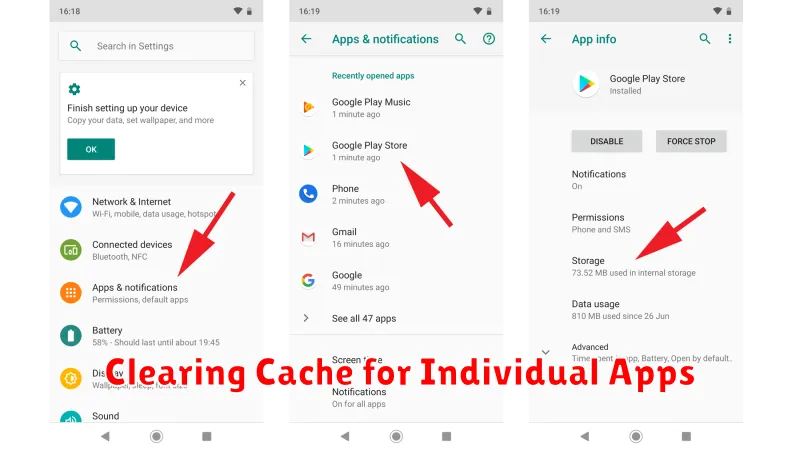
Sometimes, clearing the cache for specific apps can resolve performance issues or free up storage without affecting other apps. iOS doesn’t offer a universal “clear cache” button within its settings. Instead, cache clearing is typically managed within individual apps themselves. Therefore, the process may vary slightly depending on the app.
Look Within the App’s Settings: Most apps that utilize caching will have an option to clear it within their own settings. Open the app and navigate to its settings menu. Look for options like “Clear Cache,” “Clear Data,” or “Clear Browsing History” (for browser apps).
Check Storage Settings: If an app is consuming a significant amount of storage, you can check its storage usage details within your iPhone’s settings. Go to Settings > General > iPhone Storage. Select the app in question. You might find options to “Offload App” which deletes the app but preserves its documents and data, or “Delete App” which removes the app and all associated data, including cached files.
Reinstall the App: If an app doesn’t offer an in-app cache clearing option, reinstalling it can often achieve the same result. Deleting and then reinstalling the app from the App Store will remove all its data, including cached files, and give you a fresh start.
Clearing Cache for All Apps
Unlike Android, iOS doesn’t offer a system-wide “clear all cache” button. iOS manages app cache intelligently, purging data when storage space is low. Therefore, clearing cache for all apps at once isn’t directly possible within the iPhone’s settings. The most effective way to achieve a similar result is by offloading or deleting unused apps.
Offloading an app removes the app itself but preserves its documents and data. Reinstalling the app restores your data, effectively clearing the cache in the process. To offload an app, navigate to Settings > General > iPhone Storage. Select an app and tap “Offload App.” This is a good option for apps you use infrequently.
Deleting an app removes both the app and its associated data, including cached files. This offers a more thorough cleaning but requires redownloading the app and its data if you need it again. Delete apps through the same iPhone Storage menu by selecting an app and tapping “Delete App.”
Using Third-Party Apps to Clear Cache
While iOS doesn’t offer a system-wide solution for clearing all app caches, several third-party apps available on the App Store claim to assist with this process. These apps often function by identifying and removing temporary files, browsing history, and other cached data within individual apps.
Important Note: Exercise caution when using third-party apps to manage app data. Always research the app developer and read user reviews before installing. Some apps may request extensive permissions or engage in practices that compromise your privacy. Be mindful of the potential risks involved.
Using these apps typically involves installing the app, granting it necessary permissions, and then initiating a scan. The app will then present a list of files that can be removed. Carefully review the list before deleting anything to avoid removing important data. It is important to remember that not all third party apps are created equal. Some may be more effective than others, and some may even be harmful to your device.
Tips for Managing App Cache on iPhone
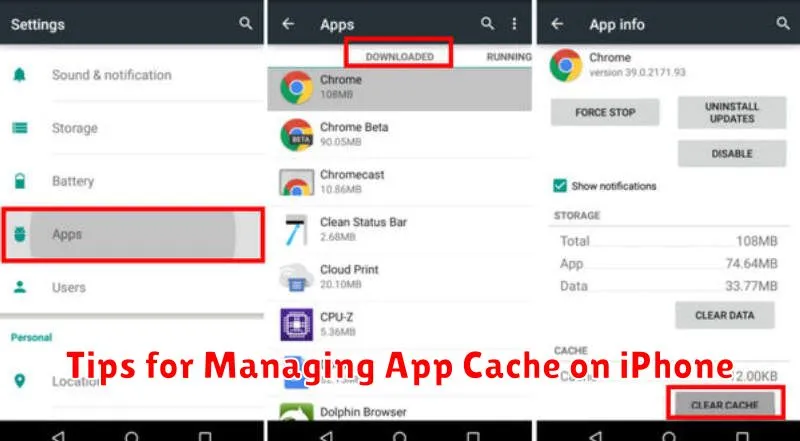
Managing app cache effectively can significantly improve your iPhone’s performance and free up valuable storage space. Here are some proactive tips to help you stay on top of your app cache:
Regularly Close Unused Apps
Frequently closing apps running in the background prevents them from accumulating excessive cached data. Double-click the Home button (or swipe up from the bottom and pause on iPhone X and later) to access the app switcher, then swipe up on each app preview to close it.
Monitor App Sizes
Keep an eye on the storage space consumed by individual apps. Go to Settings > General > iPhone Storage. This will show you a breakdown of storage usage by app, highlighting those consuming a large amount of space. Consider deleting and reinstalling these apps if their cache becomes excessive.
Leverage Offload App Feature
Offloading unused apps removes the app itself, but preserves its documents and data. This is an excellent way to reclaim storage without losing important information. When you reinstall the offloaded app, your data will be restored. Access this feature via Settings > General > iPhone Storage, select an app, then tap Offload App.
Troubleshooting Common Issues
While clearing app cache is generally a straightforward process, you might encounter some issues. This section addresses common problems and provides solutions.
Cache Still Full After Clearing
If you’ve cleared the cache but your storage space remains low, the issue might not be the cache itself. Large files, such as photos and videos, often consume significant storage. Check your iPhone’s storage breakdown in Settings to identify the largest storage consumers.
App Malfunctioning After Cache Clearing
In rare cases, clearing an app’s cache might lead to temporary malfunctions. Try restarting the app. If the problem persists, reinstall the app, ensuring you have backed up any important data beforehand. Contact the app developer if the issue continues.
Unable to Clear Cache for Certain Apps
Some apps do not offer a built-in option to clear the cache. In such situations, offloading the app and reinstalling it is the closest alternative. This will remove the app but retain its documents and data. Upon reinstallation, the app will start fresh, but your data will be preserved.