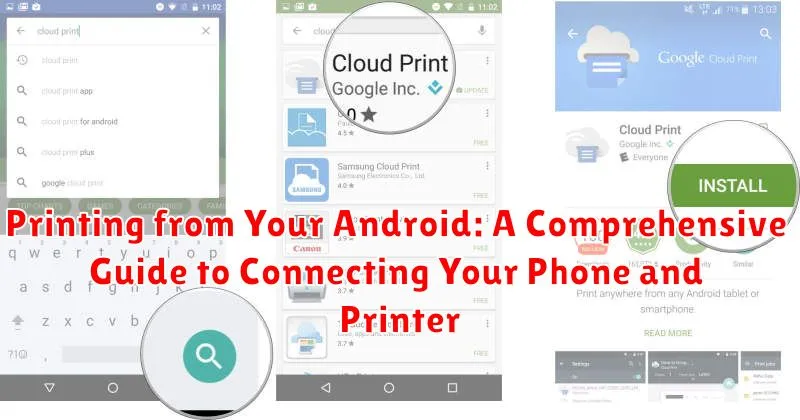Printing from your Android device doesn’t have to be a complicated process. This comprehensive guide provides clear, step-by-step instructions to help you connect your Android phone or tablet to your printer, regardless of the manufacturer. Whether you need to print important documents, photos, or emails, we’ll cover various methods, including using built-in Android printing services, manufacturer-specific apps, and third-party solutions. Learn how to troubleshoot common printing problems and optimize your print settings for the best results. Understand the different connection types available, like Wi-Fi, Bluetooth, and USB, and choose the one that best suits your needs.
Master the art of wireless printing from your Android device and enjoy the convenience of printing on the go. This guide will empower you to navigate the world of Android printing with confidence, allowing you to print seamlessly from various apps. From setting up your printer for mobile printing to managing print jobs and exploring advanced features, we cover everything you need to know to maximize your mobile printing experience. Discover how to share files with your printer directly from your Android phone or tablet and unlock the full potential of your mobile device.
Understanding Android Printing Options
Printing from your Android device offers a convenient way to produce hard copies of documents, photos, and other files. Android leverages several technologies to facilitate printing, and understanding these options is key to a smooth printing experience. Primarily, Android uses a built-in printing service and often collaborates with manufacturer-specific print services or plugins.
The most common printing methods involve Wi-Fi, Bluetooth, and USB On-The-Go (OTG). Each method has its advantages and limitations. Choosing the right method depends on the capabilities of your printer and your specific needs.
Beyond direct connections, numerous mobile printing apps offer advanced features and support for a wider range of printers. These apps can enhance print customization and streamline the printing workflow. They often handle different file formats and offer cloud printing capabilities.
Before you begin, it’s important to ensure your printer is compatible with Android devices. Consulting the printer’s documentation or the manufacturer’s website is recommended. This will help you determine the supported connection methods and any necessary software or drivers.
Connecting to a Printer via Wi-Fi
Connecting your Android device to a printer over Wi-Fi is generally a straightforward process. Most modern printers offer built-in Wi-Fi connectivity, enabling direct communication with your phone. This eliminates the need for intermediary devices or cables.
Before starting, ensure both your printer and Android device are connected to the same Wi-Fi network. This is crucial for them to discover and communicate with each other.
The exact setup process may vary slightly depending on your printer manufacturer. Generally, you’ll need to access your Android’s printing settings, often located within the “Connected devices” or “Printing” section of the system settings. From there, you should be able to add a printer. Your Android device will then scan for available Wi-Fi printers on the network.
Once your printer appears in the list of available devices, select it to initiate the connection. You may be prompted to install the printer’s plugin or driver if it isn’t already installed. This ensures compatibility and optimal printing performance.
Using Bluetooth for Printing
Bluetooth printing offers a direct, wireless connection between your Android device and a compatible printer. This method is particularly useful for printers located within a close proximity, eliminating the need for a network. Ensure your printer supports Bluetooth connectivity before attempting this method.
To begin, enable Bluetooth on both your Android device and your printer. Typically, you can find the Bluetooth toggle in your phone’s quick settings menu or within the main settings app. Refer to your printer’s manual for instructions on activating its Bluetooth functionality.
Next, navigate to your Android device’s Bluetooth settings and scan for available devices. Your printer should appear in the list of discovered devices. Select your printer to initiate pairing. You may be prompted to enter a PIN code, which should be provided in your printer’s documentation. Once paired, your Android device should automatically install the necessary drivers.
After successfully pairing the devices, you can initiate printing from compatible apps. When prompted to select a printer, choose your Bluetooth-connected printer from the list. Note that Bluetooth printing can be slower than other wireless methods due to its lower bandwidth.
Printing with USB OTG
USB On-The-Go (OTG) offers another method for printing directly from your Android device. This technology allows your phone to act as a USB host, enabling it to connect to peripherals like printers. However, not all printers are compatible, and your Android device must also support USB OTG.
To print using USB OTG, you’ll need a USB OTG adapter. This small adapter plugs into your phone’s charging port and provides a standard USB port. Then, connect your printer’s USB cable to the adapter. Your phone should automatically detect the printer. If not, you may need a printer-specific app.
Once connected, you can typically print directly from apps that offer a print function. Select “Print” from the app’s menu and choose the connected USB printer. Adjust any necessary print settings before proceeding.
Important Considerations: Ensure your printer’s USB cable is compatible with data transfer, not just charging. Check your printer’s documentation for USB OTG compatibility information. Using USB OTG for printing may consume more battery power than other wireless methods.
Exploring Mobile Printing Apps
Mobile printing apps offer a versatile way to connect your Android device to a variety of printers, often bypassing built-in limitations. These apps typically act as intermediaries, handling communication between your phone and the printer.
Many printer manufacturers offer their own dedicated apps. These apps often provide advanced features tailored to their specific printer models, like ink level monitoring or specialized print settings. Some popular examples include HP Smart, Epson iPrint, Canon PRINT Inkjet/SELPHY, and Brother iPrint&Scan.
In addition to manufacturer-specific apps, several third-party printing apps cater to a wider range of printer brands and models. These can be a good choice if you have printers from multiple manufacturers or if your printer’s dedicated app lacks desired functionality. Popular choices in this category include Mopria Print Service and PrinterShare Mobile Print.
When choosing a mobile printing app, consider factors like printer compatibility, available features, and ease of use. Most apps will clearly list compatible printer models. Reading reviews can also provide valuable insights into user experiences.
Troubleshooting Common Android Printing Issues
Sometimes, printing from your Android device doesn’t go as smoothly as planned. This section covers common issues and their solutions.
Printer Not Discovered
If your printer isn’t showing up in the list of available devices, ensure both your phone and printer are connected to the same Wi-Fi network. Check your printer’s documentation to confirm it supports mobile printing and that any required setup on the printer itself has been completed. Restarting both your phone and printer can also resolve connection problems.
Printing Jobs Stuck in Queue
A stalled print queue can often be resolved by clearing the print queue. This option is usually found within the printing settings of your Android device. If the issue persists, check for printer errors displayed on the printer’s control panel. Low paper or ink could be the culprit.
Poor Print Quality
If your printouts are blurry or faded, check the print settings within the app you’re printing from. Adjusting the print quality to a higher setting often improves results. Ensuring your printer’s ink or toner levels are sufficient is also crucial.
Tips for Optimizing Print Quality from Your Android Device
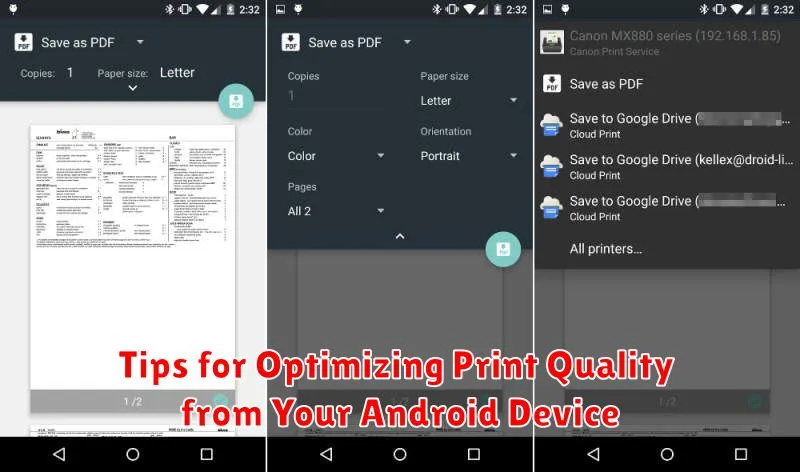
Check Printer Settings: Before printing, review the printer’s settings through the Android print preview. Adjust paper size, orientation (portrait/landscape), and quality settings for optimal results.
Use Supported File Formats: Certain file formats, like PDFs and DOCs, tend to preserve formatting better for printing. If possible, avoid printing directly from web pages as they can present layout challenges. Consider saving them as a PDF first.
App-Specific Print Options: Be aware that some apps offer their own print settings. Explore these options within the specific app to fine-tune formatting and layout for printing directly from the application.
Monitor Ink/Toner Levels: Low ink or toner levels significantly impact print quality. Ensure adequate levels for sharp, clear prints. Replace cartridges promptly when needed.
Use High-Resolution Images: If printing images or documents containing images, ensure the images are of sufficient resolution. Low-resolution images will appear pixelated or blurry when printed.
Recommended Printers for Android Smartphones

Choosing the right printer for your Android smartphone depends on your individual needs and printing habits. Here are a few recommendations categorized by common use cases:
For Home Use:
HP DeskJet 3755: This compact and affordable all-in-one printer offers wireless printing, scanning, and copying. It’s a great option for light printing tasks.
Canon PIXMA TR4520: Another solid all-in-one choice, the TR4520 is slightly larger but offers features like an automatic document feeder, making it suitable for home offices.
For Portable Printing:
HP Sprocket Select Portable Photo Printer: This pocket-sized printer uses Zink technology for instant, inkless photo prints directly from your phone.
Polaroid Hi-Print 2×3 Pocket Photo Printer: A dye-sublimation printer for higher-quality portable photo prints. It’s a good choice for those prioritizing vibrant and long-lasting images.
For Business Use:
Brother MFC-J805DW INJECT PRINT&FAX&SCAN©&WEB CONNECT: This robust all-in-one offers fast printing speeds and a larger paper tray, making it ideal for more demanding print volumes.
Epson EcoTank ET-2800 Wireless Color All-in-One Cartridge-Free Supertank Printer: This EcoTank printer offers a low cost per page, making it a good option for businesses with high printing needs. It also features wireless printing and other convenient functions.