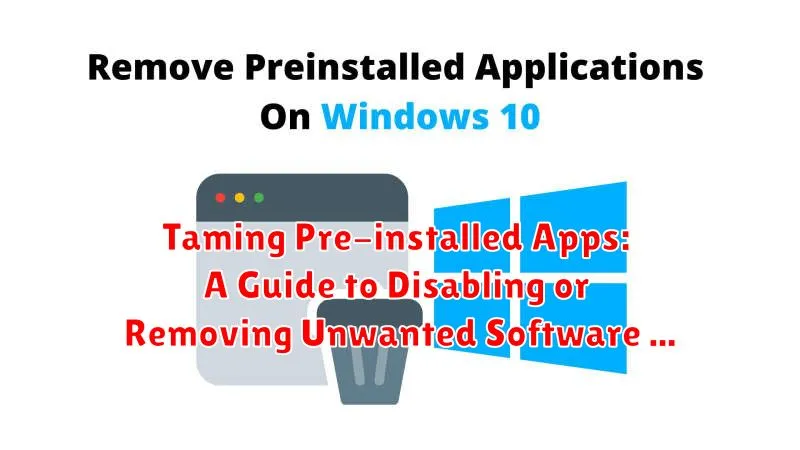Tired of pre-installed apps cluttering your device and consuming valuable resources? Pre-installed apps, also known as bloatware, can be a nuisance, taking up storage space, slowing down performance, and sometimes even compromising privacy. This guide provides a comprehensive overview of how to disable or remove these unwanted apps, reclaiming control over your device and optimizing its functionality. Whether you’re dealing with a stubborn system app or a third-party application that came bundled with your device, we’ll explore various methods for taming pre-installed apps, from simple disabling to complete removal.
This guide covers a range of techniques for managing pre-installed apps across different operating systems and devices. Learn how to identify bloatware, understand the implications of disabling versus removing applications, and choose the best approach for your specific needs. We will explore methods for disabling pre-installed apps through system settings, utilizing built-in tools, and even employing third-party solutions for more advanced control. Take charge of your device and free yourself from the burden of unwanted software with this practical guide to taming pre-installed apps.
Understanding Pre-installed Apps and Their Purpose
Pre-installed apps, also known as bloatware, are applications already present on your device when you purchase it. These apps can range from essential utilities developed by the operating system manufacturer to third-party apps bundled through partnerships. Manufacturers often include these apps to provide a comprehensive out-of-box experience or to generate revenue through partnerships.
Operating System Apps serve core functions. These include basic communication apps like phone and messaging, system tools like settings and file managers, and often a default web browser. These are typically integral to the device’s operation.
Carrier-specific Apps are sometimes added by mobile carriers to offer services specific to their network. These can include streaming services, support apps, or financial tools.
Third-party Apps are often included through agreements between manufacturers and other companies. These can include productivity suites, entertainment apps, or social media platforms. While potentially useful to some, these are often the primary target for removal or disabling due to redundancy with preferred alternatives.
Why You Might Want to Disable Pre-installed Apps
Pre-installed apps, also known as bloatware, can sometimes be more of a hindrance than a help. Disabling them can offer several benefits.
Free Up Storage Space: Unused apps occupy valuable storage space on your device. Disabling them can reclaim this space, allowing for more photos, videos, or other apps you actually use.
Improve Performance: Some pre-installed apps run background processes that consume system resources like RAM and processing power. Disabling them can lead to a smoother, more responsive device, especially on lower-end hardware.
Enhance Battery Life: Background processes from unused apps can drain your battery. Disabling these apps can help extend your battery life between charges.
Increase Privacy: Some pre-installed apps may collect data even when not in use. Disabling them can mitigate potential privacy concerns.
Declutter Your Device: A cleaner app drawer with only the apps you choose to use can create a more streamlined and user-friendly experience.
Methods for Disabling Pre-installed Apps on Android Devices
Android devices often come with a suite of pre-installed applications. While some are essential, others might be less useful and consume valuable storage space. Fortunately, Android provides options for managing these apps.
The most common method is disabling the application. This prevents it from running in the background or appearing in your app drawer. To disable a pre-installed app, navigate to Settings > Apps (or Apps & notifications). Select the specific app you wish to disable, and tap on Disable. Note that the disable option might not be available for all pre-installed apps, particularly those crucial to system functionality.
For more advanced users, some Android devices allow uninstalling certain pre-installed apps using the Android Debug Bridge (ADB) tool. This method requires a computer and some technical knowledge. Please be aware that uninstalling system apps incorrectly can cause instability.
Methods for Managing Pre-installed Apps on iOS Devices
Managing pre-installed apps on iOS devices offers fewer options compared to Android. Direct removal of these apps is generally restricted. However, you can take steps to minimize their visibility and impact on your device.
One primary method is to offload unused apps. This removes the app itself, freeing up storage space, while retaining its associated data and documents. If you need the app again, you can easily re-download it from the App Store, and your data will be restored. To offload an app, navigate to Settings > General > iPhone Storage and select the app you wish to offload.
Alternatively, you can organize pre-installed apps into a folder. This doesn’t remove them, but it helps declutter your home screen. Simply drag and drop the app icon onto another app icon to create a folder. You can then rename the folder to categorize the apps within.
While complete removal isn’t typically possible for most pre-installed iOS apps, these methods can help manage their presence on your device and optimize storage space.
Potential Risks and Considerations
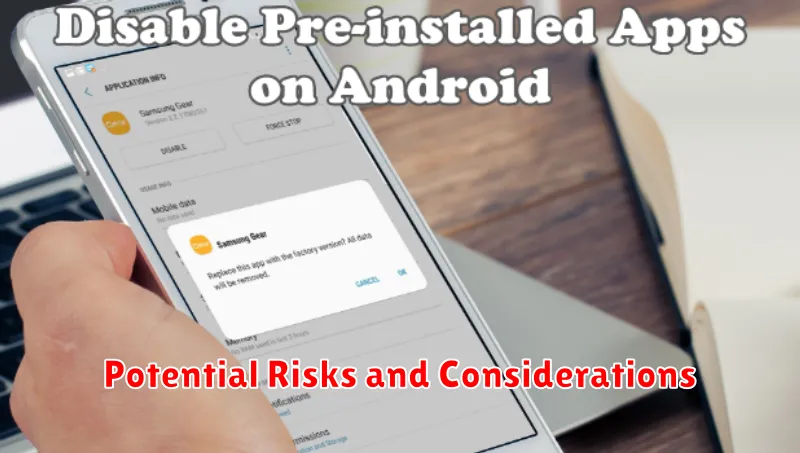
While disabling or removing pre-installed apps can offer benefits, it’s crucial to be aware of potential risks.
System Instability
Disabling certain system apps can lead to unexpected behavior or system instability. Critical system processes rely on these apps, and their removal can cause malfunctions or even prevent your device from booting.
Loss of Functionality
Some pre-installed apps are integrated with core device features. Disabling them might lead to the loss of specific functionalities, like certain hardware features not working or affecting integration with other apps.
Warranty Implications
In some cases, modifying system apps can void your device’s warranty. Check your warranty terms before making any changes to pre-installed software.
Future Updates
Disabling or removing certain apps might interfere with future software updates. System updates sometimes rely on these apps being present and functional.
Alternative Approaches to Managing App Clutter
If disabling or uninstalling pre-installed apps isn’t feasible, consider these alternative strategies for managing app clutter and reclaiming valuable storage space.
Creating Organized Folders
Grouping similar apps into folders can significantly reduce visual clutter on your home screen and app drawer. Categorize apps by function (e.g., productivity, entertainment, social media) to streamline navigation and quickly locate desired apps.
Utilizing App Hiding Features
Some launchers or operating systems offer built-in features to hide apps from the app drawer or home screen without fully disabling them. This is a useful approach for minimizing visual clutter while retaining access to infrequently used pre-installed apps.
Exploring Custom Launchers
Third-party launchers often provide enhanced customization options, including more robust app organization features and the ability to hide or disable apps more effectively than stock launchers. Consider exploring alternative launchers to gain greater control over app management.
Recommended Apps for Managing System Apps
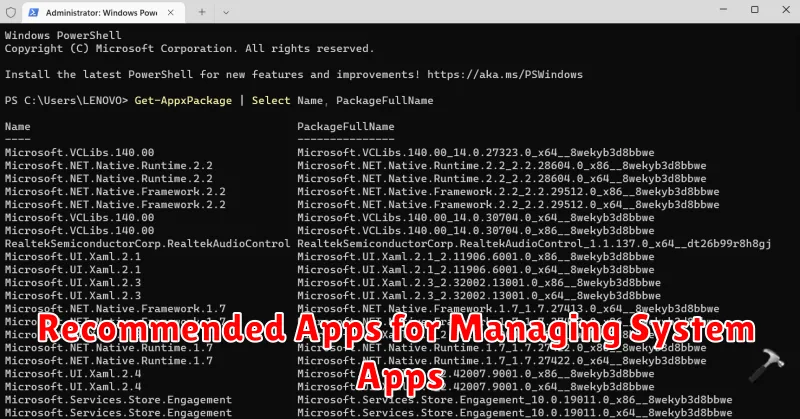
While some pre-installed apps can be disabled through system settings, others might require additional tools. Using dedicated apps can offer a more streamlined process for managing system applications, sometimes providing options beyond simple disabling.
Important Note: Modifying system apps can potentially impact device stability. Exercise caution and research thoroughly before proceeding. Rooting or jailbreaking your device might be necessary for some apps to function fully, and these actions can void warranties and introduce security risks. Proceed at your own discretion.
Several app categories can assist with system app management:
- Package Disablers: These apps often provide a convenient interface to disable multiple system apps quickly. Some may also offer features like batch disabling and filtering.
- System App Removers (Root Required): For devices with root access, these apps can completely uninstall pre-installed software. This frees up storage space but demands extra care, as removing critical system components can lead to malfunctions.
- Custom ROM Managers: Installing a custom ROM often gives you more control over pre-installed apps, allowing for customization and removal during the installation process. However, this involves more advanced technical steps.
Specific app recommendations can vary depending on your device’s operating system (Android, iOS, etc.) and whether it’s rooted or jailbroken. Researching apps specifically designed for your device and situation is crucial.
Optimizing Your Device After Disabling Apps
After disabling unwanted apps, several steps can further optimize your device’s performance and storage.
Restart Your Device
Rebooting your device allows the system to refresh and fully implement the changes made by disabling apps. This can lead to noticeable improvements in responsiveness.
Clear Cache and Data
While disabling apps prevents them from running, they may still retain cached data. Clearing the cache and data for all apps can free up significant storage space. Be mindful that this will remove app settings and preferences.
Monitor Performance
Observe your device’s performance over the next few days. Pay attention to battery life, storage space, and overall responsiveness. This will help determine if disabling the apps has had the desired effect.
Consider Factory Reset (Advanced Users)
For a more thorough clean-up, consider a factory reset. This will return your device to its original state, removing all user data and disabled apps. This is recommended for advanced users and requires backing up important data beforehand.