Airplane Mode, sometimes referred to as Flight Mode, is a crucial setting on your phone or tablet that disables the device’s cellular radio, Wi-Fi, and Bluetooth functionalities. Activating Airplane Mode is essential when traveling on an airplane to comply with safety regulations. Beyond air travel, Airplane Mode can be beneficial in a variety of situations, such as conserving battery life, troubleshooting network issues, or simply disconnecting from the digital world. Learning how to quickly enable and disable Airplane Mode is a fundamental skill for any smartphone or tablet user.
This article provides a comprehensive guide on how to enable Airplane Mode on various devices. Whether you have an Android phone, iPhone, iPad, or another type of tablet, the process is generally straightforward. We will cover the most common methods, ensuring you can easily activate Airplane Mode whenever necessary. Understanding how to use this essential feature will empower you to manage your device’s connectivity effectively and efficiently.
What is Airplane Mode and Why Use It?
Airplane Mode is a setting on your phone or tablet that disables the device’s cellular, Wi-Fi, Bluetooth, and GPS radios. It effectively cuts off all wireless communication between your device and the outside world.
While the name suggests its primary use during air travel, Airplane Mode has several practical applications beyond the confines of an airplane. It can be used to conserve battery power, avoid distractions, or troubleshoot connection issues.
Essentially, activating Airplane Mode puts your device in a state of electronic silence, preventing it from transmitting or receiving wireless signals. This is why it’s often required during flights, as these signals can potentially interfere with the aircraft’s communication systems.
Enabling Airplane Mode on Android Devices
The process for enabling Airplane Mode on Android devices is generally straightforward, though the specific steps might vary slightly depending on the manufacturer and Android version. Most Android devices allow enabling Airplane Mode through the Quick Settings menu.
Method 1: Using Quick Settings
Swipe down from the top of the screen to open the Quick Settings panel. Locate the icon that resembles an airplane. Tap the Airplane Mode icon to enable it. The icon will typically change color or appearance to indicate it’s active.
Method 2: Using the Settings App
Open the Settings app. Look for “Network & internet,” “Connections,” or a similarly named setting category. Within this section, you should find an option for “Airplane Mode” or “Flight mode.” Tap the toggle switch to enable it.
Enabling Airplane Mode on iOS Devices
Activating Airplane Mode on an iOS device, such as an iPhone or iPad, is a straightforward process. There are two primary methods to enable this feature.
Using the Control Center
The quickest way to turn on Airplane Mode is via the Control Center. Swipe down from the top-right corner of the screen (on iPhone X or later) or swipe up from the bottom of the screen (on iPhone 8 or earlier) to access it. Tap the airplane icon. When active, the icon will turn orange.
Using the Settings App
Alternatively, you can enable Airplane Mode through the Settings app. Open the Settings app, locate and tap on “Airplane Mode,” and toggle the switch to the on position. The switch will turn green when Airplane Mode is enabled.
Common Uses for Airplane Mode
Airplane mode offers a range of uses beyond simply complying with airline regulations. It’s a versatile tool for managing your device and its connection to the world.
Saving Battery Life: When your device is constantly searching for cellular, Wi-Fi, and Bluetooth signals, it consumes significant power. Activating airplane mode disables these radios, dramatically reducing battery drain. This is particularly useful when you’re in an area with weak or no signal, or when you simply want to extend your battery life.
Reducing Distractions: Need to focus without the constant buzz of notifications? Airplane mode provides a quick and easy way to silence calls, texts, and other alerts. This can be beneficial for work, study, or simply enjoying some uninterrupted downtime.
Troubleshooting Device Issues: Sometimes, restarting your network connections can resolve connectivity problems. Turning airplane mode on and off can be a faster alternative to fully restarting your device.
Limiting Data Usage: When traveling internationally, data roaming charges can quickly accumulate. Airplane mode allows you to avoid these charges by disabling cellular data while still allowing you to connect to Wi-Fi networks.
Disabling Airplane Mode
Turning Airplane Mode off is generally a straightforward process, reversing the steps used to enable it. The exact method may vary slightly depending on your device’s operating system.
On Android Devices
Typically, you can disable Airplane Mode by accessing the Quick Settings panel (swipe down from the top of the screen) and tapping the Airplane Mode icon again. Alternatively, navigate to Settings and then Network & internet. Locate the Airplane Mode toggle and switch it off.
On iOS Devices
For iOS devices, access the Control Center by swiping down from the top right corner of the screen (on iPhone X or later) or swiping up from the bottom edge (on older iPhones and iPads). Tap the Airplane Mode icon to disable it. You can also go to Settings and toggle off the Airplane Mode switch.
After disabling Airplane Mode, your device will automatically reconnect to cellular and Wi-Fi networks (if previously connected). It may take a few moments for connections to be fully restored.
Troubleshooting Airplane Mode Issues

Occasionally, you might encounter issues when using or disabling Airplane Mode. Here are some common problems and their solutions:
Airplane Mode Won’t Turn Off
If you’re unable to disable Airplane Mode, try these steps:
- Restart your device. This is often the simplest and most effective solution.
- Check for software updates. An outdated operating system can sometimes cause conflicts.
- Check for hardware issues. If the problem persists, there might be a problem with your device’s antenna or other hardware. Contact your device manufacturer or a qualified technician for assistance.
Connectivity Problems After Disabling Airplane Mode
Sometimes, Wi-Fi or cellular data might not automatically reconnect after turning off Airplane Mode. Try these fixes:
- Toggle Wi-Fi and cellular data. Manually turn them off and back on in your device’s settings.
- Reset network settings. This can resolve more persistent connectivity issues, but it will remove saved Wi-Fi passwords.
Things to Keep in Mind When Using Airplane Mode
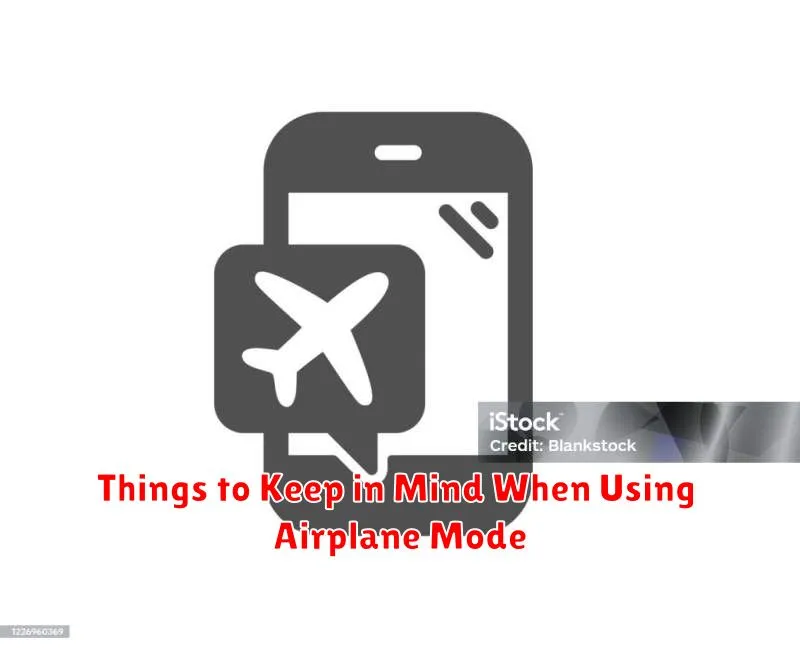
While airplane mode offers convenience, it’s essential to understand its impact. All wireless communication, including cellular data, Wi-Fi, and Bluetooth, will be disabled. This means you won’t be able to make or receive calls, send text messages, or access the internet through these methods.
Location services will also be affected. GPS functionality relies on data connections, so enabling airplane mode may interfere with navigation apps or services that require your location. Consider downloading maps offline if you anticipate needing them while in airplane mode.
Although airplane mode disables connections, some features can be re-enabled individually. You can turn Wi-Fi or Bluetooth back on while still keeping cellular data disabled. This allows you to connect to wireless networks or use Bluetooth devices without violating airplane mode restrictions.
Finally, remember that airplane mode is device-specific. Enabling it on your phone won’t affect other devices, such as laptops or tablets. You must activate airplane mode separately on each device as needed.

