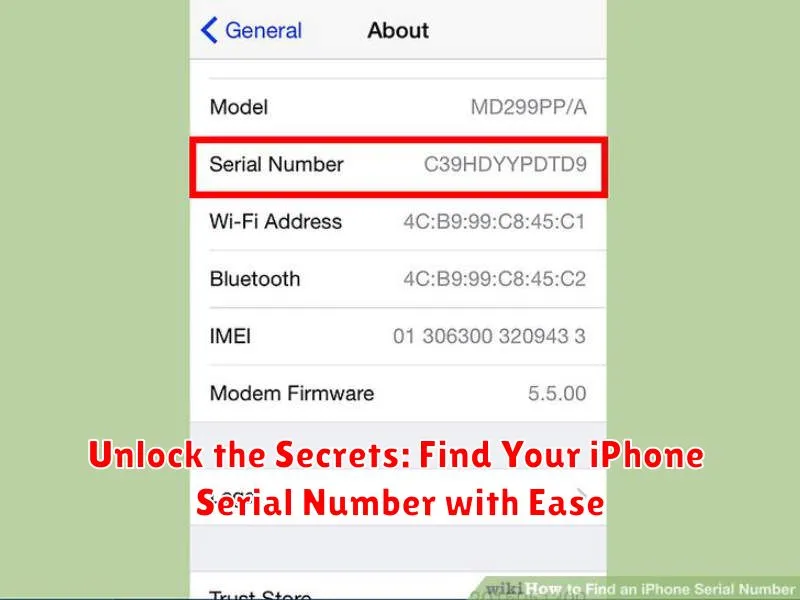Knowing your iPhone serial number is crucial for various reasons, from verifying warranty information to tracking your device in case of loss or theft. This seemingly simple piece of information can unlock a wealth of details about your specific iPhone model, including its storage capacity, color, and even the date of purchase. Whether you’re looking to trade in your device, troubleshoot technical issues, or simply want to manage your Apple devices effectively, accessing your iPhone serial number is the first step. This article will guide you through various simple and efficient methods to find your iPhone serial number with ease, regardless of whether you have your phone physically with you or not.
Locating your iPhone serial number doesn’t have to be a complicated process. There are multiple accessible methods, catering to different situations. From checking your iPhone settings to examining the original packaging, we’ll explore every possible avenue to help you quickly retrieve this important identifier. This comprehensive guide will empower you to locate your iPhone serial number efficiently, ensuring you have this vital information at your fingertips whenever you need it.
What is an iPhone Serial Number and Why You Need It
Every iPhone is assigned a unique serial number, a distinctive code that differentiates it from all other devices. This alphanumeric string serves as your iPhone’s individual identifier.
Knowing your iPhone’s serial number is crucial for various reasons. It’s essential for verifying warranty coverage, checking device specifications, tracking repairs, and confirming device ownership when selling or buying a used iPhone.
The serial number allows Apple and authorized service providers to access specific information about your iPhone, such as its model, color, and storage capacity. This information is invaluable for troubleshooting and support purposes.
Furthermore, in cases of theft or loss, providing the serial number to law enforcement can aid in the recovery process.
Easy Ways to Find Your iPhone Serial Number
Locating your iPhone’s serial number is often necessary for various reasons, such as warranty claims, insurance purposes, or registering your device. Fortunately, Apple provides several convenient methods to access this crucial information. This section outlines the different ways to find your iPhone’s serial number, catering to different situations and accessibility levels.
You can find your iPhone serial number directly on the device through the Settings app, using your computer with iTunes or Finder, or by checking the original packaging. Choosing the right method depends on whether you have physical access to your iPhone and its original box.
Each method offers a straightforward process to retrieve your serial number. We’ll detail each of these options in the following sections.
Locating Your iPhone Serial Number Through Settings
The most straightforward method to find your iPhone’s serial number is directly through the device’s settings. This method works regardless of whether your iPhone is activated or not.
Follow these steps:
- Open the Settings app on your iPhone.
- Tap on General.
- Select About.
Scroll down the About page. You will find several details about your iPhone, including the Serial Number. You can tap and hold on the serial number to copy it for use elsewhere.
Using iTunes or Finder to Retrieve Your iPhone Serial Number
If you’ve synced your iPhone with iTunes (on older macOS versions or Windows PCs) or Finder (on macOS Catalina and later), you can easily retrieve your serial number through these applications. This method is particularly helpful if your iPhone is unavailable or not powering on.
Using Finder (macOS Catalina and later):
Connect your iPhone to your Mac. Open a Finder window and select your iPhone from the Locations section in the sidebar. The general information panel will display your iPhone’s serial number, capacity, and other details. You can copy the serial number directly from this screen.
Using iTunes (older macOS versions and Windows PCs):
Connect your iPhone to your computer. Open iTunes. Click the device icon that appears near the top left of the iTunes window. The Summary tab will display your iPhone’s serial number, phone number, and other relevant information. You can copy the serial number from here.
For devices synced to iTunes but not connected, go to the Edit menu and select Preferences (Windows) or iTunes and select Preferences (Mac). Click the Devices tab. Hover your cursor over the backup for your iPhone. A tooltip will appear showing the serial number and other device information. Note that the serial number is only displayed for backups of iOS devices, not iPadOS devices.
Finding Your iPhone Serial Number on the Original Packaging

If you still have your iPhone’s original packaging, it’s a reliable source for locating your serial number. The serial number is typically printed on a barcode label affixed to the box. This label often includes other information like IMEI/MEID and part number, but look specifically for the serial number.
The location of the barcode label can vary slightly depending on the iPhone model and packaging, but it is usually found on the bottom or side of the box.
For iPhones purchased directly from Apple (online or in-store), the serial number might also be printed on the original invoice or receipt included within the packaging.
Checking Your Apple ID Account Page for Your Serial Number
Retrieving your iPhone’s serial number through your Apple ID account page is a convenient option, especially if you don’t have physical access to the device. This method allows you to access the information from any internet-connected device.
To begin, navigate to appleid.apple.com on your web browser. Sign in using your Apple ID and password. Once logged in, look for the “Devices” section. Click on it to view a list of all devices associated with your Apple ID.
Select your iPhone from the list of devices. This will display details about your specific iPhone, including the serial number, model, and other relevant information. Take note of the serial number displayed.
What to Do If You Can’t Find Your iPhone Serial Number
If you’ve exhausted the typical methods and still can’t locate your iPhone’s serial number, don’t worry. There are still a few avenues you can explore.
Check Your Original Packaging
The original iPhone box often includes a sticker displaying the serial number, IMEI, and other identifying information. Locate the box and examine it carefully.
Review Your Purchase Records
Whether you purchased your iPhone online or in a physical store, your receipt or invoice should contain the serial number. Review your purchase history or contact the retailer for assistance.
Contact Apple Support
If all else fails, contacting Apple Support directly is your best bet. Provide them with any information you have about your iPhone, such as the approximate purchase date or the Apple ID associated with the device. They may be able to assist you in retrieving the serial number.
For Devices Enrolled in Apple Business Manager or Apple School Manager
If your iPhone is managed through these programs, your organization’s IT administrator should be able to access the serial number through their management console.
Tips for Protecting Your iPhone and Its Serial Number
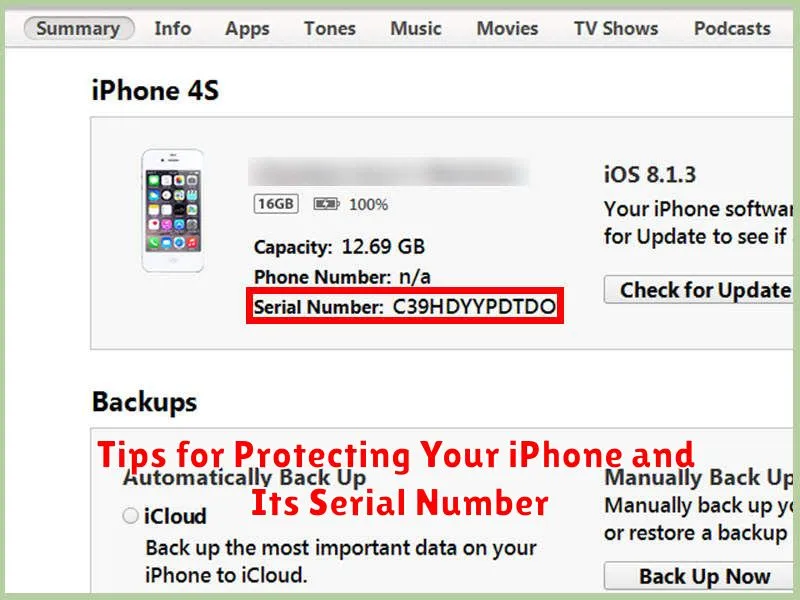
Protecting your iPhone and its serial number is crucial for safeguarding your device and personal information. Treat your serial number like a password. Avoid sharing it publicly or with untrusted individuals. Be cautious of phishing attempts that may try to trick you into revealing this sensitive information.
Secure your Apple ID account with a strong, unique password and enable two-factor authentication. This adds an extra layer of security, making it significantly more difficult for unauthorized access, even if someone obtains your serial number. Regularly review your account activity for any suspicious behavior.
Physically protect your iPhone. Use a strong passcode or Face ID/Touch ID to prevent unauthorized access. Be mindful of where you leave your device, avoiding leaving it unattended in public places. If your iPhone is ever lost or stolen, immediately report it to your carrier and utilize Apple’s “Find My” feature to locate, lock, or erase it remotely.