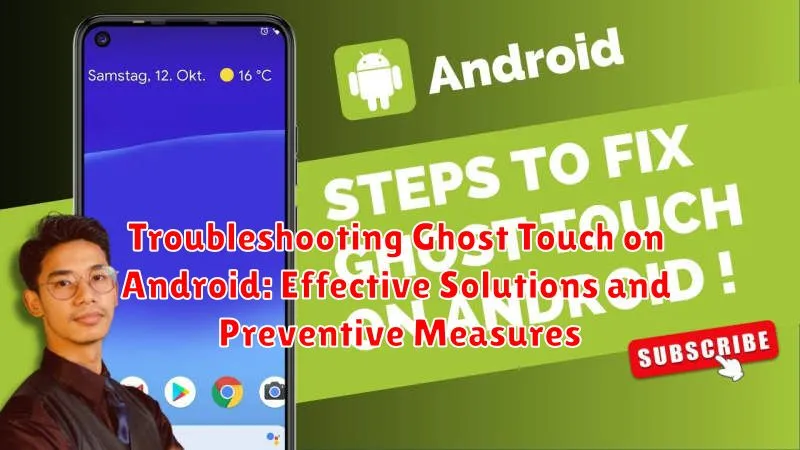Experiencing the frustrating phenomenon of ghost touch on your Android device? Ghost touch, also known as phantom touch, can manifest as seemingly random taps, swipes, and other unintended actions on your touchscreen, making it difficult to use your phone or tablet effectively. This frustrating issue can stem from a variety of causes, ranging from software glitches and hardware malfunctions to environmental factors and even damaged screen protectors. If you’re struggling with ghost touch on your Android, this comprehensive guide will provide you with effective solutions and preventive measures to reclaim control over your device.
This article will delve into the common causes of ghost touch on Android, exploring how factors like software bugs, hardware issues, charger interference, and environmental conditions can contribute to this problem. We will then present a range of troubleshooting steps and effective solutions to help you diagnose and resolve the issue, from simple restarts and software updates to more advanced techniques. Furthermore, we will offer preventive measures to minimize the risk of encountering ghost touch in the future, ensuring a smoother and more reliable touchscreen experience. Whether you’re experiencing minor phantom touches or a completely unresponsive screen, this guide will provide the knowledge and tools to address and prevent ghost touch on your Android device.
Understanding Ghost Touch: Causes and Symptoms
Ghost touch, also known as phantom touch, refers to the phenomenon where your Android device registers touch inputs without any physical interaction. This can manifest in various ways, from apps opening randomly to the screen becoming unresponsive.
Several factors can contribute to ghost touch. Software glitches, particularly after an update, can sometimes interfere with the touch sensor’s calibration. Incompatible chargers or cables can introduce electrical interference, causing erratic behavior. Physical damage, such as a cracked screen or internal component issues, can also disrupt normal touch functionality.
Recognizing the symptoms of ghost touch is crucial for effective troubleshooting. Common symptoms include the screen responding as if it’s being touched when it’s not, apps opening or closing by themselves, and erratic cursor movement. In some cases, the screen might become completely unresponsive to actual touch input.
Basic Troubleshooting Steps for Ghost Touch
Before delving into more complex solutions, try these basic troubleshooting steps to resolve ghost touch issues on your Android device.
1. Restart Your Device
Often, a simple restart can resolve temporary software glitches that may be causing the ghost touch. Power off your device completely, wait for a few seconds, and then power it back on.
2. Remove Screen Protector and Case
Sometimes, a poorly fitted screen protector or bulky case can interfere with the touchscreen’s sensitivity, leading to ghost touch. Remove both the screen protector and case to see if the issue resolves.
3. Clean Your Screen
Dirt, dust, and fingerprints can sometimes disrupt the touchscreen’s functionality. Clean your screen thoroughly with a soft, lint-free cloth.
4. Check Charger and Cable
A faulty charger or cable can introduce electrical interference that may cause ghost touch. Try a different charger and cable to determine if they are the source of the problem.
Advanced Solutions for Persistent Ghost Touch Issues
If basic troubleshooting steps fail to resolve the ghost touch problem, more advanced solutions may be necessary. These options involve more in-depth changes and should be approached with caution.
1. Safe Mode Boot
Booting your device in safe mode disables third-party apps. This can help determine if a recently installed app is the source of the issue. If the ghost touch disappears in safe mode, an app is likely the culprit. Uninstall recently installed apps one by one to pinpoint the problematic app.
2. Factory Reset
A factory reset restores your device to its original factory settings. This is a drastic measure but can effectively eliminate software-related ghost touch issues. Important: Back up your data before performing a factory reset as it will erase all data on the device.
3. Professional Repair
If the problem persists even after a factory reset, it’s highly probable that a hardware malfunction is causing the ghost touch. This could involve a faulty digitizer, damaged screen connector, or other internal issues. Seek professional repair from an authorized service center for diagnosis and repair.
Preventive Measures to Avoid Ghost Touch
Preventing ghost touch involves minimizing factors that can contribute to its occurrence. Proper handling and maintenance play a crucial role.
Keep Your Screen Clean
Regularly cleaning your screen with a microfiber cloth removes dust and debris that can interfere with touch sensitivity and potentially trigger erratic behavior.
Use a Quality Screen Protector
A tempered glass screen protector provides a barrier against scratches and impacts, which can damage the screen and lead to ghost touch issues. Avoid using plastic screen protectors, as these can sometimes exacerbate touch problems.
Avoid Extreme Temperatures
Extreme heat or cold can negatively affect your phone’s touchscreen responsiveness. Avoid exposing your device to direct sunlight for extended periods or leaving it in extremely cold environments.
Manage Device Temperature
Avoid overheating your device by closing unused apps and limiting resource-intensive tasks, especially while charging. Excessive heat can impact the touchscreen’s performance.
Use a Compatible Charger
Using certified and compatible chargers is essential. Non-compatible chargers can cause voltage fluctuations that may affect the touchscreen controller.
Diagnosing Hardware Problems Related to Ghost Touch

If the basic and advanced software troubleshooting steps haven’t resolved the ghost touch issue, it likely indicates a hardware problem. Pinpointing the exact hardware culprit can be challenging, but here are some ways to diagnose potential hardware-related causes:
Physical Screen Damage
Cracks, even minor ones, can disrupt the screen’s digitizer and cause phantom touches. Bulges or separations in the screen assembly can also create pressure points that trigger unintended input. Carefully inspect the screen for any visible damage.
Loose or Damaged Internal Components
A loose connection between the screen’s digitizer and the motherboard can cause erratic behavior. Similarly, a faulty digitizer itself is a common hardware culprit for ghost touch. These issues require professional repair.
Environmental Factors
While less common, extreme temperatures or exposure to moisture can negatively affect the screen’s performance and potentially lead to ghost touch issues. Consider if the device has been exposed to such conditions.
Testing with External Devices
If possible, try connecting a USB mouse or keyboard to your Android device. If the ghost touch persists even with external input devices, it points towards a problem with the device’s internal hardware, possibly the motherboard.
Software Fixes for Ghost Touch
Often, ghost touch issues stem from software glitches rather than hardware problems. Several software fixes can effectively resolve these issues.
Restart Your Device: A simple restart can often resolve temporary software conflicts that may be causing the ghost touch.
Update Your OS: Ensure your Android operating system is up-to-date. Updates frequently include bug fixes and performance improvements that can address ghost touch problems. Check in your device’s settings for available updates.
Check for App Conflicts: Recently installed apps might interfere with your touchscreen. Try uninstalling recently added apps to see if the issue resolves.
Boot in Safe Mode: Safe Mode disables third-party apps, allowing you to determine if a specific app is causing the problem. If the ghost touch disappears in Safe Mode, an app is likely the culprit.
Calibrate the Touchscreen: Some devices have built-in touchscreen calibration tools. If available, utilize this tool to recalibrate the screen’s responsiveness.
When to Seek Professional Repair for Ghost Touch Issues
While software troubleshooting can often resolve ghost touch problems, certain situations necessitate professional repair. If you’ve exhausted all software fixes and the issue persists, it’s a strong indicator of a hardware problem.
Physical damage, such as a cracked screen or water exposure, is a clear sign that professional repair is needed. Even if the damage appears minor, it can affect the digitizer and cause ghost touch.
Persistent ghost touch after a factory reset signifies a deeper hardware issue that requires professional attention. A factory reset eliminates software conflicts, so if the problem remains, it’s likely hardware-related.
If the ghost touch is accompanied by other hardware malfunctions, such as unresponsive buttons or charging problems, it’s best to consult a professional. These combined issues suggest a more complex underlying problem.
Finally, if the ghost touch is severely impacting device usability, making it difficult to perform basic tasks, seeking professional repair is crucial. Continuing to use the device in this state could exacerbate the problem.
Optimizing Your Device’s Performance to Minimize Ghost Touch
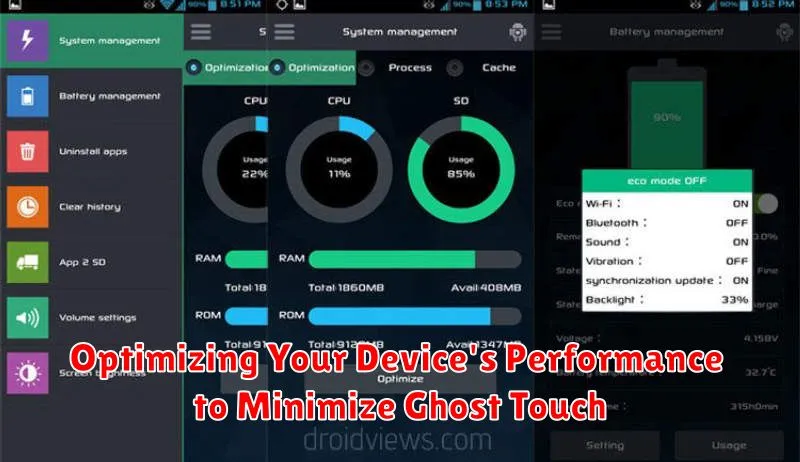
While not always a direct cause, sluggish performance can sometimes exacerbate ghost touch issues. A smoothly operating system is less likely to misinterpret input signals. Optimizing your device’s performance can indirectly help minimize the occurrence of ghost touch.
Close unnecessary background apps. These apps consume system resources, which can impact touch responsiveness. Regularly closing apps you aren’t actively using can free up memory and processing power.
Clear cached data. Over time, cached data can build up and slow down your device. Clearing the cache for apps and the system can improve overall performance.
Uninstall unused apps. Apps take up storage space and may run background processes. Removing apps you don’t use can improve system responsiveness.
Keep your software updated. System updates often include performance improvements and bug fixes, which can indirectly address ghost touch problems by ensuring your device is running efficiently.