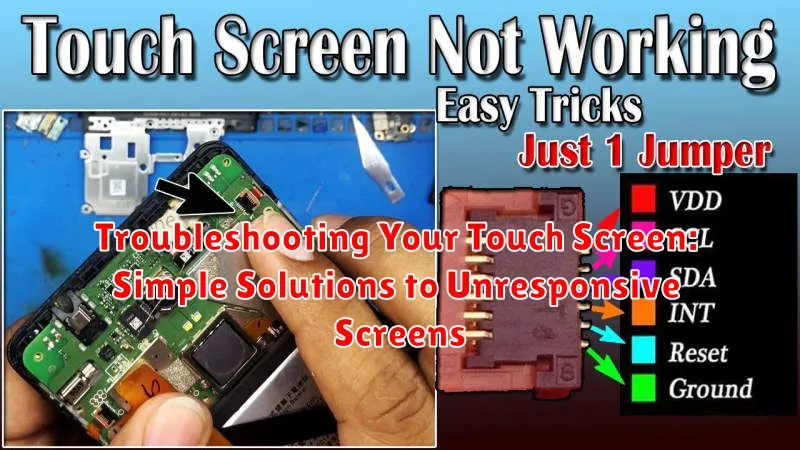Is your touch screen unresponsive, frozen, or acting erratically? A malfunctioning touch screen can be incredibly frustrating, hindering your productivity and limiting access to your device. This article provides simple, practical troubleshooting steps to help you diagnose and resolve common touch screen issues. We’ll cover everything from basic checks like cleaning your screen and restarting your device to more advanced solutions, allowing you to quickly regain control and get your touch screen working properly again. Whether you’re experiencing unresponsive screens on your smartphone, tablet, or laptop, these solutions can help you get back on track.
Before you panic and rush to a repair shop, explore these straightforward troubleshooting tips. We’ll guide you through a series of easy-to-follow steps, empowering you to fix your unresponsive screen yourself. From identifying potential software conflicts to checking for hardware damage, this guide offers a comprehensive approach to resolving touch screen problems. With a little patience and these simple solutions, you can often revive your touch screen without professional assistance. Let’s dive in and get your touch screen functioning flawlessly again.
Understanding the Unresponsive Touch Screen: Causes and Solutions
An unresponsive touch screen can be a frustrating experience, but often the issue is easily resolved. Several factors can contribute to this problem, ranging from simple software glitches to more complex hardware issues.
Software-related problems are often the culprit. These can include temporary system errors, conflicting applications, or outdated software. In such cases, a simple restart or software update can usually restore functionality.
Environmental factors can also play a role. Extreme temperatures or excessive moisture can interfere with the touch screen’s responsiveness. Ensuring your device is within its operating temperature range and dry can often resolve these issues.
Hardware problems, though less common, can be more serious. Physical damage like cracks or internal component failure can lead to unresponsiveness. In these cases, professional repair or replacement might be necessary. A protective case can help prevent such damage.
Performing a Soft Reset: The First Line of Defense
A soft reset, also known as a restart, is often the simplest and most effective solution for an unresponsive touch screen. It allows the device’s operating system to refresh and clear any temporary software glitches that might be causing the problem. This process doesn’t erase any personal data.
The method for performing a soft reset varies depending on the device. Generally, it involves holding down the power button for a specific duration. On some devices, you might need to combine the power button with a volume button. Consult your device’s user manual for the specific instructions for your model.
After the device powers down completely, wait for a few seconds before turning it back on. This brief pause allows the system to fully reset. Once restarted, check if the touch screen is responsive again. If the issue persists, further troubleshooting might be necessary.
Diagnosing Software Glitches: App Conflicts and Updates
Sometimes, software issues can interfere with your touch screen’s responsiveness. Recently installed apps or software updates can occasionally create conflicts that affect touch functionality.
Consider if the unresponsiveness started after a particular app installation or update. If you suspect a specific app, try uninstalling it to see if the issue resolves.
Check for System Updates. Outdated operating systems can sometimes harbor bugs affecting touch screen performance. Ensure your device’s software is up-to-date. Installing the latest updates often includes patches for known touch screen issues.
Memory Management. Low available memory can also contribute to an unresponsive touch screen. Close unnecessary apps running in the background. This frees up system resources and can improve touch screen performance.
Hardware Inspection: Checking for Physical Damage
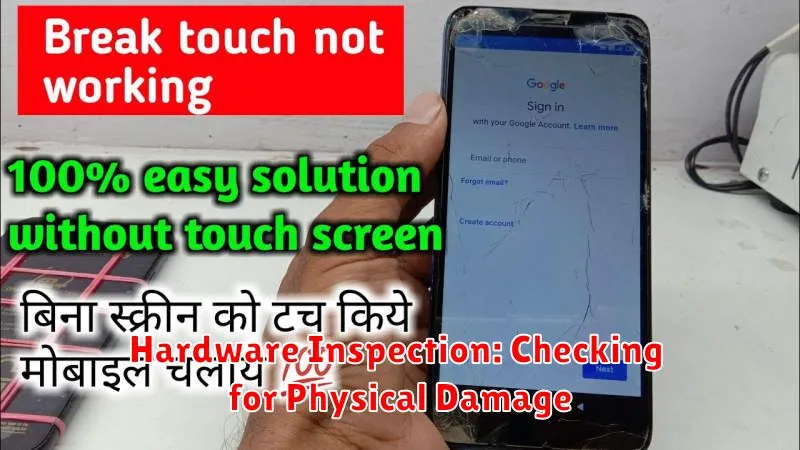
Sometimes, a non-responsive touch screen is the result of physical damage. A careful inspection can reveal issues that might be interfering with the screen’s functionality.
Screen Protector: A damaged or poorly installed screen protector can obstruct touch input. Carefully remove the screen protector to see if it improves responsiveness. If it does, consider replacing it with a new, properly fitted one.
Visible Damage: Check the screen for any cracks, scratches, or chips. Even small cracks can disrupt the touch sensor’s ability to register input. Significant damage usually necessitates professional repair or screen replacement.
Connector Issues (Advanced Users): If you’re comfortable working with electronics, and your device allows access, you can carefully inspect the connectors that link the touch screen to the device’s internal components. Look for any loose or damaged connections. Caution: Opening your device may void its warranty. If you’re unsure, consult a professional.
Water Damage: If your device has been exposed to liquids, it may cause touch screen malfunctions. Look for any signs of water damage, such as discoloration or corrosion. Water damage typically requires professional repair.
Testing in Safe Mode: Identifying Problematic Apps
Sometimes, a recently installed app can interfere with your touch screen’s functionality. Safe mode allows you to boot your device with only the essential system apps running, helping pinpoint if a third-party app is the culprit.
The process for entering safe mode varies depending on your device. Generally, it involves holding down the power button, then selecting the “Power off” option. Once this appears, you’ll typically need to long-press the “Power off” option again. This should prompt the option to reboot into safe mode. Consult your device’s documentation for specific instructions.
Once in safe mode, test your touch screen’s responsiveness. If the issue is resolved, a downloaded app is likely the cause. To identify the problematic app, restart your device to exit safe mode and systematically uninstall recently installed applications, testing the touch screen after each removal.
Screen Calibration: Ensuring Accurate Touch Response
Sometimes, a touch screen’s unresponsiveness isn’t due to a hardware fault, but rather a calibration issue. Calibration ensures that the screen accurately interprets where you’re touching. If your touches seem slightly off, or if the screen registers a touch when none was made, recalibrating can often resolve the problem.
Most devices offer built-in calibration tools. You can usually locate this feature within the Settings menu, often under “Display” or “Touchscreen.” The calibration process typically involves touching a series of targets displayed on the screen. Follow the on-screen instructions carefully to ensure accurate results.
If your device lacks a built-in calibration tool, third-party apps are available for download. Search your app store for “touch screen calibration” to find suitable options. Remember to choose apps from reputable sources and read user reviews before installation.
Regularly calibrating your touch screen, especially after software updates or if you notice decreased accuracy, can help maintain optimal touch performance and prevent future responsiveness issues.
Seeking Professional Help: When DIY Doesn’t Cut It
While many touch screen issues can be resolved with simple troubleshooting steps, some problems require professional intervention. If you’ve exhausted the basic DIY solutions and your screen remains unresponsive or exhibits persistent problems, it’s time to seek expert assistance.
Signs you need professional help:
- Physical Damage: Cracks, deep scratches, or internal damage require repair by qualified technicians.
- Unresponsive Screen after Troubleshooting: If basic solutions like restarts and calibration fail, there may be an underlying hardware issue.
- Persistent Glitches or Malfunctions: Frequent freezing, ghost touches, or erratic behavior often indicate a more serious problem.
- Warranty Coverage: If your device is still under warranty, contacting the manufacturer or an authorized service center is the recommended course of action.
Contacting a reputable repair shop or your device’s manufacturer can provide a proper diagnosis and effective solutions. They have the technical expertise and specialized tools to address complex hardware or software problems that are beyond the scope of DIY fixes.
Preventive Measures: Protecting Your Touch Screen

Preventing touch screen issues often involves simple precautions. Screen protectors are a first line of defense against scratches and minor impacts. Choose a high-quality protector designed specifically for your device.
Clean hands are crucial. Regularly wipe your screen with a soft, lint-free cloth slightly dampened with distilled water or a specialized screen cleaning solution. Avoid harsh chemicals like ammonia or window cleaners.
Proper storage also contributes to screen longevity. Avoid placing your device in extreme temperatures or direct sunlight. When not in use, store it in a protective case to minimize the risk of accidental damage.
Be mindful of the objects you contact your screen with. Using styluses designed for touch screens can help prevent scratches and improve precision. Avoid using pens, pencils, or other sharp objects that could damage the sensitive surface.
Restoring to Factory Settings: A Last Resort
If all other troubleshooting steps have failed to resolve your touch screen issues, a factory reset may be necessary. Be aware that this will erase all data on your device, so it is crucial to back up any important files, photos, and contacts before proceeding. This should only be considered after exhausting all other options.
The process for restoring factory settings varies depending on the device. Consult your device’s user manual or the manufacturer’s website for specific instructions. Generally, the option can be found within the device’s settings menu, often under a “Backup and Reset” or similar section.
After the reset, your device will return to its original state as if it were new. You will need to set it up again and reinstall any necessary applications. While a factory reset can be a drastic measure, it can often resolve persistent touch screen problems stemming from software glitches or corrupted data.