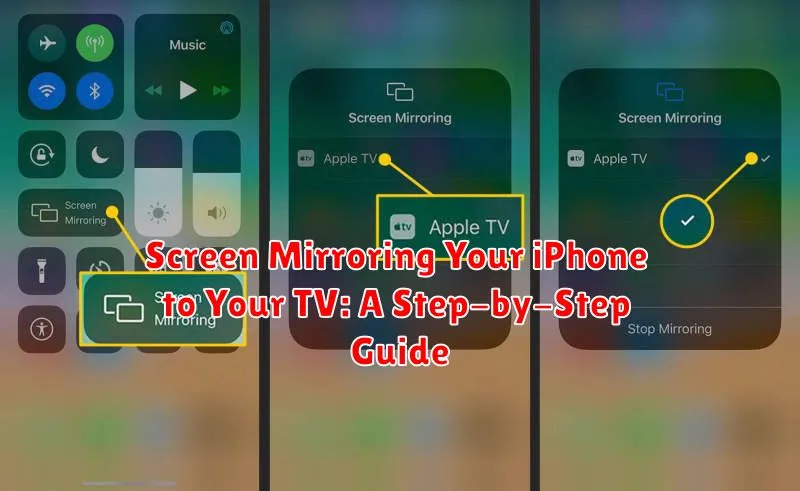Want to enjoy your iPhone’s content on a bigger screen? This guide provides a comprehensive, step-by-step walkthrough on how to screen mirror your iPhone to your TV. Whether you’re looking to share photos and videos with family and friends, stream your favorite movies and shows, or deliver a compelling presentation, learning how to mirror your iPhone screen to your TV offers a significantly enhanced viewing experience. We’ll cover various methods for iPhone screen mirroring, including using AirPlay with Apple TV and other compatible smart TVs, as well as wired options for when wireless mirroring isn’t feasible.
Learn how to effortlessly screen mirror your iPhone to your television using different techniques. This guide will detail how to use AirPlay to mirror your iPhone to an Apple TV or compatible smart TV. We’ll also explore wired screen mirroring options for those instances where wireless solutions might not be ideal. From enjoying personal photos and videos on the big screen to showcasing presentations and streaming content, mastering iPhone screen mirroring opens up a world of possibilities. Follow along with our clear, step-by-step instructions and discover the optimal method for your setup. Start mirroring your iPhone content today and elevate your viewing experience.
Different Ways to Mirror Your iPhone to Your TV
There are several methods to mirror your iPhone’s screen to your television, each with its own advantages and requirements. Choosing the right method depends primarily on the equipment you have available.
The most common and arguably simplest approach is using AirPlay. This requires an Apple TV or a smart TV with AirPlay 2 support. AirPlay provides a seamless wireless mirroring experience.
If you don’t have an AirPlay-compatible device, you can use a wired connection. This involves an HDMI adapter specifically designed for iPhones and a standard HDMI cable to connect to your TV. This method offers a reliable, low-latency connection, ideal for gaming and video playback.
Finally, several third-party wireless solutions exist for TVs that don’t support AirPlay. These typically involve using a streaming device or an app on your TV that communicates with your iPhone. These options may vary in terms of performance and compatibility.
Using AirPlay with an Apple TV or AirPlay 2-Compatible Smart TV
AirPlay offers the most seamless screen mirroring experience for iPhones. If you have an Apple TV or an AirPlay 2-compatible smart TV, follow these steps:
1. Connect to the Same Wi-Fi Network: Ensure your iPhone and Apple TV or smart TV are connected to the same Wi-Fi network. This is crucial for AirPlay to function.
2. Open Control Center: On your iPhone, swipe down from the top-right corner (iPhone X or later) or swipe up from the bottom edge (iPhone 8 or earlier) to open Control Center.
3. Tap Screen Mirroring: Look for the Screen Mirroring icon (two overlapping rectangles) and tap it.
4. Select Your Device: A list of available AirPlay devices will appear. Select your Apple TV or AirPlay 2-compatible smart TV from the list.
5. Enter AirPlay Code (if prompted): Some TVs may require you to enter an AirPlay code displayed on the TV screen into your iPhone for initial pairing.
Your iPhone’s screen should now be mirrored on your TV. To stop mirroring, simply repeat steps 2 and 3 and select “Stop Mirroring”.
Screen Mirroring with an HDMI Adapter and Cable
For TVs without AirPlay support, a wired connection provides a reliable mirroring solution. This involves using an HDMI adapter specifically designed for iPhones and a standard HDMI cable.
Step 1: Connect the Lightning end of the HDMI adapter to your iPhone’s charging port.
Step 2: Connect the HDMI cable to the adapter and the other end to an available HDMI port on your TV.
Step 3: Turn on your TV and select the correct HDMI input source using your TV’s remote. The input source usually corresponds to the HDMI port number where you plugged in the cable (e.g., HDMI 1, HDMI 2).
Step 4: Your iPhone’s screen should now be mirrored on your TV. Audio will also be routed through the TV.
Wireless Mirroring Options for Non-AirPlay TVs

If you don’t have an Apple TV or an AirPlay 2-compatible smart TV, you can still mirror your iPhone wirelessly to your TV using third-party apps and devices. These options often involve using a streaming device or screen mirroring app that acts as a bridge between your iPhone and your TV.
Some popular streaming devices that support screen mirroring include Roku, Chromecast, and Fire TV Stick. Be sure to check the specific device’s compatibility with iOS devices before purchasing. These devices usually require you to install a companion app on your iPhone and then select the device from within the app to initiate mirroring.
Several dedicated screen mirroring apps are also available on the App Store. Research and choose a reputable app with positive reviews. Functionality and ease of use can vary significantly between apps. Remember that performance may depend on your network strength and the capabilities of both your iPhone and TV.
Troubleshooting iPhone Mirroring Issues
Sometimes, screen mirroring doesn’t work as expected. Here are some common issues and how to fix them:
No Connection
If your iPhone can’t find your Apple TV or AirPlay 2-compatible TV, ensure both devices are connected to the same Wi-Fi network. Restart both your iPhone and your TV/Apple TV. Check your network settings to ensure nothing is blocking the connection.
Intermittent Connection or Lag
If your mirrored display is choppy or lagging, move your iPhone closer to the router or Apple TV. Other devices on the same Wi-Fi network can interfere, so try minimizing network usage. If the problem persists, restart your router.
Audio Issues
If you’re having trouble with the audio, make sure the volume is up on both your iPhone and your TV. Check the audio output settings on your iPhone to ensure it’s set to the correct device.
Black Screen
A black screen on the TV sometimes indicates a compatibility issue with the content you’re trying to mirror. Certain apps may block screen mirroring for copyright reasons. Try mirroring a different app or your iPhone’s home screen.
Optimizing Your Mirroring Experience for Streaming Movies and Games
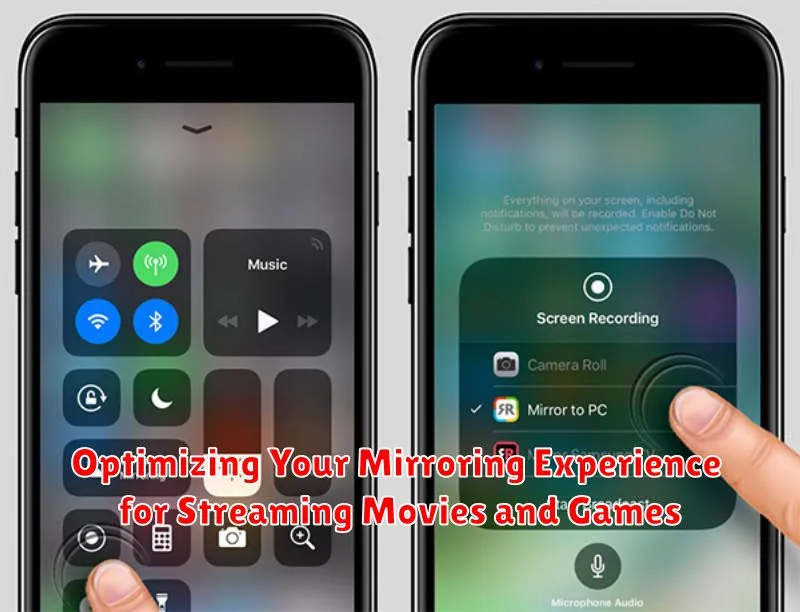
For a seamless streaming experience, a strong Wi-Fi connection is paramount. Ensure your iPhone and mirroring receiver (e.g., Apple TV, smart TV) are connected to the same network and that the network has sufficient bandwidth. A 5GHz Wi-Fi network is generally recommended over a 2.4GHz network for its higher speed and reduced latency.
Minimize interference by closing unnecessary apps on your iPhone and other devices connected to the network. This frees up bandwidth and processing power, leading to smoother streaming. Consider temporarily disabling other devices’ Wi-Fi access if you experience persistent lag or buffering.
Check your iPhone’s settings. Ensure that “AirPlay Display Mirroring” is correctly configured. If you’re using an Apple TV, ensure it’s updated to the latest software version. Sometimes, simply restarting your iPhone and the receiving device can resolve minor connection issues.
Recommended Accessories for iPhone Screen Mirroring
While some smart TVs offer direct AirPlay support, using dedicated accessories can often provide a more reliable and higher-quality mirroring experience, especially for activities like streaming movies and playing games. Here are a few recommended accessories:
Apple TV
Apple TV offers a seamless mirroring experience through AirPlay. Its dedicated hardware ensures smooth performance and high-quality video output. Newer models also support higher refresh rates and resolutions for an enhanced viewing experience.
Lightning Digital AV Adapter
This adapter allows you to connect your iPhone directly to your TV using an HDMI cable. It’s a cost-effective solution for TVs without AirPlay support, providing a wired connection that minimizes latency and potential interference.
Wireless HDMI Adapters
These adapters offer a wireless alternative to the Lightning Digital AV Adapter. They consist of a transmitter that plugs into your iPhone and a receiver that connects to your TV’s HDMI port. While generally more affordable than Apple TV, performance can vary depending on the specific adapter and your Wi-Fi network.