In today’s interconnected world, our phones have become indispensable tools, storing vast amounts of sensitive information, from personal contacts to financial details. This makes them prime targets for viruses and malware, malicious software designed to compromise your device and steal your data. This Ultimate Guide to Protecting Your Phone from Viruses and Malware provides comprehensive strategies to safeguard your device and maintain your digital security. Learning how to effectively combat these digital threats is no longer optional, but a necessity. Understanding the risks and taking proactive steps to protect your phone is crucial for everyone.
This guide delves into the various types of mobile malware, including spyware, adware, and ransomware, explaining how they infect your phone and the potential damage they can cause. We’ll cover a range of protective measures, from installing reliable antivirus software to recognizing and avoiding phishing scams. We will also explore best practices for safe browsing, app downloads, and network security, equipping you with the knowledge and tools to keep your phone and your valuable data safe from viruses and malware.
Common Types of Mobile Phone Viruses and Malware
Understanding the different types of mobile threats is crucial for effective protection. Malware is a broad term encompassing malicious software designed to harm your device or steal information. Several specific types target mobile phones:
Viruses
Viruses are a type of malware that self-replicates and spreads by attaching themselves to legitimate files or apps. They can corrupt data and disrupt phone functionality.
Spyware
Spyware secretly monitors your activity, collecting personal data like passwords, browsing history, and even location information. This data is often transmitted to third parties without your knowledge.
Adware
While less dangerous than other malware, adware displays excessive and intrusive advertisements. It can slow down your phone and drain your battery. Some adware can also collect your data.
Trojans
Trojans disguise themselves as legitimate apps. Once installed, they can perform a range of malicious actions, such as stealing data, sending premium-rate SMS messages, or even controlling your phone remotely.
Ransomware
Ransomware locks your phone or encrypts your data, holding it hostage until you pay a ransom to the attackers. Paying the ransom doesn’t guarantee you’ll regain access to your data.
Recognizing the Signs of a Phone Virus Infection
Detecting a phone virus can be tricky, as they often operate stealthily. However, several red flags can indicate a potential infection. Be vigilant for any unusual phone behavior.
Performance Issues: A sudden decrease in battery life, unexplained slowdowns, or frequent app crashes can be indicative of malware running in the background.
Data Usage Spikes: Monitor your data usage. A significant and unexpected increase could signal a virus transmitting data without your knowledge.
Increased Pop-ups: Excessive and intrusive pop-up ads, especially outside of apps or web browsers, are a common sign of adware infection.
Unexplained Apps: Check your app list for any applications you don’t remember installing. These could be malware disguised as legitimate programs.
Overheating: While not always virus-related, consistent overheating coupled with other symptoms mentioned above can suggest malicious activity.
Best Practices for Preventing Phone Virus Infections
Proactive measures are crucial for keeping your phone safe. Avoid clicking on suspicious links received through emails, text messages, or social media. These links can lead to malicious websites that install malware onto your device. Only download apps from official app stores like Google Play Store or Apple App Store. Third-party app stores often lack stringent security checks and may host infected applications.
Keep your phone’s operating system and apps up-to-date. Updates often include security patches that address known vulnerabilities. Be cautious when using public Wi-Fi as these networks can be insecure. Avoid accessing sensitive information like online banking while connected to public Wi-Fi. Consider using a virtual private network (VPN) for added security.
Regularly review app permissions and revoke access for apps that request unnecessary permissions. Be wary of connecting to unknown or unsecured Bluetooth devices. Finally, educate yourself about common phishing scams. Understanding how these scams work can help you avoid falling victim to them.
Installing and Using Reliable Antivirus Software
Antivirus software plays a crucial role in protecting your phone from malware. Choosing and utilizing a reputable antivirus app can significantly reduce your risk.
Selecting an Antivirus App
Research various antivirus apps available on your phone’s app store. Look for reputable providers with positive user reviews and strong detection rates. Consider features offered, such as real-time scanning, scheduled scans, and phishing protection.
Installation and Setup
Once you’ve selected an app, install it from the official app store. During setup, you may be asked to grant certain permissions, such as access to files and device information. These permissions are typically required for the antivirus software to function effectively.
Regular Scans and Updates
Perform regular scans to identify and remove any potential threats. Most antivirus apps allow you to schedule automatic scans. Keep the antivirus software updated to ensure it has the latest virus definitions and security patches.
Removing a Virus from Your Phone: Step-by-Step Guide
Discovering a virus on your phone can be alarming. Follow these steps to effectively remove it and secure your device.
Step 1: Identify the infected app. Try to pinpoint the recently installed app that might be causing the problem. Unusual behavior, excessive battery drain, or pop-up ads can be indicators.
Step 2: Boot into safe mode. Safe mode disables third-party apps, making it easier to identify and uninstall the problematic app. Instructions for entering safe mode vary depending on your phone’s make and model. Consult your device’s documentation.
Step 3: Uninstall the suspected app. In safe mode, navigate to your phone’s settings, locate the app manager or apps section, find the suspected app, and select “uninstall”.
Step 4: Run a virus scan. If you have an antivirus app installed, run a full scan to detect and remove any remaining malicious files.
Step 5: Factory reset (if necessary). If the problem persists after uninstalling the suspected app and running a virus scan, a factory reset might be required. Remember to back up your important data before performing a factory reset as it will erase all information on your phone.
Protecting Your Personal Data After a Virus Attack
Discovering a virus on your phone can be a jarring experience. Taking swift action to protect your personal data is crucial. The first step is to isolate the device. Disconnect from Wi-Fi and disable Bluetooth to prevent the virus from spreading.
Next, change all your passwords, starting with your most sensitive accounts like banking, email, and social media. It’s best to do this from a separate, secure device. Consider using a password manager to create strong, unique passwords.
Contact your financial institutions to alert them of the potential compromise and monitor your accounts for any suspicious activity. You should also report the incident to the appropriate authorities, such as your local cybercrime unit or the Federal Trade Commission (FTC) in the US.
Run a full system scan using a reputable mobile antivirus app. If possible, back up any important data that wasn’t already compromised. A factory reset is often the most effective way to completely remove the virus, but be sure to back up essential data first, as this will erase everything on your device.
Securing Your Phone’s Network Connections

Network security is crucial for preventing malware from infiltrating your phone. Connecting to unsecured or unknown Wi-Fi networks can expose your device to various threats. Avoid using public Wi-Fi hotspots for sensitive transactions like online banking or shopping.
When using public Wi-Fi, consider using a virtual private network (VPN). A VPN encrypts your internet traffic, making it difficult for hackers to intercept your data. Ensure you select a reputable VPN provider.
Bluetooth can also be a vulnerability. Keep Bluetooth disabled when not in use, and only pair with trusted devices. Avoid accepting unsolicited Bluetooth connection requests.
Keeping Your Operating System and Apps Updated
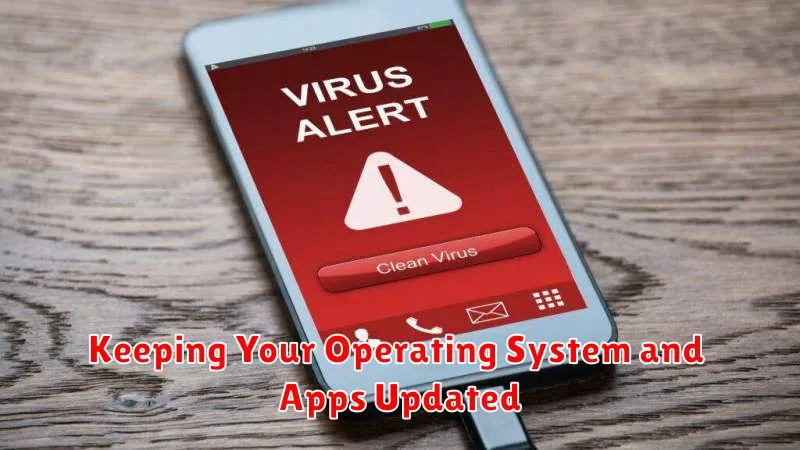
Maintaining an up-to-date operating system (OS) and apps is crucial for mobile security. Software updates frequently include security patches that address known vulnerabilities exploited by malware.
Enable automatic updates whenever possible. This ensures your device receives the latest protections promptly. For operating systems like Android and iOS, navigate to your device’s settings to enable automatic updates.
Regularly check for app updates through your device’s app store. Even with automatic updates enabled, some apps may require manual confirmation. Prioritize updating essential apps, especially those involving financial transactions or sensitive data.
Outdated operating systems and apps can leave your device significantly more susceptible to malware. By prioritizing updates, you add an essential layer of defense to your phone’s security.

