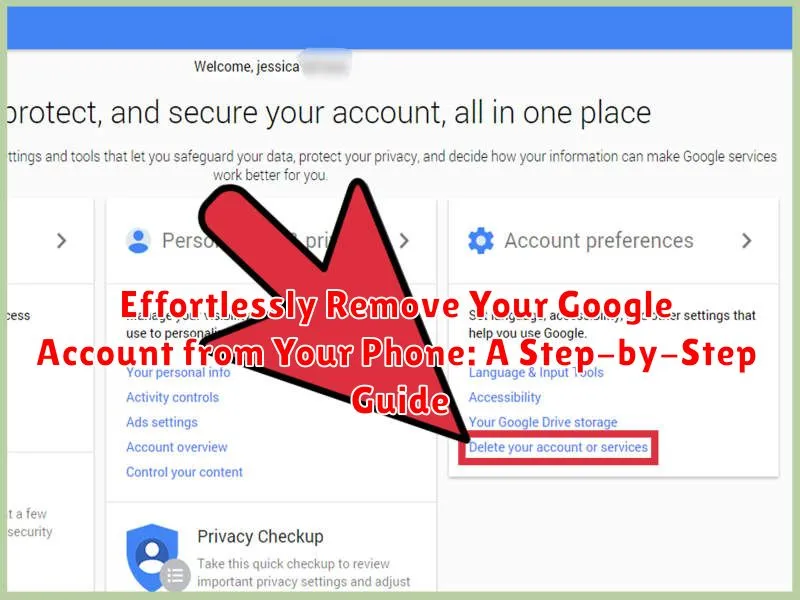Looking to remove your Google account from your phone? Whether you’re switching to a new account, selling your device, or simply prioritizing your digital privacy, this comprehensive, step-by-step guide will teach you how to effortlessly remove your Google account from your Android or iOS device. Removing your Google account ensures your personal information, including emails, contacts, and app data, is no longer accessible from that specific phone. This is crucial for protecting your online security and maintaining data privacy.
This easy-to-follow guide simplifies the process, providing clear instructions for both Android and iOS platforms. We’ll cover everything from locating the correct settings menu to confirming the removal, ensuring a smooth and hassle-free experience. Learn how to disconnect your Google account without losing any important data by following our detailed instructions. This guide will empower you to manage your Google account access and maintain control over your digital footprint.
Understanding the Importance of Removing Google Accounts
Removing your Google account from a device is a crucial step in protecting your personal information, especially when selling, giving away, or trading in your phone. This action disconnects your Google services, including Gmail, Google Drive, and Google Photos, from the device, preventing unauthorized access to your data.
It’s also essential for maintaining control over your digital footprint. Removing an account ensures that your online activity, search history, and app usage are no longer associated with that particular device.
Furthermore, removing your account can resolve syncing issues or conflicts that may arise between devices. If you’re experiencing problems with synchronization, removing and re-adding your account can often rectify the issue.
Finally, removing unused accounts simplifies device management and can improve performance by reducing background processes.
Different Scenarios for Removing a Google Account
Understanding the various scenarios in which you might need to remove your Google account can help you choose the right approach. Here are some common situations:
Selling or Giving Away Your Device
Removing your account is crucial when transferring ownership. This prevents the new user from accessing your personal data.
Switching to a New Account
If you’re switching to a different Google account on the same device, you’ll likely want to remove the old one first. This ensures a clean transition and avoids confusion between accounts.
Troubleshooting Device Issues
Sometimes, removing and then re-adding your Google account can help resolve syncing problems or other software glitches on your device.
Privacy Concerns
If you’re concerned about privacy and data security, you might choose to remove your account when you’re not actively using the device.
Steps to Remove Google Account from Android Devices
Removing a Google Account from your Android device is a straightforward process. Follow these steps:
Via Device Settings
-
Open your device’s Settings app.
-
Locate and tap on Accounts (or Users & Accounts depending on your device).
-
Select the Google account you wish to remove.
-
Tap Remove account.
-
Confirm the removal when prompted.
For Devices with Multiple Accounts
If you have multiple Google accounts on your device, removing one will not affect the others.
Important Considerations
Data Backup: Before removing your account, ensure you have backed up any important data associated with it, as removal will delete data stored locally on the device.
Removing Google Account from iOS Devices
Removing a Google account from an iOS device typically involves removing the account from individual Google apps. Since iOS doesn’t have a central Google account management system like Android, you’ll need to disconnect your account from apps like Gmail, YouTube, Google Drive, and Google Maps individually. This process doesn’t delete the Google account itself, but it removes access from your iOS device.
Mail, Contacts, Calendars: If you have your Google account connected to the built-in Mail, Contacts, or Calendars apps, you can remove it through the device’s settings. Navigate to Settings > Mail > Accounts. Tap on your Google account, then select Delete Account.
Other Google Apps: For apps like Gmail, YouTube, or Google Drive, you will typically find the account settings within the app itself. Look for a Settings or Menu section (often represented by a gear icon or three horizontal lines). Locate your account information and select the option to Sign out or Remove account.
Troubleshooting Potential Issues During Removal
Occasionally, you might encounter issues while removing your Google account. Here are some common problems and their solutions:
Incorrect Password
If you’re prompted for your password and it’s not accepted, double-check for typos. Ensure you’re using the correct password associated with the Google account you’re removing. You may need to reset your password on a computer if you’ve forgotten it.
Device Syncing Issues
If your device is actively syncing data, the removal process might be delayed or interrupted. Ensure all syncing is paused or completed before attempting removal. This might include emails, photos, or app data. Look for a syncing icon in your notification bar.
Account Manager Issues
Problems within the device’s Account Manager can sometimes prevent account removal. Restarting your device can often resolve this. If the issue persists, you might consider checking for system updates.
Two-Factor Authentication (2FA) Problems
If you have 2FA enabled, you might be prompted for a verification code. Ensure you have access to your recovery methods (e.g., backup codes, authenticator app) to retrieve the code.
Managing Multiple Google Accounts
Juggling multiple Google accounts can be tricky. Fortunately, Android and iOS devices offer a streamlined approach to managing them. This allows you to seamlessly switch between accounts for different purposes, such as personal email, work profiles, or even separate YouTube channels.
On your phone, you can add multiple Google Accounts and easily switch between them. This is particularly useful for separating work and personal data. Access the Account settings on your device and look for the Add account option. Follow the prompts to sign in with your additional Google credentials.
Once multiple accounts are added, switching between them is usually as simple as tapping your profile picture or avatar within Google apps. This provides convenient access to different inboxes, drive files, and other account-specific data without the hassle of repeatedly signing in and out.
Securing Your Data After Removing Your Account
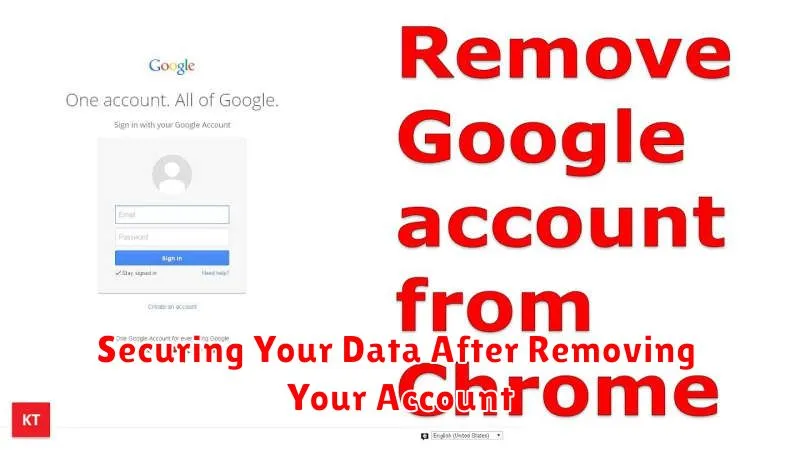
Removing your Google account from your phone doesn’t automatically delete the data associated with it. Backing up your data before removing the account is crucial. This ensures you retain access to important information such as contacts, photos, and documents.
Consider using Google’s Takeout service to download a comprehensive archive of your data. This archive can be stored securely and accessed later if needed. Additionally, review the connected apps associated with your Google account. Revoking access for apps you no longer use enhances your overall security posture.
Changing your Google account password after removal is a recommended security practice. This prevents unauthorized access if your device falls into the wrong hands. Finally, if you’re concerned about residual data on your phone, consider a factory reset. This will erase all data and settings, returning the device to its original state.
Best Practices for Google Account Management
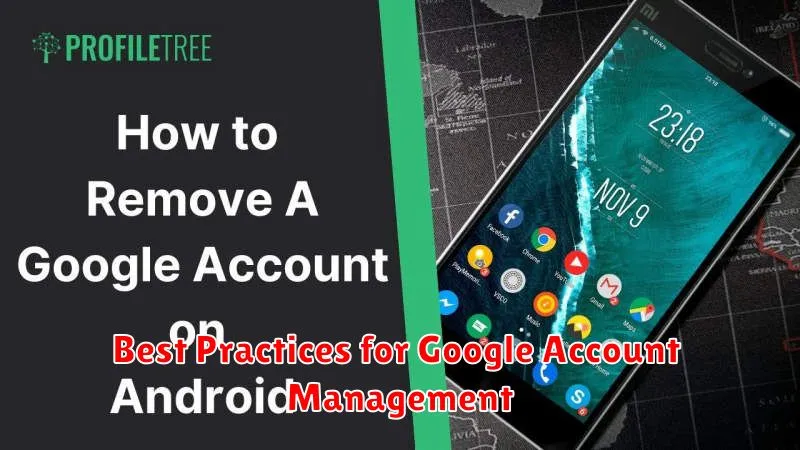
Regularly review your connected apps and services. Periodically check which third-party applications have access to your Google account data. Revoke access for any apps you no longer use or trust.
Use a strong and unique password. A strong password is essential for protecting your Google account. Consider using a password manager to generate and securely store complex passwords.
Enable two-factor authentication (2FA). 2FA adds an extra layer of security, making it much harder for unauthorized users to access your account, even if they have your password. Use an authenticator app or security key for the best protection.
Keep your recovery information up-to-date. Ensure your recovery email address and phone number are current. This will allow you to regain access to your account if you forget your password or get locked out.
Review your account activity regularly. Google provides a detailed activity log, showing you where and when your account has been accessed. Monitor this log for any suspicious activity.