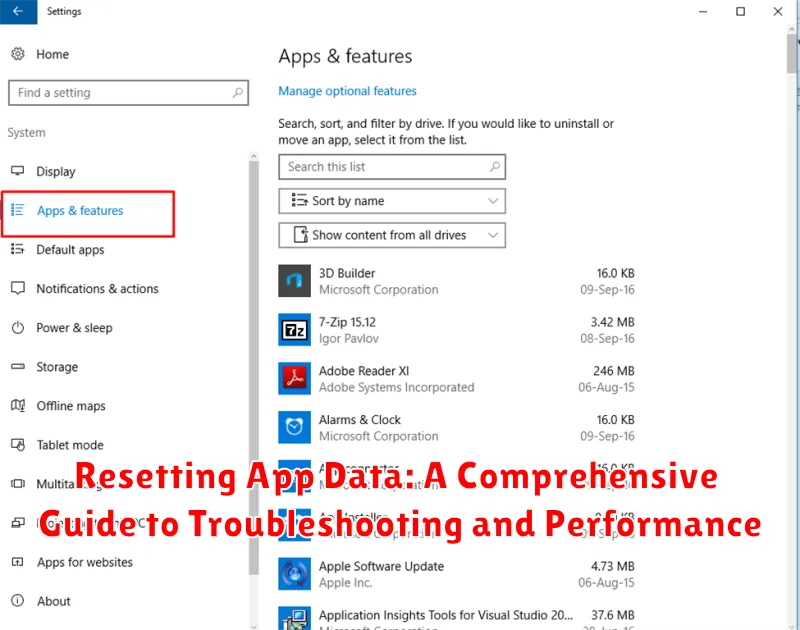Experiencing persistent issues with your favorite apps? Sluggish performance, unexpected crashes, or quirky glitches can be incredibly frustrating. Often, the solution lies in a simple yet effective procedure: resetting app data. This comprehensive guide delves into the intricacies of resetting app data on various platforms, providing a step-by-step approach to troubleshooting common app problems and boosting performance. Learn how to effectively clear app caches, data, and settings to restore your apps to optimal functionality.
Whether you’re dealing with a malfunctioning social media app, a game that refuses to load, or a productivity tool riddled with errors, understanding the process of resetting app data is essential. This guide covers everything from identifying the signs that indicate the need for a reset to navigating the specific procedures on different operating systems. Gain valuable insights into the distinctions between clearing the cache, data, and app settings, and learn how each method can contribute to resolving performance issues and troubleshooting effectively.
Understanding App Data and Its Impact
App data encompasses all the information stored by an application on your device. This includes user preferences, login details, cached files, and databases specific to that app. It’s essential to understand the role of app data as it directly impacts an app’s functionality, performance, and storage usage.
User Preferences: Apps store your personalized settings, such as themes, notification preferences, and language settings. These preferences tailor the app experience to your liking.
Cached Files: To improve loading speeds, apps frequently cache data like images and other frequently accessed information. This reduces the need to download the same data repeatedly.
Databases: Many apps utilize databases to store information required for their operation. This could include game progress, chat history, or downloaded content. These databases can grow in size over time, impacting storage space.
Accumulated app data can sometimes lead to performance issues or conflicts. Clearing app data can often resolve these issues, but it’s important to understand that this process is irreversible and will remove all personalized settings and saved information within the app.
When to Reset App Data: Common Scenarios
Resetting app data can be a valuable troubleshooting step in various situations. It’s often a last resort, but can resolve persistent issues. Here are some common scenarios when resetting app data might be necessary:
App Malfunction
If an app is consistently crashing, freezing, or experiencing other unexpected behavior, resetting its data can sometimes resolve underlying software conflicts or corrupted files.
Login Issues
Problems logging in, such as incorrect password errors even with the correct credentials, can sometimes be resolved by resetting the app’s data. This can clear stored login information that may have become corrupted.
Performance Problems
If an app is running unusually slow or consuming excessive resources, resetting its data can sometimes improve performance by clearing cached files and temporary data that may be bogging it down.
Incorrect App Behavior
If an app is displaying incorrect information, failing to load certain features, or exhibiting other unusual behavior, resetting its data can help restore it to its default state and potentially resolve the issue.
Step-by-Step Guide to Resetting App Data on Android
Resetting app data on Android can resolve various issues. Follow these steps:
Accessing App Info
Method 1: Settings Menu
- Open the Settings app on your device.
- Navigate to Apps or Applications (naming may vary depending on your Android version and device).
- Locate and select the specific app you wish to reset.
Method 2: App Icon (Some Devices)
- Locate the app icon on your home screen or app drawer.
- Long-press the icon.
- Tap the information (i) icon.
Clearing Data and Cache
Once in the App Info screen:
- Tap Storage & cache (or similar).
- Select Clear storage or Clear data. Confirm your choice.
- Optionally, select Clear cache to remove temporary files.
Note: Clearing data will remove all app settings, preferences, and saved data within the app. This action is irreversible in most cases.
Step-by-Step Guide to Resetting App Data on iOS
Resetting app data on iOS doesn’t involve a system-wide clearing of app data like on Android. Instead, iOS offers two main approaches: offloading unused apps and deleting and reinstalling apps.
Offloading Unused Apps
This option removes the app but preserves its documents and data. If you reinstall the app, your data will be restored. This is beneficial for reclaiming storage while keeping important information.
- Open the Settings app.
- Navigate to General -> iPhone Storage.
- Select the app you wish to offload.
- Tap Offload App.
- To reinstall, find the app on your home screen (it will appear dimmed) and tap it.
Deleting and Reinstalling Apps
This method completely removes the app and all associated data. This is a more thorough reset and often resolves persistent issues.
- Locate the app icon on your home screen.
- Touch and hold the app icon until it jiggles.
- Tap the minus (-) button on the top left corner of the app icon.
- Confirm deletion by tapping Delete App.
- Reinstall the app from the App Store.
What Happens When You Reset App Data
Resetting app data essentially returns the app to its fresh, out-of-the-box state, as if you just downloaded it. This process clears all the information the app has stored since its installation.
Data cleared includes:
- User preferences and settings: This encompasses customized themes, notification settings, and any in-app configurations you’ve made.
- Cached files: Temporary files stored by the app to improve loading times are removed.
- Databases: Any local databases used by the app to store information are deleted. This often includes login credentials, saved game progress, and other app-specific data.
Important Note: Resetting app data is different from clearing the app cache. Clearing the cache only removes temporary files and doesn’t affect settings or other stored information. Resetting app data is a more comprehensive cleaning process.
After resetting the data, you’ll need to re-configure the app and log back in if required. While this can be a minor inconvenience, it’s often a necessary step to resolve persistent issues and improve performance.
Troubleshooting Common Issues After Resetting App Data
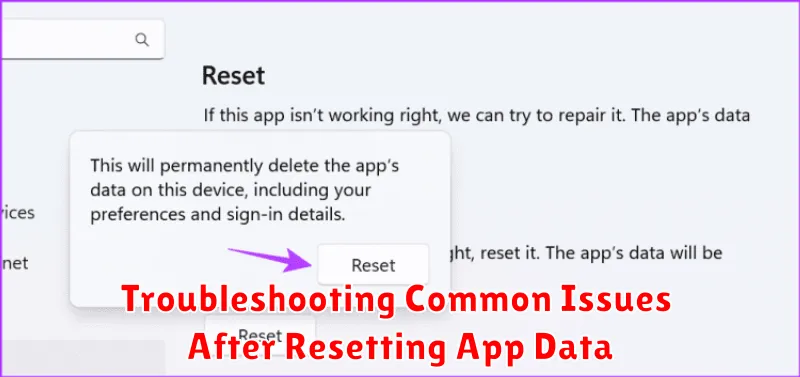
While resetting app data often resolves issues, sometimes new problems can arise. This section addresses common post-reset challenges and offers potential solutions.
Login Issues
After a reset, you might encounter difficulty logging back into the app. Double-check your login credentials. If you’ve forgotten your password, utilize the app’s password recovery feature. If the issue persists, contact the app’s support team.
Data Synchronization Problems
Cloud synchronization conflicts can sometimes occur. Ensure that your device is connected to a stable internet connection and that background data usage is enabled for the app. Check the app’s sync settings to confirm proper configuration.
App Performance Degradation
Occasionally, an app might perform slower immediately after a reset as it rebuilds caches and downloads necessary files. This is typically temporary. If slow performance persists, try restarting your device.
Best Practices for Managing App Data
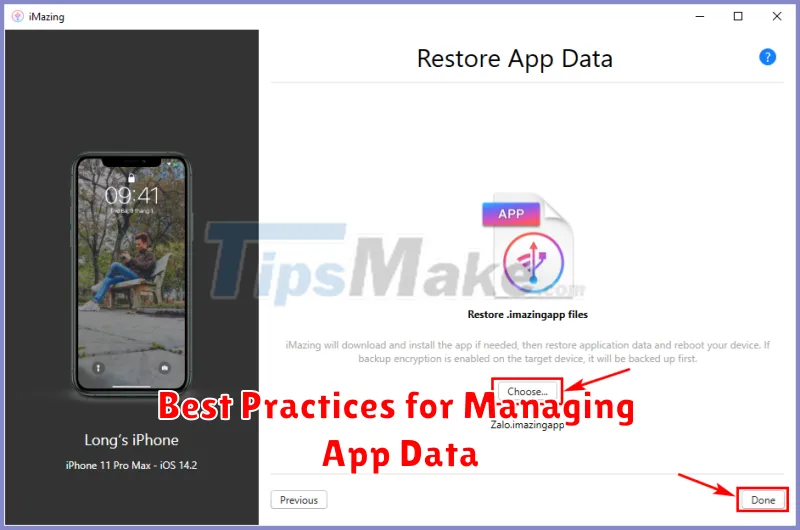
Managing app data effectively can prevent future issues and optimize app performance. Regularly clearing cache and temporary files is a simple yet effective way to free up storage space and improve responsiveness. Most apps offer a built-in option to clear cache within their settings.
Be mindful of app permissions. Only grant access to data that is absolutely necessary for the app to function. Reviewing and revoking unnecessary permissions can protect your privacy and prevent potential data conflicts.
Utilize cloud backup services offered by your operating system or individual apps. Backing up your data regularly ensures that you have a copy of your important information in case of data loss or device failure. Remember to secure your backups with strong passwords.
Preventing Future App Data Issues
Proactively managing app data can minimize the need for future resets. Regularly clearing cached data can prevent performance degradation. Cache management features within apps or your device’s settings allow you to selectively remove temporary files without impacting essential data.
Mindful app usage also plays a crucial role. Avoid downloading apps from untrusted sources, as these can contribute to instability and data corruption. Keep your operating system and apps updated to benefit from the latest bug fixes and performance improvements.
Data backup is another vital preventative measure. Regularly backing up your device ensures that even in the event of data loss, you can restore your information. Utilize cloud-based services or local backup options provided by your operating system.