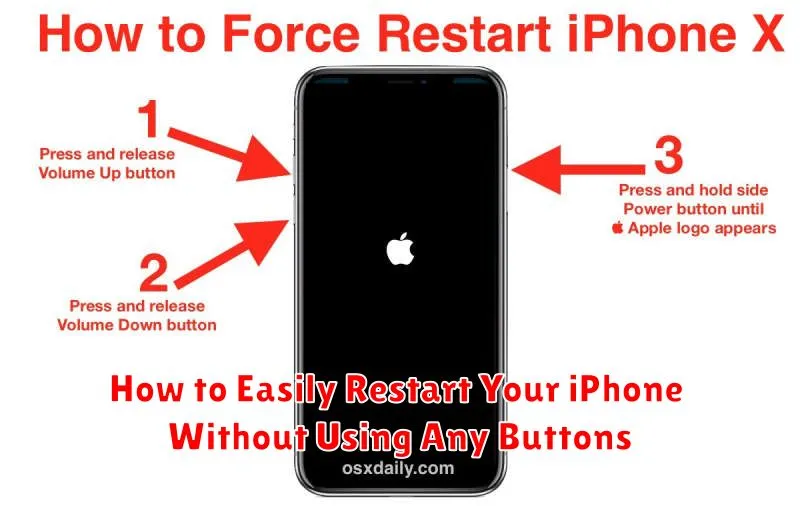Have you ever encountered a situation where your iPhone becomes unresponsive and you need to restart it, but the buttons aren’t working? Knowing how to easily restart your iPhone without using any buttons is a valuable skill. This guide will provide you with step-by-step instructions on how to perform a buttonless restart, also known as a “force restart,” on various iPhone models. Whether your iPhone is frozen, experiencing a software glitch, or simply needs a refresh, this method offers a quick and effective solution when physical buttons are inaccessible or unresponsive.
Learning how to restart your iPhone without buttons can be a lifesaver. This technique utilizes the AssistiveTouch feature, a powerful accessibility tool, to simulate a button press and initiate the restart process. We will detail the process of enabling and using AssistiveTouch, followed by the specific steps to execute the buttonless restart on your particular iPhone model. Mastering this technique can empower you to troubleshoot common iPhone issues and regain control of your device quickly and easily.
Understanding the Importance of Restarting Your iPhone
Restarting your iPhone, while seemingly simple, is a powerful troubleshooting step that can resolve a surprising number of minor software glitches. It allows the operating system to clear temporary files, refresh background processes, and essentially start with a clean slate. This can often improve performance and resolve issues without the need for more complex solutions.
Think of it like restarting your computer. Occasionally, programs become unresponsive or the system slows down. A restart allows the computer to shut down all processes in an orderly fashion and then reload them afresh, often resolving these issues. The same principle applies to your iPhone.
A periodic restart can improve battery life by closing battery-draining apps stuck in the background. It can also resolve issues with network connectivity, app responsiveness, and overall device sluggishness.
Common Scenarios Where a Buttonless Restart is Necessary
Several situations may require you to restart your iPhone without using the physical buttons. This can be particularly helpful when the buttons are malfunctioning or inaccessible.
Broken or unresponsive buttons: If your power or volume buttons are damaged, a software restart provides a critical alternative to force a reboot.
Accessibility needs: Users with limited dexterity or physical impairments may find it challenging to use the button combinations required for a traditional restart. A buttonless approach offers a more accessible solution.
Temporary button failure: Sometimes, buttons can temporarily stop responding due to software glitches or other unforeseen issues. A buttonless restart can help resolve these temporary malfunctions.
Device in a protective case: Certain bulky or protective cases can make it difficult to access the buttons easily. Using a software restart avoids the hassle of removing the case.
The Assistive Touch Method: Restarting Your iPhone with Ease
The AssistiveTouch feature provides a virtual on-screen button that can replicate physical button functions, including restarting your device. This is particularly helpful when your physical buttons are malfunctioning or difficult to press.
First, ensure AssistiveTouch is enabled. Navigate to Settings > Accessibility > Touch > AssistiveTouch and toggle it on. A semi-transparent square icon will appear on your screen.
To restart your iPhone using AssistiveTouch, follow these steps:
- Tap the AssistiveTouch icon.
- Select Device.
- Press and hold the More option.
- Finally, tap Restart. Your iPhone will now begin the restart process.
This method offers a convenient way to restart your iPhone without relying on any physical buttons.
Using Voice Control to Restart Your iPhone
Voice Control offers another hands-free way to restart your iPhone without touching any buttons. This feature is especially useful for users with physical limitations or when the buttons are unresponsive.
To enable Voice Control, go to Settings > Accessibility > Voice Control. Once enabled, you can use a range of voice commands to control your device. For restarting, however, you will need to create a custom command.
Go to Customize Commands > Create New Command…. Speak the phrase you want to use to restart your phone (e.g., “Restart Device”). Then, under Action, select Run Custom Gesture. Tap the screen where the slide to power off slider would normally appear, then the location where you would tap to confirm. Save the command.
Now, simply say your chosen voice command (e.g., “Restart Device”). The device will show the power off slider. Say “Tap to power off” to complete the restart process. Once the phone is off, press and hold the power button to turn it back on.
Restarting Your iPhone via Settings App
This method offers a straightforward way to restart your iPhone directly from the Settings app. This is especially helpful if your physical buttons are malfunctioning or if you prefer navigating through the software interface.
Step 1: Open the Settings app on your iPhone. You can typically find this app on your home screen. Its icon resembles a gray gear.
Step 2: Scroll down and tap on General.
Step 3: Scroll to the bottom of the General settings and tap on Shut Down.
Step 4: You’ll see the “slide to power off” slider appear. Slide the power icon from left to right to turn off your iPhone.
Step 5: After your iPhone completely shuts down, wait for approximately 30 seconds. Then, press and hold the power button (also known as the side button or sleep/wake button) until the Apple logo appears to turn your iPhone back on.
Troubleshooting Tips if Your iPhone Won’t Restart
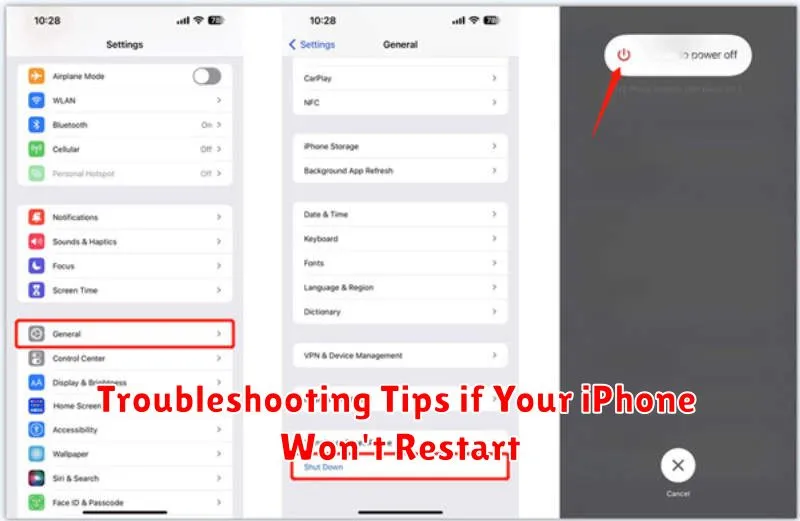
If you’ve tried restarting your iPhone without buttons and it’s still unresponsive, here are some troubleshooting steps:
Check Your Charger and Cable
Ensure you’re using a genuine Apple charger and cable. A faulty charging accessory can sometimes prevent the iPhone from powering on or responding correctly. Try a different charger and cable if possible.
Force Restart Your iPhone
If a standard restart fails, try a force restart. This involves a specific button combination depending on your iPhone model. Consult Apple’s support website for instructions relevant to your device.
Check for Software Updates
Sometimes, outdated software can cause unexpected behavior. Connect your iPhone to a computer with iTunes or Finder (depending on your macOS version) and check for any available software updates.
DFU Restore (Advanced Users)
As a last resort, you can try a DFU (Device Firmware Update) restore. This is a more advanced troubleshooting step that erases and reinstalls the iPhone’s software. Be sure to back up your data before attempting a DFU restore, as it will delete all information on your device.
Preventing Future Issues and Maintaining iPhone Performance
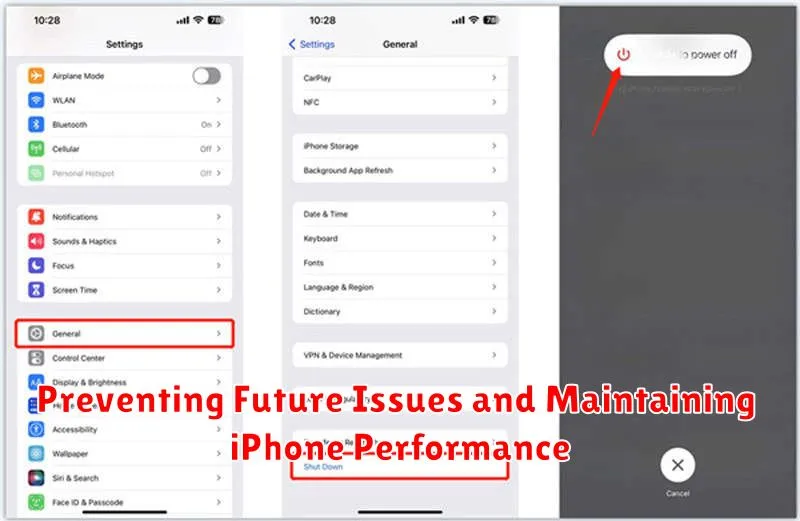
Regular software updates play a vital role in preventing future issues. They often contain bug fixes and performance improvements that contribute to a smoother running device. Ensure your iPhone is running the latest iOS version by checking in Settings.
Managing storage effectively can also prevent performance degradation. Delete unnecessary apps, photos, and videos to free up space. Offloading unused apps is another effective strategy, preserving app data while removing the app itself to reclaim storage.
Battery health is a key aspect of iPhone performance. Avoid extreme temperatures, which can negatively impact battery life. Utilizing optimized battery charging, available in Settings, can also prolong the overall lifespan of your battery.
Exploring Alternative Solutions for iPhone Issues
If restarting your iPhone doesn’t resolve the underlying issue, several alternative solutions can be explored. Updating your iPhone’s iOS to the latest version often addresses bugs and performance problems. You can check for updates in the Settings app.
Resetting network settings can be helpful for connectivity problems. This action will erase saved Wi-Fi passwords and cellular preferences, so be prepared to re-enter them. Restoring your iPhone to factory settings is a more drastic measure, but it can resolve persistent software issues. Ensure you have a backup of your data before proceeding, as this will erase all content and settings.
If you suspect a hardware problem, contacting Apple Support or visiting an authorized service provider is recommended. They can diagnose and repair any physical issues with your device.