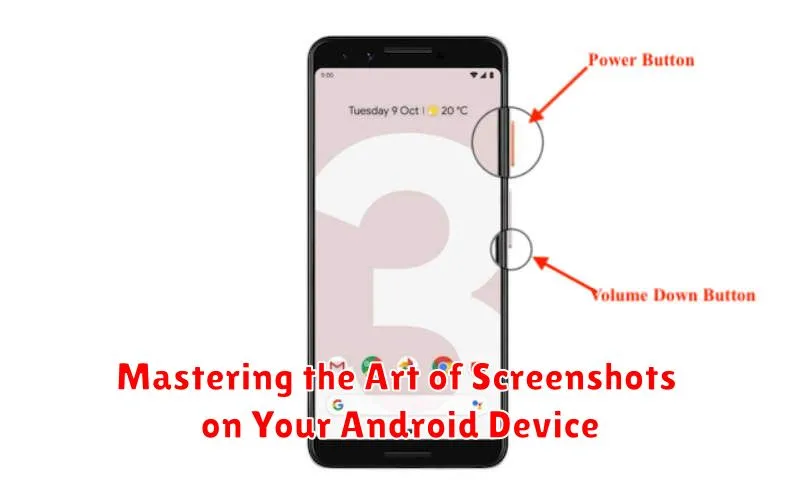In today’s digital world, screenshots have become an essential tool for communication, documentation, and sharing information. Whether you’re capturing a funny meme, saving important information, or troubleshooting a technical issue, knowing how to effectively take a screenshot on your Android device is a crucial skill. This article will guide you through the various methods for capturing screenshots on your Android phone or tablet, empowering you to master the art of screenshots and unlock the full potential of your device.
From basic screenshot techniques to advanced features like scrolling screenshots and partial captures, we’ll cover everything you need to know. Learn how to quickly and easily capture what’s on your screen, regardless of your Android version or device manufacturer. Mastering these techniques will not only streamline your digital life but also enhance your ability to effectively communicate and share information with others. This comprehensive guide will equip you with the knowledge to become a true screenshot expert on your Android device.
The Basics of Taking a Screenshot
Capturing what’s on your Android screen is a fundamental skill. A screenshot creates an image file of everything displayed at that moment. This can be useful for sharing information, troubleshooting issues, or saving memorable moments.
The most common method involves a combination of hardware buttons. Typically, this requires simultaneously pressing the Power button and the Volume Down button. Hold them for a brief moment, and you’ll hear a shutter sound or see a visual animation indicating the screenshot was taken. The screenshot is then saved to your device’s storage, usually in a dedicated “Screenshots” or “Pictures” folder.
Exploring Different Screenshot Methods
Android offers a variety of ways to capture screenshots, catering to different device models and user preferences. Understanding these methods allows for greater flexibility and efficiency in capturing the content you need.
The most common methods involve using hardware buttons or specific gestures. Some devices also offer additional options within the software interface, such as scrolling screenshots for capturing long pages or using voice commands.
Let’s delve into the specifics of each method, outlining how to execute them and highlighting their advantages.
Using Hardware Buttons
The most common method for capturing screenshots on Android involves a simple combination of hardware buttons. This technique works reliably across a wide range of Android devices, although the specific button combination might vary slightly depending on the manufacturer and model.
Typically, you need to press the Power button and the Volume Down button simultaneously. Hold them for a brief moment, and you should hear a shutter sound (if your device’s sound is enabled) or see a visual animation indicating the screenshot has been taken. Some older devices might use the Power button and the Home button instead.
Important Note: Briefly pressing the buttons is key. Holding them down for too long might trigger other actions, such as powering off the device or activating the Google Assistant.
Utilizing Gestures
Many Android devices offer gesture-based screenshot functionality, providing a convenient alternative to hardware buttons. These gestures are often quicker and can be useful if your device’s buttons are difficult to access or malfunctioning. The specific gesture varies depending on your device’s manufacturer and Android version.
Common Gestures:
- Three-finger swipe: On some devices, swiping down the screen with three fingers simultaneously captures a screenshot.
- Palm swipe: Other manufacturers utilize a palm-swipe gesture. This typically involves swiping the edge of your hand across the screen.
- Knuckle gesture: Certain devices allow you to take a screenshot by knocking twice on the screen with your knuckle.
To determine the correct gesture for your device, consult your user manual or search online for your specific phone model and “screenshot gesture.” Once you identify the correct gesture, practice a few times to get the hang of it. You’ll find it a quick and efficient way to capture your screen’s contents.
Advanced Screenshot Techniques
Beyond the standard methods, certain Android devices and customized operating systems offer expanded screenshot functionalities. These advanced techniques provide greater flexibility and control over capturing your screen’s content.
Scrolling Screenshots
Also known as “capture more” or “extended screenshots,” this feature allows you to capture content beyond what’s immediately visible on your screen. Ideal for saving entire webpages, long articles, or chat conversations, scrolling screenshots stitch multiple captures together into one seamless image. The availability and activation method vary depending on your device manufacturer and Android version, but generally involves tapping an option like “Scroll” or “Capture more” after taking an initial screenshot.
Partial Screenshots
Some Android skins offer the ability to capture only a specific portion of your screen. This is useful for capturing a smaller area of interest without needing to crop the image afterward. Typically, you can access this feature through a screenshot editing tool immediately after taking the screenshot. Look for options to select a rectangular, circular, or free-form shape to define the capture area.
Editing and Sharing Your Captures
After capturing a screenshot, you’ll likely want to edit or share it. Most Android devices provide basic editing tools directly accessible after taking a screenshot. Look for icons representing cropping, drawing, and text addition. These tools allow you to quickly highlight important information, add annotations, or remove unwanted parts of the image.
Sharing your screenshot is equally straightforward. The sharing interface, typically accessed via an icon resembling a share symbol, provides various options. You can directly share to social media platforms, messaging apps, or cloud storage services. Alternatively, you can save the screenshot to your device’s gallery and share it later using your preferred method.
Consider exploring your device’s default gallery app for more advanced editing features. Many offer extensive tools for adjustments like brightness, contrast, and color correction. You can also find options for adding filters and other stylistic effects.
Troubleshooting Common Screenshot Issues
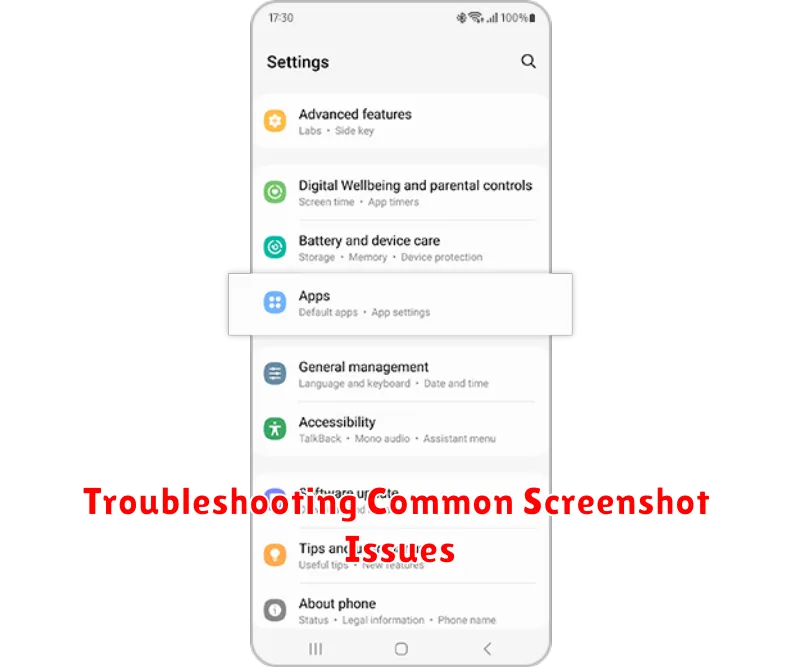
Occasionally, you might encounter issues when attempting to take screenshots. Here are some common problems and their solutions:
Screenshot Not Captured
If your screenshot isn’t being captured, it’s often due to a few key reasons. Firstly, ensure you’re pressing the correct button combination. Secondly, some apps, particularly those dealing with secure content like banking apps or DRM-protected videos, may restrict screenshots for security reasons. In such cases, an alternative screen recording method might be necessary.
Storage Issues
If you’re receiving a “storage full” notification, you’ll need to free up space on your device to capture more screenshots. Delete unnecessary files, clear your cache, or consider moving files to cloud storage.
Unusual Screenshot Appearance
Sometimes, screenshots might appear distorted or incomplete. This can be due to software glitches. Restarting your device often resolves these issues.
Third-Party Screenshot Apps
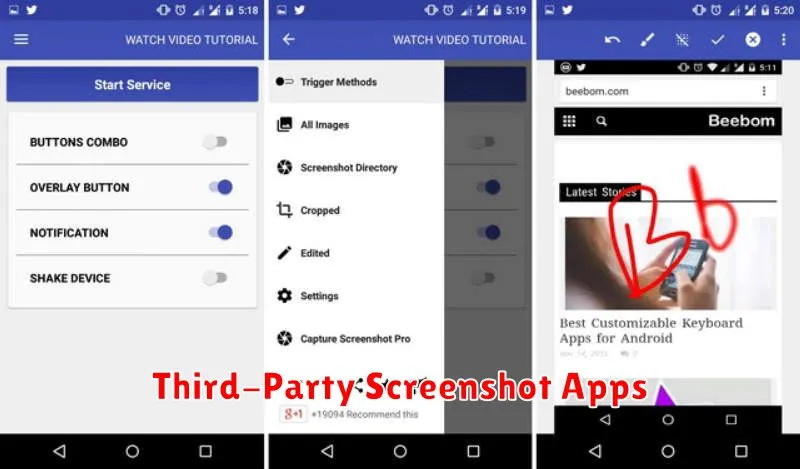
While built-in screenshot functionality is usually sufficient, third-party apps offer extended features for those seeking more control over their captures. These apps can provide advanced editing tools, scrolling screenshots for capturing entire webpages, and various sharing options.
Key features you might find in third-party screenshot apps include:
- Image annotation: Add text, arrows, shapes, and highlights to your screenshots.
- Scrolling capture: Stitch together multiple screenshots to capture long webpages or documents.
- GIF creation: Transform a series of screenshots into a short animated GIF.
- Customizable shortcuts: Set preferred methods for capturing screenshots.
- Cloud integration: Automatically upload and store your screenshots in cloud storage services.
Exploring third-party apps can unlock greater potential for your screenshotting needs, providing flexibility and advanced editing capabilities beyond the standard Android features.