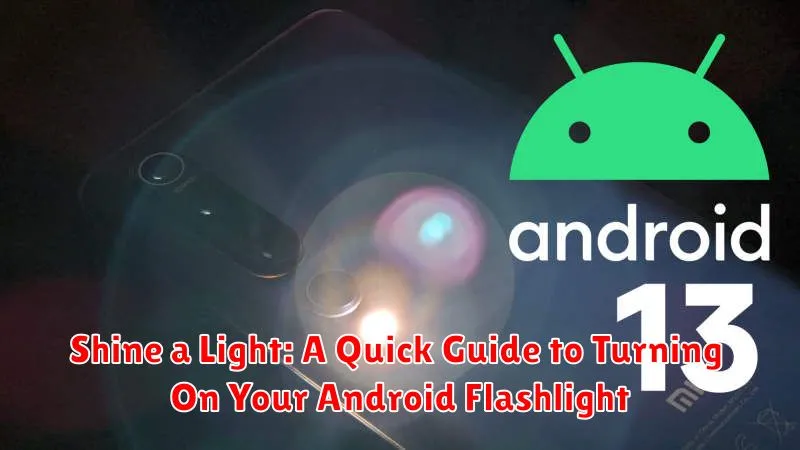Need to turn on your Android flashlight quickly? Fumbling in the dark for a light switch is a thing of the past. This quick guide will illuminate the various ways to activate your Android flashlight, ensuring you always have a portable light source at your fingertips. Whether you need to find your keys, navigate a dark room, or signal for help, knowing how to access your Android’s built-in flashlight is essential. This guide covers the most common methods, including using the quick settings menu, voice commands, and dedicated flashlight apps, empowering you to shine a light whenever and wherever you need it.
Mastering the art of the Android flashlight is simpler than you think. With a few taps or a simple voice command, you can transform your smartphone into a powerful illumination tool. This tutorial provides clear and concise instructions, regardless of your Android phone model or operating system version. Learn how to quickly activate your Android flashlight and never be caught off guard by darkness again. Shine a light on your surroundings with ease and confidence by following these simple steps.
Locating the Flashlight Feature
Most Android devices place the flashlight feature within easy reach, often integrating it directly into the operating system. The most common way to access it is through the Quick Settings panel. However, depending on your phone’s manufacturer and Android version, the location might vary slightly. Some manufacturers may also pre-install a dedicated flashlight app.
You can often find the flashlight by swiping down from the top of your screen to reveal the Quick Settings. Look for a clearly labeled flashlight icon (usually a small torch or bulb symbol). If you don’t see it immediately, you may need to swipe down a second time or tap an “expand” icon to reveal all available quick settings.
If you can’t locate the flashlight icon in your Quick Settings, try searching your app drawer. The icon might be labeled “Flashlight” or “Torch.” Use the search bar in the app drawer to quickly locate it if needed. Some devices also allow for lock screen access to the flashlight, typically through a designated icon or gesture.
Activating the Flashlight from the Lock Screen
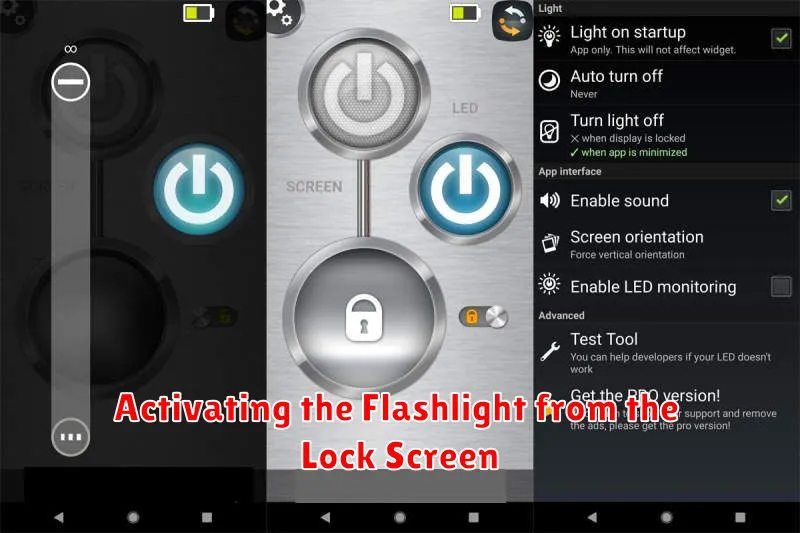
Many Android devices offer a convenient way to activate the flashlight directly from the lock screen, eliminating the need to unlock your phone first. This can be especially useful in emergencies or when you need quick access to light.
The availability and implementation of this feature vary depending on the device manufacturer and Android version. Some devices may have a dedicated flashlight icon on the lock screen. Others might require a gesture, such as a double-tap or swipe, to turn on the flashlight.
To determine if your device supports lock screen flashlight activation, consult your phone’s user manual or search online for instructions specific to your device model. Look for keywords like “lock screen flashlight,” “quick torch,” or similar terms.
If the feature is available, you’ll typically see a flashlight icon or be prompted with instructions on how to activate it from the lock screen. Remember to explore your lock screen settings to see what options are available.
Using the Quick Settings Panel
The Quick Settings panel offers a convenient way to access the flashlight. This panel contains shortcuts to frequently used features and can be accessed without unlocking your device.
To activate the flashlight via the Quick Settings panel, swipe down from the top of your screen. This will reveal your notifications and a few key settings. Depending on your Android version and device manufacturer, you may need to swipe down a second time to fully expand the Quick Settings panel and reveal all the available options.
Look for the flashlight icon. It typically resembles a small flashlight or torch. Tap the icon to toggle the flashlight on or off. The icon will usually change appearance when the flashlight is active, often displaying a brighter or highlighted image.
Turning On the Flashlight with Voice Commands
Many Android devices allow you to activate the flashlight hands-free using voice commands. This feature typically relies on your device’s built-in virtual assistant, most commonly the Google Assistant.
To use this feature, you’ll need to have the Google Assistant enabled on your device. Ensure your device is awake, then simply say “OK Google” or “Hey Google,” followed by a command such as “Turn on the flashlight,” “Turn my flashlight on,” or “Light up my flashlight.” Your phone’s flashlight should activate immediately.
Similarly, to turn the flashlight off, use commands like “Turn off the flashlight,” “Turn off my flashlight,” or “Turn the light off.” Practicing these commands a few times will help you become more comfortable using this convenient feature.
Exploring Third-Party Flashlight Apps
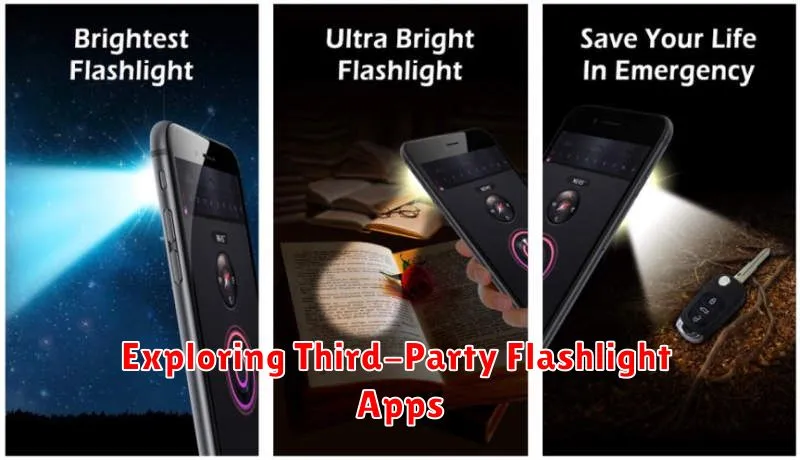
While built-in flashlight functionality is generally sufficient, some users may prefer the added features and customization options offered by third-party flashlight apps. These apps can provide functionalities like strobe effects, SOS signals, and adjustable brightness levels.
Accessing these apps is simple. Visit the Google Play Store and search for “flashlight.” You’ll be presented with a variety of options, each with its own unique set of features. Read reviews and compare features before downloading to find the best fit for your needs.
After installing a third-party flashlight app, you can typically launch it from your app drawer. These apps often present a simple interface with a prominent on/off button and access to additional features as needed. Keep in mind that some apps may request access to your device’s camera and microphone, which is required for flashlight functionality.
Troubleshooting Flashlight Issues
If you’re having trouble turning on your Android flashlight, there are several troubleshooting steps you can take. First, ensure your device’s battery has sufficient charge. A low battery can sometimes restrict power-intensive features like the flashlight.
Next, check for any conflicting apps. Certain apps, particularly camera apps, might lock the flashlight, preventing other apps from accessing it. Close any recently used camera or flashlight apps.
Restart your device. A simple restart can often resolve temporary software glitches that might be interfering with the flashlight’s functionality.
If the issue persists, check your device’s settings. Look for flashlight permissions and ensure they are enabled. You may also want to check for any software updates for your device’s operating system.
Lastly, consider hardware issues. If none of the software troubleshooting steps work, there might be a problem with the flashlight hardware itself. Contact your device manufacturer or a qualified technician for further assistance.