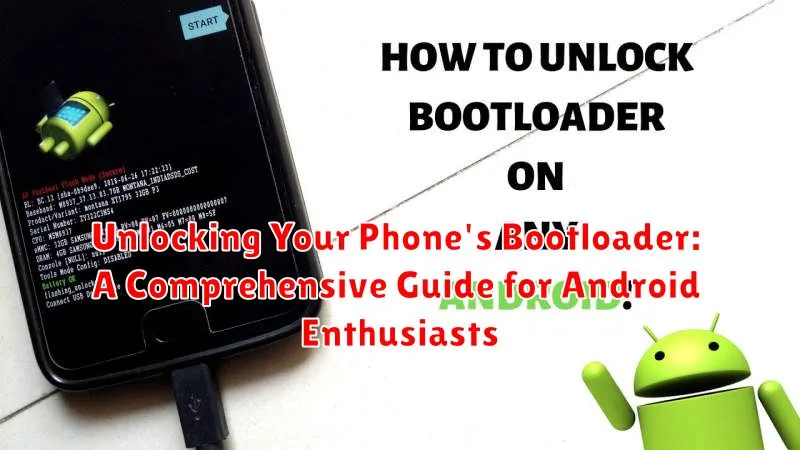Are you an Android enthusiast eager to delve deeper into the world of customization and ROM development? Unlocking your phone’s bootloader is the first, crucial step in this journey. This comprehensive guide will walk you through the process, providing clear instructions and highlighting the potential benefits and risks associated with bootloader unlocking. Whether you’re aiming to install a custom recovery, flash a custom ROM, or simply gain greater control over your Android device, understanding how to unlock your bootloader is essential.
This guide aims to demystify the process of bootloader unlocking for various Android devices. We will cover the prerequisites, necessary tools, and step-by-step instructions for a successful unlock. We’ll also discuss the implications of unlocking your bootloader, including voiding your warranty and the potential for data loss. By the end of this guide, you’ll possess the knowledge and confidence to safely and effectively unlock your phone’s bootloader, opening up a world of Android customization possibilities. So, let’s begin your journey towards unlocking your phone’s true potential!
Understanding Bootloaders and Their Importance
Before diving into the process of unlocking your bootloader, it’s crucial to understand what a bootloader is and its role in your Android device. A bootloader is a small program that runs before your phone’s operating system starts. Think of it as the gatekeeper to your phone’s software.
Its primary function is to initialize the hardware and then load the operating system kernel. This process ensures that your phone boots up correctly. Without a functioning bootloader, your phone wouldn’t be able to start.
Manufacturers often lock the bootloader to prevent unauthorized software modifications. This is done to maintain stability and security. A locked bootloader restricts users from installing custom ROMs, kernels, or other system-level modifications.
However, unlocking the bootloader grants you greater control over your device. It allows you to customize your Android experience beyond the manufacturer’s limitations.
Risks and Benefits of Unlocking the Bootloader
Unlocking your bootloader offers several advantages for Android enthusiasts seeking greater control over their devices. A primary benefit is the ability to install custom ROMs, offering modified Android versions with enhanced features or different user interfaces. You can also gain root access, enabling system-level modifications and control over pre-installed applications. Furthermore, unlocking allows for the installation of custom recoveries, providing advanced backup and restore options.
However, unlocking your bootloader carries inherent risks. A key risk is voiding your warranty. Additionally, the process can erase all data on your device, so backups are crucial. Incorrect procedures can potentially brick your device, rendering it unusable. Finally, an unlocked bootloader can pose a security risk, making your device more vulnerable to malicious software if not handled carefully. Thoroughly research the specific process for your device model and proceed with caution.
Checking if Your Phone’s Bootloader Can Be Unlocked
Before proceeding, it’s crucial to verify if your phone’s bootloader can be officially unlocked. Manufacturer policies vary significantly. Some manufacturers readily allow bootloader unlocking, while others restrict or completely block it. Attempting to unlock a bootloader that isn’t permitted can permanently damage your device.
The most reliable method to determine your phone’s unlock status is to consult your manufacturer’s official documentation or support forums. Look for specific instructions or tools provided by your phone’s manufacturer. Some manufacturers offer online portals where you can input your device’s information to check its eligibility for unlocking.
Alternatively, searching online forums dedicated to your specific phone model can often yield valuable information regarding bootloader unlocking possibilities and community-developed methods.
Gathering the Necessary Tools and Drivers
Before you begin unlocking your bootloader, it’s crucial to gather the necessary tools and drivers. This preparation will ensure a smooth and successful unlocking process.
Essential Tools
You’ll need the Android Debug Bridge (ADB) and Fastboot utilities. These command-line tools are essential for communicating with your Android device in fastboot mode. They are usually packaged together in the Platform Tools package provided by Google.
Device-Specific Drivers
Installing the correct USB drivers for your specific phone model is paramount. These drivers allow your computer to properly recognize and interact with your device while in fastboot mode. Consult your phone manufacturer’s website for the most up-to-date drivers.
Unlocking Tool (If Applicable)
Some manufacturers provide their own unlocking tools or require specific software. Check your manufacturer’s developer website or forum for detailed instructions and downloads related to unlocking your specific device model.
Having these tools and drivers readily available beforehand streamlines the unlocking process and minimizes potential issues.
Step-by-Step Guide to Unlocking Your Bootloader
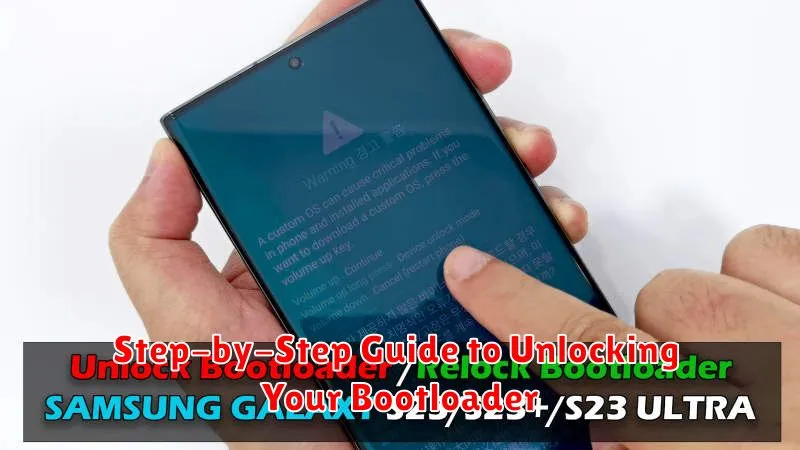
The process for unlocking your bootloader varies slightly depending on the phone manufacturer. However, the general steps remain consistent. Always consult your device manufacturer’s specific instructions for the most accurate and up-to-date information.
Step 1: Enable Developer Options and USB Debugging. Navigate to your phone’s settings and find the “About Phone” section. Tap on the “Build Number” repeatedly until you see a message confirming Developer Options are enabled. Return to the main settings menu, find “Developer Options,” and enable “USB Debugging.”
Step 2: Connect your phone to your computer. Ensure you have the necessary drivers installed and that your phone is recognized by your computer.
Step 3: Open a command prompt or terminal window on your computer. Use the appropriate command to boot your phone into fastboot mode. This command varies by manufacturer but often involves holding certain button combinations while powering on the device.
Step 4: Unlock the bootloader. Once in fastboot mode, execute the specific unlock command provided by your manufacturer. This usually involves a command such as fastboot oem unlock or fastboot flashing unlock. Be aware that this process will typically wipe your phone’s data, so back up anything important beforehand.
Common Issues and Troubleshooting Tips
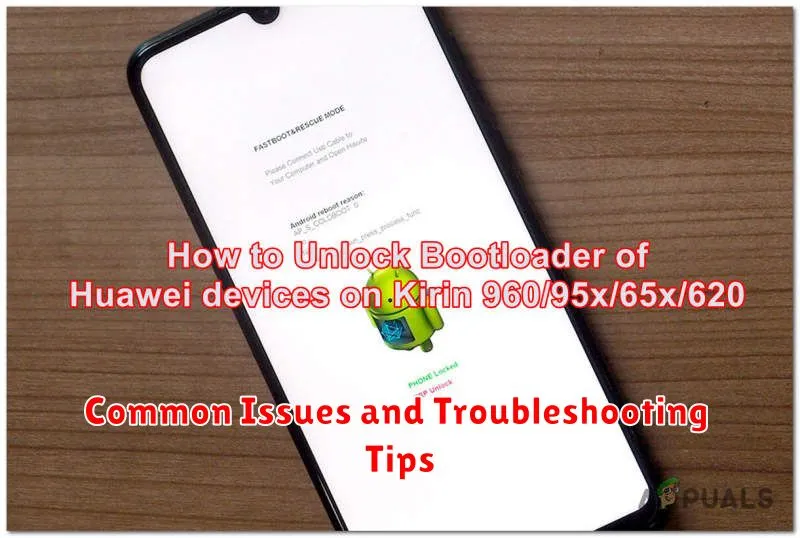
Unlocking your bootloader can sometimes encounter hiccups. This section addresses frequent issues and offers troubleshooting advice.
Driver Problems
Driver installation is crucial. Ensure you have the correct drivers for your specific device. Check your manufacturer’s website for the latest versions. A common error is an unrecognized device in your computer’s device manager.
Device Not Recognized
If your computer doesn’t recognize your phone, try a different USB cable or port. Confirm USB debugging is enabled in your phone’s developer options. Sometimes, restarting both your computer and phone can resolve connection issues.
Unlocking Errors
Specific error messages during the unlock process usually provide clues about the problem. Refer to your device’s manufacturer documentation or online forums for guidance. Incorrect fastboot commands are another common source of errors. Double-check the syntax and commands specific to your device model.
Exploring Customization Options After Unlocking
Unlocking your bootloader opens a world of customization possibilities beyond what’s typically available. You gain access to powerful tools and modifications that can truly personalize your Android experience. Let’s explore some key options.
Custom ROMs
Installing a custom ROM is one of the most significant changes you can make. These ROMs are alternative operating systems built by independent developers, offering unique features, performance enhancements, and a cleaner Android experience often free of bloatware. Popular examples include LineageOS and Paranoid Android.
Custom Kernels
The kernel is the core of your operating system. A custom kernel can offer fine-tuned control over your device’s hardware, allowing for adjustments to CPU performance, battery life, and other system-level settings.
Root Access
Unlocking the bootloader often paves the way for gaining root access, which grants superuser permissions. This provides unparalleled control, allowing you to install specialized apps, modify system files, and further customize your phone.
Custom Recoveries (e.g., TWRP)
Custom recoveries, such as Team Win Recovery Project (TWRP), replace the stock recovery and provide advanced features. These include creating and restoring backups, installing custom ROMs and kernels, and performing other system maintenance tasks.