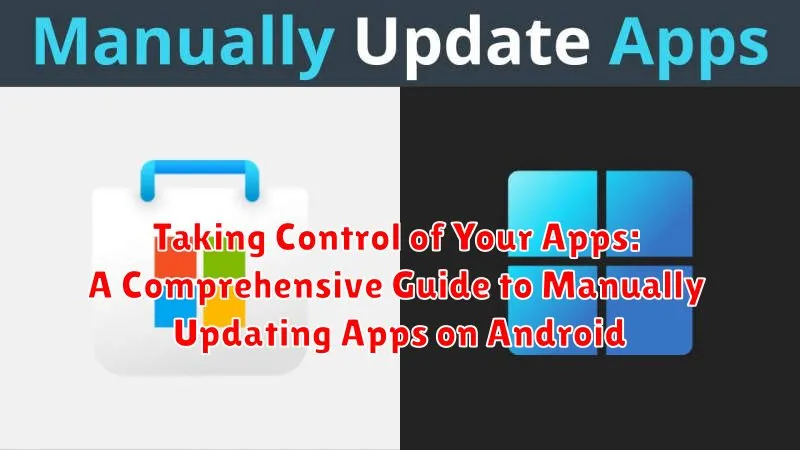In today’s fast-paced digital world, staying up-to-date with the latest app versions is crucial. While automatic updates offer convenience, taking manual control over your app updates on your Android device provides distinct advantages. This comprehensive guide delves into the benefits of manually updating apps, offering a step-by-step approach to managing your Android applications effectively. Whether you prioritize data usage, security, or simply prefer granular control over your device, understanding how to manually update apps empowers you to tailor your Android experience to your specific needs. Learn how to update Android apps manually and take charge of your mobile experience.
This guide will equip you with the knowledge to manually update apps on your Android device through the Google Play Store. We will cover the process from start to finish, addressing common issues and offering troubleshooting tips. By taking control of your app updates, you can ensure optimal app performance, manage data consumption, and proactively address potential security vulnerabilities. Learn the essential steps to update apps manually on Android and optimize your digital life.
Understanding the Importance of App Updates
Keeping your Android apps updated is crucial for several reasons. Updates often deliver performance enhancements, making your apps run smoother and faster.
Security updates are another critical aspect. These patches address vulnerabilities that hackers could exploit, protecting your personal data and device.
New features are frequently introduced through updates, expanding the functionality of your apps and enhancing your user experience. Bug fixes are also common, resolving issues that might cause crashes or other problems.
Furthermore, app updates can improve compatibility with the latest versions of Android, ensuring that your apps continue to function correctly as your operating system evolves.
Checking for Available Updates Through the Google Play Store
The Google Play Store provides a streamlined process for checking and managing app updates. It’s the primary method for keeping your apps up-to-date and is generally the safest and most convenient option.
To manually check for updates, open the Google Play Store app. Tap on your profile icon, typically located in the top right corner. Then, select “Manage apps & device.” Under the “Updates available” section, you’ll find a list of apps with pending updates.
You can choose to update all apps at once by tapping “Update all.” Alternatively, you can selectively update individual apps by tapping the “Update” button next to each app. Reviewing the update details, such as the version number and any new features or bug fixes, is a good practice before proceeding.
The Play Store clearly indicates the download progress and notifies you when updates are complete. Regularly checking for updates, even with automatic updates enabled, ensures you don’t miss critical updates that may require manual intervention.
Enabling Automatic Updates for Hassle-Free Management
Automatic updates offer the most convenient way to keep your apps current. By enabling this feature, you eliminate the need to manually check for and install updates, saving you time and effort. Your device will automatically download and install updates in the background, typically when connected to Wi-Fi, ensuring your apps always have the latest features, performance improvements, and security patches.
Setting Up Automatic Updates
To enable automatic updates, follow these steps:
- Open the Google Play Store app.
- Tap your profile icon in the top right corner.
- Select Settings.
- Tap Network Preferences.
- Choose Auto-update apps.
- Select one of the available options: Over any network (includes cellular data) or Over Wi-Fi only (recommended to avoid data charges).
By following these simple steps, you can ensure your apps are always up-to-date without requiring any manual intervention.
Sideloading Apps: A Cautious Approach to Manual Updates
Sideloading involves installing apps from sources outside the official Google Play Store. While this can be a way to access specific versions of apps or those not available in your region, it carries significant security risks.
Android, by default, blocks sideloading for security reasons. To enable it, you must allow installations from unknown sources in your device’s security settings. However, proceeding with caution is paramount.
Downloading APK files (Android Package Kit) from untrusted websites can expose your device to malware or compromised apps. Always ensure you are downloading from reputable sources and verify the app’s legitimacy.
After downloading the APK, you can locate it in your device’s file manager and initiate the installation. The system will prompt you to confirm, outlining the permissions the app requires. Carefully review these permissions before proceeding.
Troubleshooting Common App Update Issues
Occasionally, you might encounter problems while updating your Android apps. Here are some common issues and how to address them:
“Insufficient Storage Available” Error
If you see this message, your device doesn’t have enough free space to download and install the update. Delete unnecessary files, such as photos, videos, or apps you no longer use, to free up space.
“App Not Downloading” or “Download Pending”
A slow or stalled download can be due to network connectivity issues. Check your internet connection and try again. Restarting your device can also sometimes resolve this.
“App Not Installing” or “Installation Error”
This can indicate a corrupted download or a compatibility issue with your device’s operating system. Try clearing the cache and data for the Google Play Store app in your device’s settings.
“Can’t Find the Update”
Ensure the app you’re trying to update is compatible with your current Android version. Some older apps may no longer be supported. Check the app’s details in the Google Play Store for compatibility information.
Managing App Permissions and Data Usage
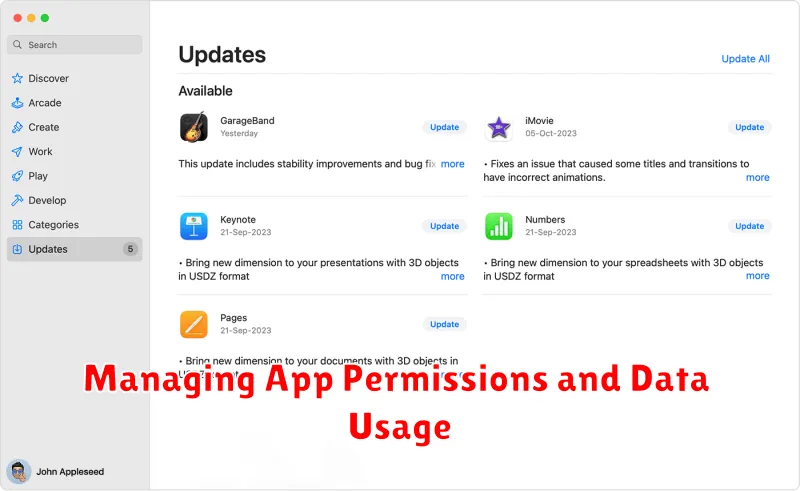
App permissions dictate what resources on your device an app can access. Reviewing and managing these permissions is crucial for maintaining your privacy and security.
To manage app permissions:
- Open your device’s Settings.
- Navigate to Apps or Applications.
- Select the specific app you want to manage.
- Tap on Permissions.
- You can then grant or revoke individual permissions.
Data usage refers to the amount of mobile data an app consumes. Monitoring and controlling data usage can prevent unexpected overage charges and help manage your data plan efficiently.
To manage data usage:
- Open your device’s Settings.
- Navigate to Network & internet (or similar).
- Select Data usage.
- You can then view data usage per app and set data limits or restrictions.
Exploring Alternative App Stores (Exercise Caution)
While the Google Play Store is the primary source for Android apps, alternative app stores exist. These stores offer a different selection of apps, sometimes including those not found on the official platform. However, using alternative app stores introduces significant security risks.
Apps from unofficial sources are not subject to the same rigorous security checks as those on Google Play. This means they could potentially contain malware or compromise your device’s security. Furthermore, the source of these apps is often unclear, raising concerns about developer credibility and data privacy. Proceed with extreme caution when considering downloading apps from alternative stores.
If you choose to use an alternative app store, thoroughly research the store’s reputation and read user reviews. Carefully scrutinize app permissions before installation. Remember, granting unnecessary permissions could give apps access to sensitive data. Be mindful of the potential dangers and prioritize the security of your device and data.
Best Practices for a Smooth App Update Experience
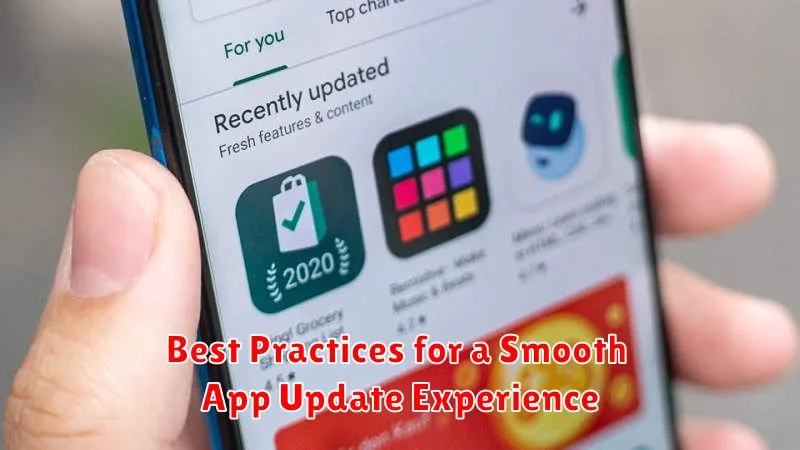
To ensure a seamless app update process, consider these key practices.
Stable Internet Connection: A strong Wi-Fi connection is highly recommended for larger app updates. This prevents interruptions and ensures a complete download.
Sufficient Storage: Verify you have adequate free space on your device before initiating updates. Insufficient storage can cause the update to fail.
Battery Life: It’s advisable to update apps when your device has sufficient battery charge, or is connected to a power source, to avoid interruptions during the process.
Close Background Apps: Closing unnecessary background apps can free up system resources and improve update speed and stability.
Restart Your Device: After multiple app updates, restarting your device can resolve potential conflicts and ensure smooth operation.
Keeping Your Apps Updated for Optimal Performance and Security
Regularly updating your Android apps is crucial for maintaining optimal performance and robust security. Updates often include performance enhancements, addressing bugs and improving efficiency. This can lead to a smoother, faster user experience with fewer crashes and glitches.
Security updates are equally vital. They patch vulnerabilities that malicious actors could exploit to compromise your device or steal your data. Staying updated ensures your device has the latest defenses against emerging threats.
Furthermore, app updates can introduce new features and functionalities, enhancing usability and offering a richer overall experience. Developers constantly refine their apps, adding new tools, improving existing ones, and adapting to the ever-evolving Android landscape.
By diligently keeping your apps updated, you proactively safeguard your device and ensure you’re leveraging the best possible version of your favorite apps. This simple practice contributes significantly to a secure and optimized mobile experience.