Tired of juggling multiple remotes for your TV, air conditioner, and other smart home devices? Wish you could simplify your entertainment setup and control everything from a single, convenient interface? This comprehensive guide will show you how to transform your smartphone into a powerful universal remote, allowing you to manage all your infrared (IR) and Wi-Fi controlled devices with ease. Learn about the various apps, technologies, and methods that can turn your phone into a versatile remote control, eliminating clutter and streamlining your digital life. We’ll explore the advantages and disadvantages of different approaches, empowering you to choose the best solution for your specific needs and technical expertise.
Whether you’re a tech-savvy individual looking for a sophisticated smart home integration or simply seeking a more convenient way to manage your entertainment system, this guide offers valuable insights into the world of universal remote apps and hardware. We’ll delve into the functionalities of various remote control apps, discuss the compatibility of different devices, and provide step-by-step instructions on how to set up your phone as a universal remote. From controlling your TV and air conditioner to managing smart lighting and other connected appliances, discover the possibilities of centralizing control through your smartphone and unlock the true potential of your mobile device.
Understanding Your Phone’s Capabilities as a Remote
Most modern smartphones possess the hardware necessary to function as universal remotes, primarily thanks to two key features: Infrared (IR) blasters and Wi-Fi connectivity.
Phones equipped with IR blasters can send signals directly to devices, much like traditional remote controls. This allows for control of older electronics that may not have network capabilities. Check your phone’s specifications to determine if it includes an IR blaster.
Wi-Fi connectivity opens up a wider range of control possibilities. Many smart devices, including TVs, streaming boxes, and sound systems, connect to your home Wi-Fi network. Your phone can communicate with these devices over the same network, enabling remote control functionality.
Beyond these two primary methods, some phones utilize Bluetooth for specific device control, such as connecting to wireless headphones or speakers. Understanding which of these technologies your phone supports is the first step towards transforming it into a powerful universal remote.
Setting Up Your Phone as a Remote
Transforming your phone into a universal remote involves a few key steps. First, identify the type of remote control needed. Are you controlling an infrared (IR) device like a TV or an internet-connected smart device? This determines the setup process.
For IR devices, your phone needs a built-in IR blaster. Many Android phones have this feature. If your phone lacks an IR blaster, a separate IR dongle can be purchased and connected to your phone’s charging port.
Smart devices, on the other hand, communicate through your home’s Wi-Fi network. Ensure both your phone and the device are connected to the same network. You’ll often need to install the device manufacturer’s app to establish communication. This may involve creating an account or linking the app to your existing smart home ecosystem.
After confirming your hardware and network setup, you’ll typically use a universal remote app to consolidate control of your devices. These apps often require selecting your device brand and model for proper setup and functionality. Follow the in-app instructions carefully for device pairing and configuration.
Compatible Apps and Devices for Phone Remotes
Choosing the right app is crucial for a seamless universal remote experience. Compatibility with your devices is the most important factor. Several popular apps offer broad device support, including TVs, streaming boxes, soundbars, and even air conditioners.
Key Considerations for App Selection:
- Device Compatibility: Ensure the app supports your specific device brands and models.
- Features: Consider features like voice control, macro commands, and customizable interfaces.
- Ease of Use: Look for intuitive interfaces and easy setup processes.
- Cost: Explore free options or paid apps with advanced features based on your needs.
Popular Universal Remote Apps: While specific app availability may vary based on your region and phone’s operating system, some widely available options include AnyMote Universal Remote, SURE Universal Smart TV Remote, and Mi Remote. Research reviews and features to find the best fit for your setup.
Device Compatibility List (Example):
| Device Type | Example Brands |
|---|---|
| TVs | Samsung, LG, Sony, Vizio |
| Streaming Devices | Roku, Apple TV, Fire TV |
| Soundbars | Sonos, Bose, Yamaha |
Troubleshooting Common Remote Control Issues

Experiencing problems with your phone-based remote? Here are some common issues and solutions:
Connectivity Problems
Check your Wi-Fi or Bluetooth connection. Ensure your phone and the device you’re controlling are on the same network and properly connected. Restart your phone and the target device. This can often resolve temporary connection glitches. Verify the device is compatible. Consult your phone’s documentation or the remote app’s supported device list.
App Malfunctions
Force close and restart the remote app. This can resolve software conflicts. Check for app updates. An updated version may fix bugs or improve compatibility. Reinstall the app. A fresh installation can sometimes resolve persistent issues.
Infrared (IR) Issues
If your phone uses IR, ensure the IR blaster is unobstructed. Point your phone directly at the device you are trying to control. Check for dust or debris on the IR blaster. Clean it gently with a soft, dry cloth.
Advanced Features and Customization Options
Beyond basic control, many phone remote apps offer advanced features and customization options to personalize your experience. Macro commands allow you to combine multiple actions into a single button press. For example, you could create a “Movie Night” macro that dims the lights, lowers the blinds, and turns on your TV and sound system.
Customizable interfaces allow you to arrange buttons and functions according to your preferences. Some apps offer widget support, enabling quick access to frequently used controls directly from your phone’s home screen.
Voice control integration may be available, allowing you to control your devices with voice commands. This can be particularly useful for complex operations or hands-free control.
Tasker or IFTTT integration (if supported) opens up possibilities for automation based on triggers or schedules. You could program your lights to turn off when you pause your TV or adjust your thermostat based on your viewing habits.
Advantages of Using Your Phone as a Remote
Transforming your phone into a universal remote offers a multitude of benefits, streamlining your entertainment experience and simplifying your life.
Consolidation: Replace a pile of remotes cluttering your coffee table with a single, sleek device. Control your TV, sound system, streaming devices, and even some smart home appliances, all from your phone.
Convenience: Never hunt for a lost remote again. Your phone is almost always within reach, offering instant access to control your devices.
Cost-Effective: Save money by avoiding the need to purchase replacement remotes or invest in expensive universal remote hardware. Many remote control apps are free or offer affordable premium features.
Advanced Functionality: Some phone remote apps provide advanced features beyond traditional remotes, such as voice control, personalized macro commands, and even integration with other smart home systems.
Best Practices for an Optimal Remote Experience
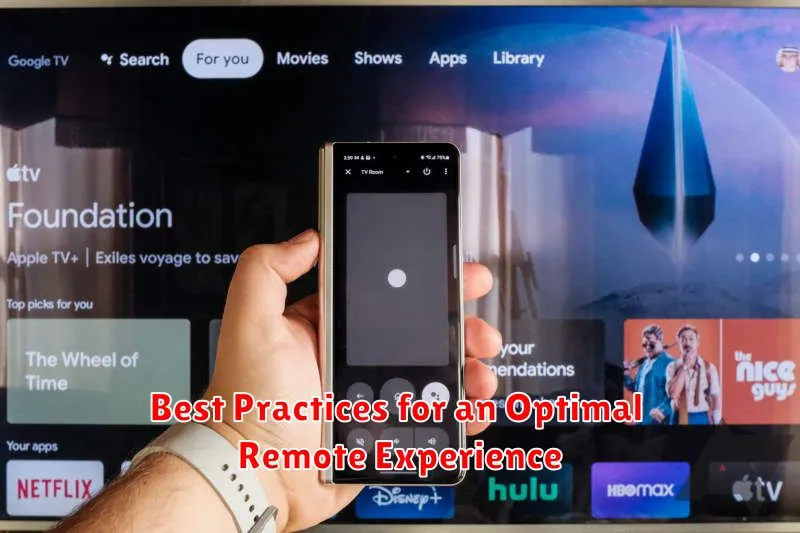
Maintain a Strong Wi-Fi Connection: A stable Wi-Fi network is crucial for seamless control, especially for devices relying on internet connectivity. Interference can lead to lag or disconnections, so ensure your router is optimally positioned.
Keep Your Phone’s OS and Apps Updated: Regularly updating your phone’s operating system and remote control apps ensures compatibility with the latest device firmware and provides bug fixes and performance improvements for a smoother experience.
Customize Your Remote Layout: Most remote apps allow customization. Arrange the buttons and functions according to your preferences for quicker access to frequently used commands.
Learn Your App’s Features: Explore the advanced features your chosen remote app offers. Many include functionalities like macro commands (combining multiple actions into one button) or voice control, further enhancing convenience.
Troubleshooting Tips: If you encounter issues, try restarting your phone, the device you’re controlling, or your router. Check the app’s help section for device-specific troubleshooting steps.

