An unresponsive touchscreen can be incredibly frustrating, turning your sleek smartphone, tablet, or laptop into a brick. Whether you’re experiencing ghost touches, a completely frozen screen, or just delayed responses, this guide offers practical troubleshooting steps and solutions to get your device back on track. We’ll cover common causes, from software glitches to hardware issues, and provide step-by-step instructions to help you diagnose and fix the problem. Reclaim control of your touchscreen and learn how to prevent future issues.
This comprehensive guide addresses a range of touchscreen problems, including unresponsiveness, slow response times, and phantom touches. We’ll explore various troubleshooting techniques, ranging from simple restarts to more advanced solutions, such as calibrating your touchscreen or performing a factory reset. Learn how to identify the root cause of your unresponsive touchscreen and determine the best course of action, whether it’s a simple software fix or a more involved hardware repair. Don’t let an unresponsive touchscreen disrupt your productivity or entertainment – regain control with the help of this practical guide.
Identifying the Cause of an Unresponsive Touchscreen
Pinpointing the reason behind an unresponsive touchscreen is the first step towards resolving the issue. Several factors can contribute to this problem, ranging from simple, easily fixable issues to more complex hardware or software malfunctions.
Physical Obstructions: Often, the culprit is simply a screen protector or case interfering with touch sensitivity. Dust, dirt, or grime can also accumulate on the screen, hindering its responsiveness. Even a seemingly clean screen might have invisible residues affecting performance.
Software Glitches: Temporary software errors can sometimes cause the touchscreen to become unresponsive. These glitches can arise from various factors, including running too many applications at once, conflicting software, or corrupted data.
Hardware Problems: In more severe cases, a failing digitizer or other internal hardware component could be at fault. Physical damage from drops or impacts can also disrupt the touchscreen’s functionality. Internal component failure may require professional repair.
Calibration Issues: While less common in modern devices, touchscreen calibration problems can sometimes lead to unresponsiveness. If the touch input isn’t accurately aligned with the display, it can appear as if the screen isn’t registering touches correctly.
Simple Fixes for Touchscreen Issues
Before diving into more complex solutions, try these simple fixes that often resolve unresponsiveness:
Restart Your Device
A simple restart can often clear temporary software glitches that may be affecting your touchscreen. Power off your device completely, wait a few seconds, and then power it back on.
Clean the Screen
Dirt, fingerprints, and smudges can interfere with the touchscreen’s sensitivity. Use a soft, lint-free cloth to gently wipe the screen. Avoid excessive pressure and harsh cleaning solutions.
Remove Screen Protector
A thick or damaged screen protector can sometimes impede touchscreen functionality. Carefully remove the screen protector to see if it resolves the issue. If it does, consider replacing it with a thinner, high-quality protector.
Check for Physical Obstructions
Ensure there are no objects blocking the touchscreen sensor. This might include a tightly fitting case or debris trapped between the screen and the case. Remove the case temporarily to test.
Advanced Troubleshooting Steps
If the basic troubleshooting steps haven’t resolved your unresponsive touchscreen, you can try these more advanced methods.
Check Device Drivers (For External Touchscreens)
If you’re using an external touchscreen monitor, outdated or corrupted drivers could be the culprit. Reinstalling or updating the touchscreen drivers from the manufacturer’s website can often resolve this issue.
Hardware Diagnostics
Some devices offer built-in hardware diagnostic tools. These tools can help identify if there’s a hardware malfunction with the touchscreen itself. Consult your device’s documentation for how to access these tools.
Boot in Safe Mode
Booting your device in safe mode disables third-party applications. If the touchscreen works in safe mode, a recently installed app may be interfering with its functionality. Uninstall recently added apps one by one to identify the problematic application.
Factory Reset
As a last resort, a factory reset can potentially resolve software conflicts that may be causing the touchscreen issue. Be sure to back up your data before performing a factory reset, as it will erase all data on your device.
Software Solutions and Updates for Touchscreen Problems
Sometimes, unresponsive touchscreens stem from software glitches rather than hardware malfunctions. Exploring software-based solutions can often resolve these issues. Updating your operating system is a crucial first step. New updates frequently contain bug fixes and driver improvements that can directly address touchscreen problems. Check your device’s settings for available system updates and install them promptly.
Updating or reinstalling touchscreen drivers can also be effective. Outdated or corrupted drivers can interfere with proper touchscreen function. Access your device’s Device Manager (on Windows) or equivalent system utility to locate the touchscreen driver. Attempt to update the driver first. If that fails, uninstalling the driver and then restarting your device can sometimes prompt the system to reinstall a fresh, working version.
Calibration issues can also lead to an unresponsive or inaccurate touchscreen. Most operating systems provide a touchscreen calibration tool within the system settings. Running this utility can help realign the touch input with the display, resolving responsiveness problems. If calibration fails to resolve the issue, a system restore might be necessary. Restoring your device to a previous point in time when the touchscreen was functioning correctly can sometimes undo problematic software changes.
Preventing Future Touchscreen Problems
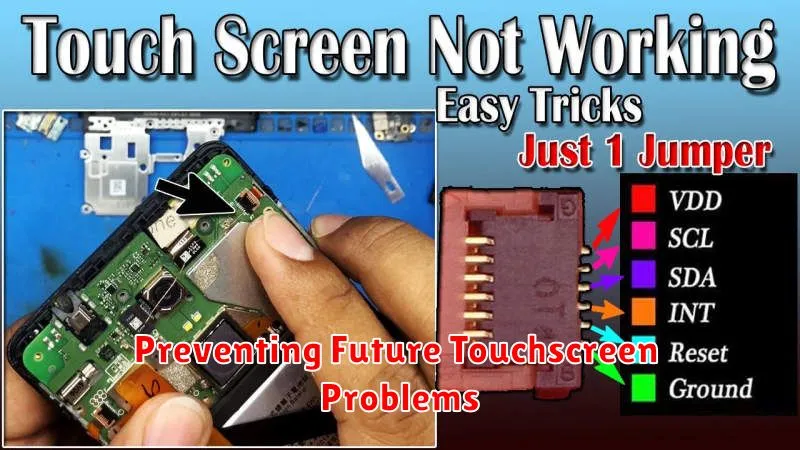
Proactive measures can significantly reduce the risk of future touchscreen malfunctions. Regularly cleaning your screen with a soft, lint-free cloth and an approved screen cleaning solution will prevent the buildup of debris that can interfere with touch sensitivity.
Protecting your screen with a quality screen protector is crucial. This creates a barrier against scratches and minor impacts that can damage the touchscreen. Choose a protector specifically designed for your device to ensure proper fit and functionality.
Be mindful of the environment where you use your device. Extreme temperatures, both hot and cold, can negatively affect touchscreen performance. Avoid exposing your device to direct sunlight for extended periods and protect it from extreme cold.
Keeping your device’s software up-to-date is also important. Software updates often include bug fixes and performance improvements that can address touchscreen issues. Regularly check for and install available updates for your operating system and apps.
When to Seek Professional Repair

While some touchscreen issues can be resolved with basic troubleshooting, others require professional intervention. Here are some scenarios where you should consider taking your device to a qualified technician:
Physical Damage
If your screen is cracked, deeply scratched, or exhibits other signs of physical damage, it’s crucial to seek professional repair. Attempting DIY fixes in these situations can worsen the problem and potentially cause further damage. Do not attempt to disassemble the device yourself.
Internal Hardware Problems
If you’ve ruled out software issues and basic troubleshooting steps haven’t worked, the problem may lie within the device’s internal components. This could include a malfunctioning digitizer, damaged connectors, or other hardware failures. Diagnosing and repairing these issues requires specialized tools and expertise.
Water Damage
Liquid damage can severely affect a touchscreen’s functionality. Even if the device seems to be working after exposure to moisture, corrosion can occur over time, leading to further problems. Professional cleaning and repair are essential to minimize long-term damage.
Unresolved Issues After Troubleshooting
If you’ve tried all the basic troubleshooting steps and your touchscreen is still unresponsive or exhibiting erratic behavior, it’s time to seek professional help. A qualified technician can diagnose the problem accurately and provide the necessary repairs.
Common Touchscreen Issues and Solutions
Unresponsive areas or ghost touches can often be resolved with a simple restart. If the issue persists, try recalibrating the touchscreen in your device’s settings. For persistent ghost touches, a screen protector might be interfering.
Delayed response can be due to a demanding app or low device resources. Close unnecessary applications running in the background. If the problem continues, restarting your device can often improve performance.
Screen sensitivity issues can sometimes be adjusted within your device’s settings. Look for options to adjust touch sensitivity or glove mode. If available, increasing the sensitivity might help.
The entire screen is unresponsive. Try a forced restart. If this doesn’t work, the problem may be more severe and require professional assistance.

