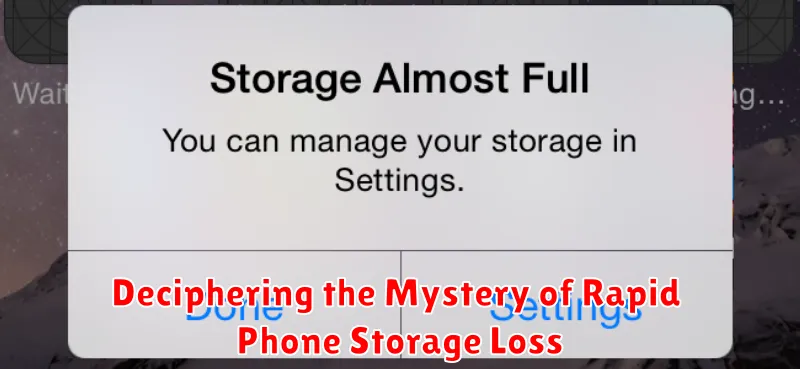Is your phone constantly reminding you about low storage? Do you find yourself deleting photos, videos, and apps just to make space, only to be faced with the same storage space issue again shortly after? You’re not alone. Rapid phone storage loss is a common problem that plagues many smartphone users, regardless of the device’s brand or operating system. This perplexing issue can stem from a variety of factors, often hidden beneath the surface of your device’s operations. Understanding the causes of this digital dilemma is the first step towards reclaiming control over your phone’s storage.
This article delves into the mystery of rapid phone storage loss, providing you with a comprehensive guide to identifying the culprits behind this frustrating phenomenon. We will explore common causes such as cached data, hidden system files, and even rogue applications that may be silently consuming your valuable storage space. By understanding these factors and implementing the solutions provided, you can effectively manage your phone’s storage and prevent future instances of rapid storage depletion. Join us as we decipher the mystery and empower you to take control of your digital domain.
Understanding Phone Storage Categories
To effectively manage your phone’s storage, it’s crucial to understand how storage is categorized. Broadly, phone storage can be divided into system, apps, and user data.
The system category encompasses the essential operating system files, pre-installed apps, and other core components required for your phone to function. This partition is typically protected and not directly accessible to users.
Apps refer to the applications you download and install on your device. The storage space occupied by apps includes the app itself and its associated data. This data can range from small configuration files to large databases.
Finally, user data comprises everything you create and store on your phone. This includes photos, videos, music, downloaded files, and documents. Understanding the distinction between these categories is the first step towards effective storage management.
Identifying Storage Hogs
Pinpointing the main culprits behind dwindling storage space requires a systematic approach. Storage hogs are often large files or collections of files that consume significant portions of your phone’s memory. Identifying these requires examining specific file types and locations.
Begin by investigating your downloads folder. Often, forgotten or accumulated files reside here, taking up valuable space. Next, consider offline content. Many apps, particularly streaming services, allow downloading content for offline viewing. This convenience comes at a storage cost.
Large document files, such as PDFs or presentations, can also contribute significantly to storage loss. While individually they may seem small, their collective size can become substantial. Similarly, audio files, especially high-quality recordings or lossless formats, quickly accumulate.
The Impact of Apps and App Data
Applications themselves contribute significantly to storage usage. App size varies greatly, from small utilities to resource-intensive games. Additionally, app data, including user preferences, downloaded content, and saved games, can rapidly accumulate and consume considerable storage space.
Certain apps, especially social media platforms, are notorious for caching large amounts of data. This cached data, while intended to improve performance, can quickly become a storage burden.
Regularly reviewing installed apps and deleting unused ones is a crucial step in reclaiming storage. Within app settings, users can often clear cached data and downloaded files to minimize their storage footprint. Proactively managing app data contributes significantly to preserving valuable storage capacity.
Managing Media Files Effectively
Media files, including photos and videos, are often the largest consumers of phone storage. Efficient management is crucial for maintaining adequate free space.
Regularly review and delete unwanted media. Don’t hesitate to remove blurry photos, duplicate shots, or videos you no longer need.
Cloud storage services offer a convenient way to offload media while retaining access. Consider services like Google Photos, iCloud, or Dropbox. Explore options for optimized storage, such as compressing files before uploading.
Transferring media to a computer or external hard drive offers another effective method for long-term storage and freeing up valuable space on your device.
Clearing Cache and Temporary Files
Cache and temporary files are often overlooked culprits behind dwindling phone storage. These files are generated by apps and the operating system to speed up processes and store temporary data. Over time, they can accumulate and consume a significant amount of space.
Clearing the cache involves deleting these temporary files. Most operating systems provide a built-in mechanism for clearing the cache on an app-by-app basis or even system-wide. This process does not delete app data or settings, so functionality remains unaffected.
Temporary files, similar to cache, are generated during app usage and system operations. These can include temporary downloads, log files, or other transient data. These files are often automatically deleted by the system, but sometimes remnants persist. Manually clearing these temporary files can reclaim valuable storage.
Regularly clearing cache and temporary files is a good practice for maintaining optimal storage space. It can free up gigabytes of space without impacting the functionality of your apps or device.
Utilizing Cloud Storage Solutions
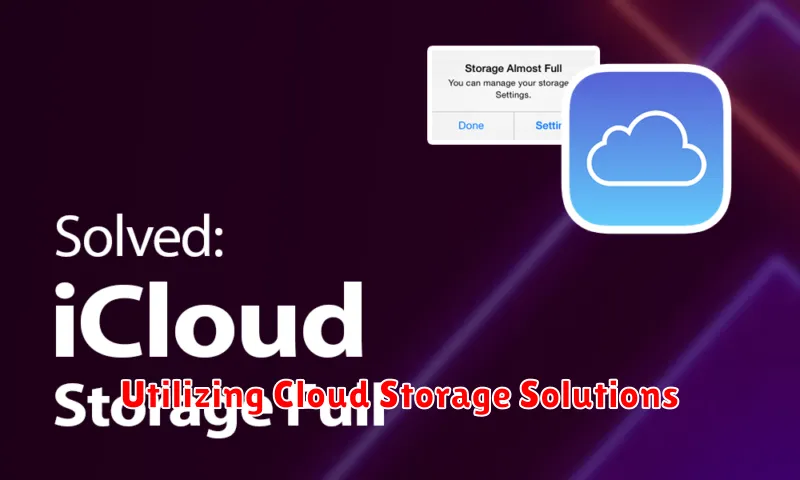
Cloud storage offers a convenient and efficient way to manage and preserve your phone’s data without consuming valuable internal storage space. By transferring files such as photos, videos, and documents to a cloud service, you effectively free up space on your device.
Numerous cloud storage providers offer various plans, including free tiers with limited capacity and paid subscriptions with larger storage allowances. Choosing a reputable provider with robust security measures is crucial to ensure the safety and privacy of your data.
Most cloud storage services provide automatic synchronization, meaning that any changes you make on your device are reflected in your cloud storage and vice versa. This allows for seamless access to your files across multiple devices and serves as a valuable backup in case of phone loss or damage.
Moving Data to External Storage
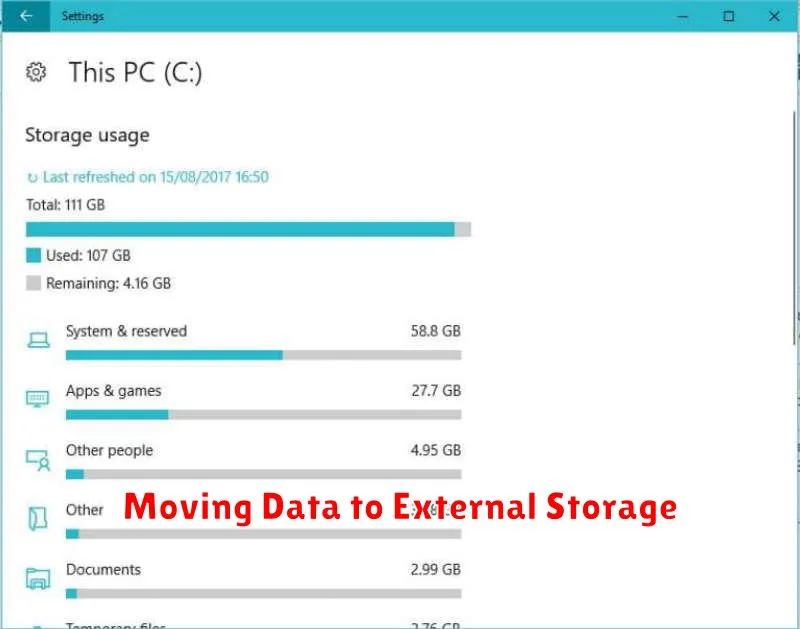
Transferring data to external storage devices, such as microSD cards or USB drives, offers a practical approach to managing phone storage. This method allows you to retain access to your files while freeing up valuable space on your device’s internal memory.
MicroSD cards provide a seamless and portable solution. Many Android phones support expandable storage via microSD cards, making it easy to move large files like photos, videos, and music. Simply insert the card into your phone’s designated slot and use your device’s file manager to transfer data.
USB drives, while requiring a connection adapter, offer another viable option, particularly for transferring files between devices. This method can be useful for backing up large datasets or moving files to a computer for long-term storage. Ensure compatibility with your device’s operating system before purchasing a USB drive.
Important Consideration: Before moving essential data, verify the storage capacity of your external device and ensure its reliability to prevent data loss.
Regularly Reviewing and Deleting Unnecessary Files
One of the most effective ways to manage phone storage is by regularly reviewing and deleting unnecessary files. This proactive approach prevents storage buildup and keeps your phone running smoothly.
Start by identifying large files consuming significant space. Often, these are videos or downloaded documents. Consider whether you need to keep these files on your device. If not, deleting them can free up substantial storage.
Next, examine your app data. Many apps accumulate cached data over time, which can take up considerable space. Clearing app caches can reclaim storage without affecting app functionality.
Downloaded files, such as PDFs or installation packages, are another common culprit. Once you’ve used these files, delete them to prevent storage accumulation.
Finally, empty your trash or recently deleted folder. Files moved to these folders still occupy storage until permanently deleted.